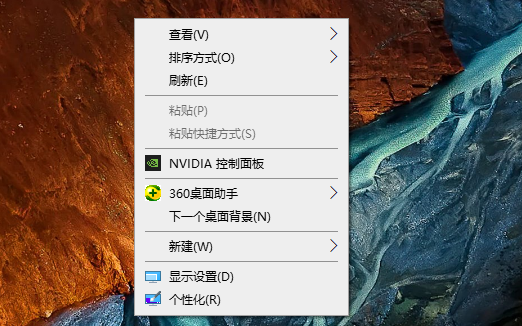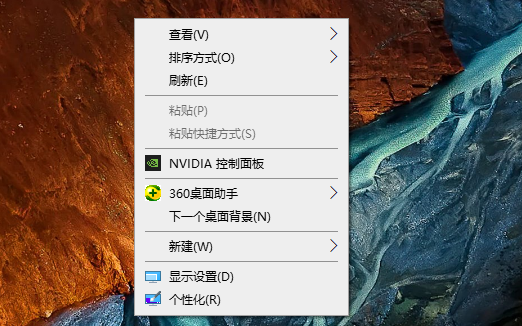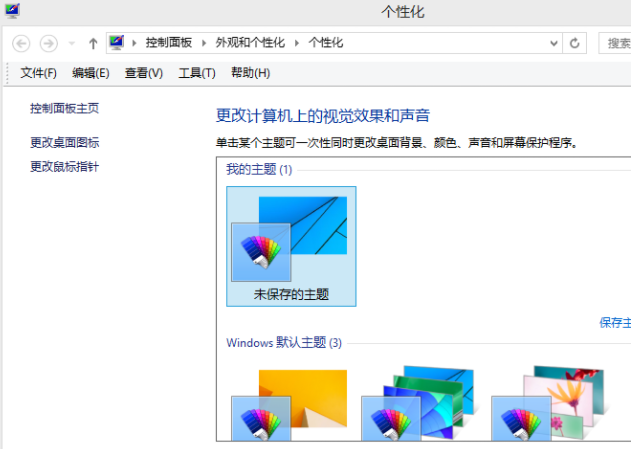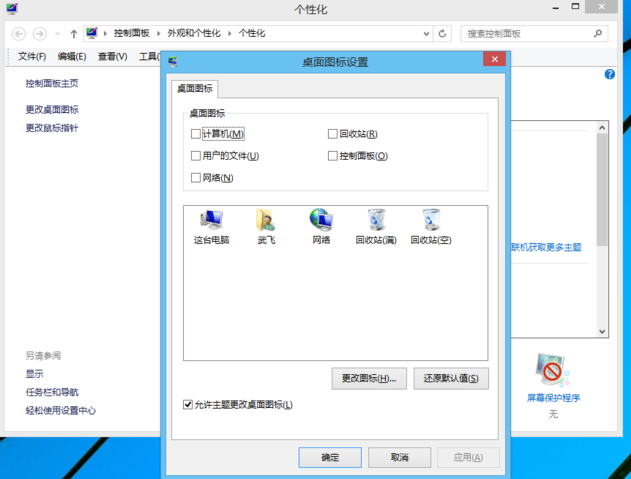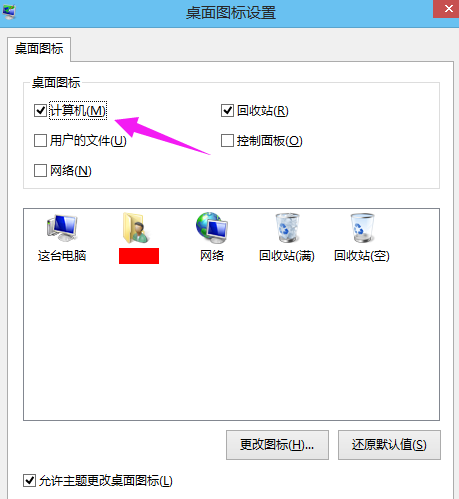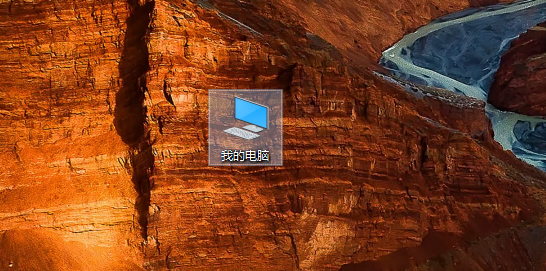Warning: Use of undefined constant title - assumed 'title' (this will throw an Error in a future version of PHP) in /data/www.zhuangjiba.com/web/e/data/tmp/tempnews8.php on line 170
WIN8桌面怎么添加我的电脑图标的教程
装机吧
Warning: Use of undefined constant newstime - assumed 'newstime' (this will throw an Error in a future version of PHP) in /data/www.zhuangjiba.com/web/e/data/tmp/tempnews8.php on line 171
2021年12月18日 09:42:00
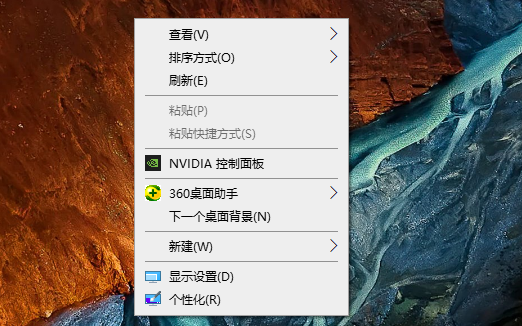
使用win8系统的用户户遇到各种各样的“怪事”,细心的用户在使用win8系统的时候,发现桌面上没有我的电脑,所以今天小编来教大家WIN8桌面怎么添加我的电脑图标的教程。
WIN8桌面添加我的电脑图标的方法如下:
1、打开win8系统的桌面,在空白处直接鼠标右键,选择“个性化”打开。
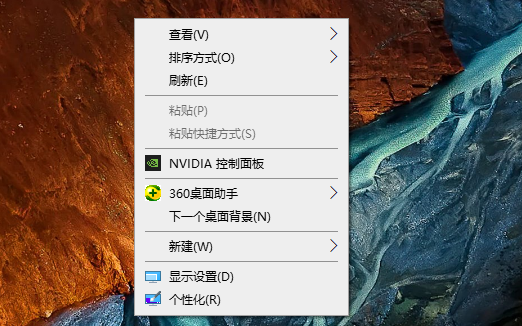
2、进入个性化界面后点击“更换桌面图标”进入。
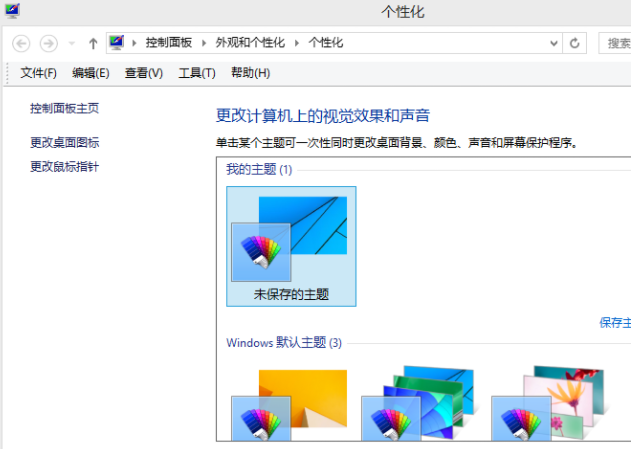
3、选择“桌面图标设置”进入。
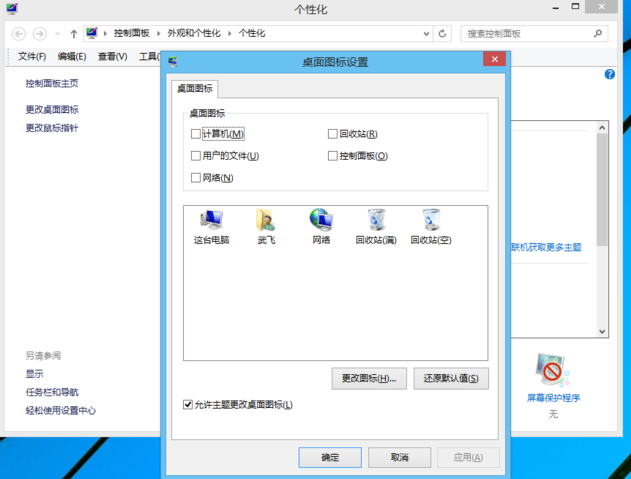
4、然后直接在“计算机”前面打勾,根据需要也可以在其他的选项前面打勾,选择完之后,我们点击“应用”然后选择“确定”。
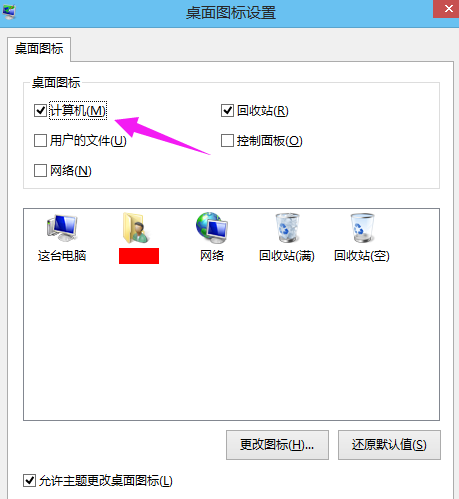
5、这样返回桌面后就可以看到“这台电脑”的图标啦。
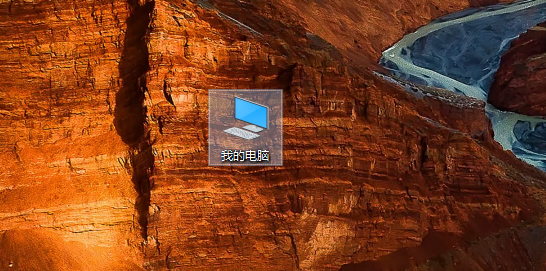
以上便是WIN8桌面怎么添加我的电脑图标的教程,有不懂的小伙伴可以参照教程操作。