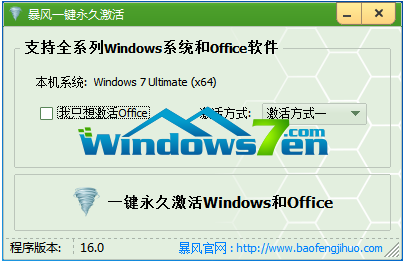
激活工具是可以绕过Microsoft的正版激活证书的工具。通过激活工具,我们可以激活计算机操作系统。今天小编将以win8系统的激活为例,来告诉大家win8系统激活工具如何使用。
今天要借助的就是暴风激活工具,不仅可以激活win8系统,还可以激活其他的windows系统。具体的步骤如下:
1、首先自行搜索暴风官网进入后选择暴风激活工具下载,下载完毕后解压,然后双击运行暴风激活工具。
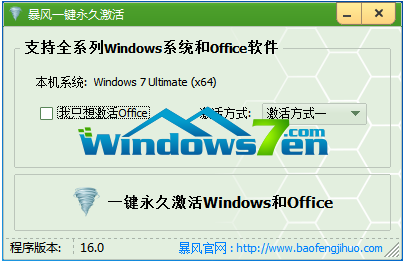
2、在点击激活之前,建议先最好先关闭电脑上的杀毒软件,避免被拦截导致激活失败。

3、关闭杀毒软件后,点击一键永久激活windows和office按键,然后工具便会开始进行系统或Office软件的激活,耐心等待几分钟即可。

4、等待工具提示激活成功后,我们点击“OK”按键,然后重启电脑后即可完成系统的激活。

5、想要查看激活状态的话,直接鼠标右键点击我的电脑-属性-就可以看到了,看下图就是暴风激活win8系统状态啦。

以上便是win8系统激活工具,暴风激活工具的使用方法,操作非常简单,有需要的小伙伴可以参照教程去下载使用哦。




