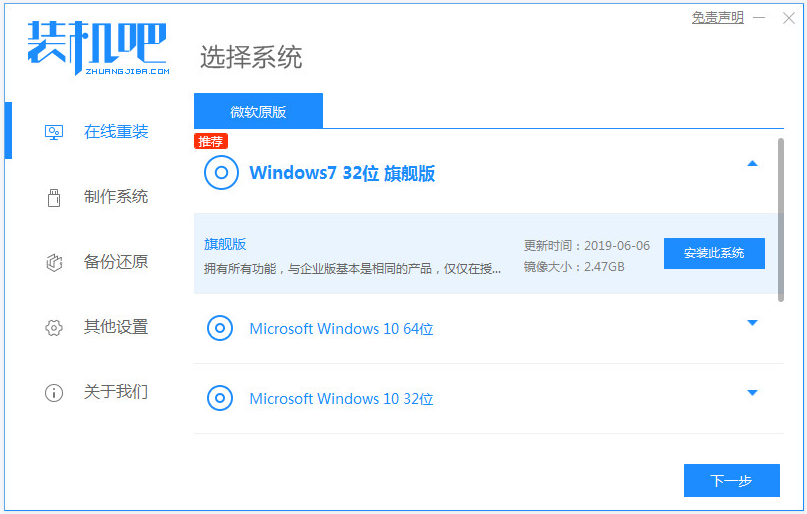
最近身边的朋友想要win8系统重装win7,因为觉得还是win7系统使用比较习惯,问小编该如何操作,其实我们只要有重装系统软件即可,下面看看win8系统怎么重装为win7系统的教程。
具体的win8系统重装为win7系统的方法步骤如下:
1、首先在电脑上下载安装装机吧一键重装系统软件并打开,然后就可以选择win7系统点击安装此系统了。(注意安装前备份好c盘的重要资料)
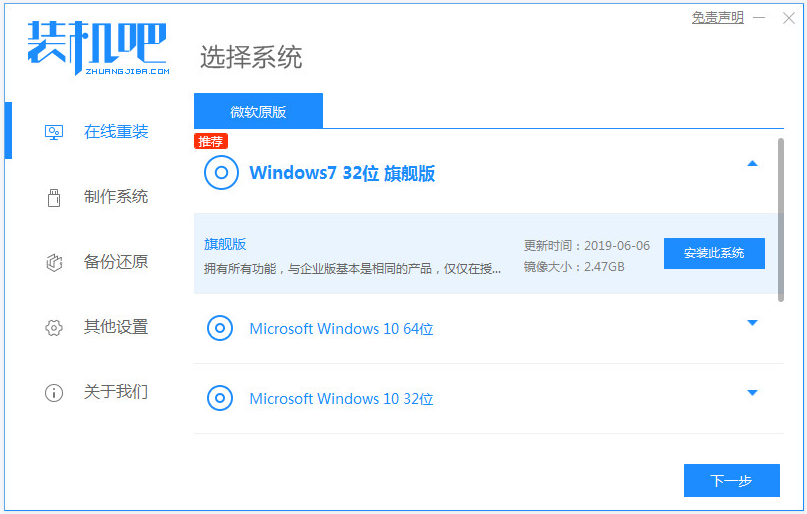
2、然后无需操作,软件会自动下载系统镜像和驱动等。
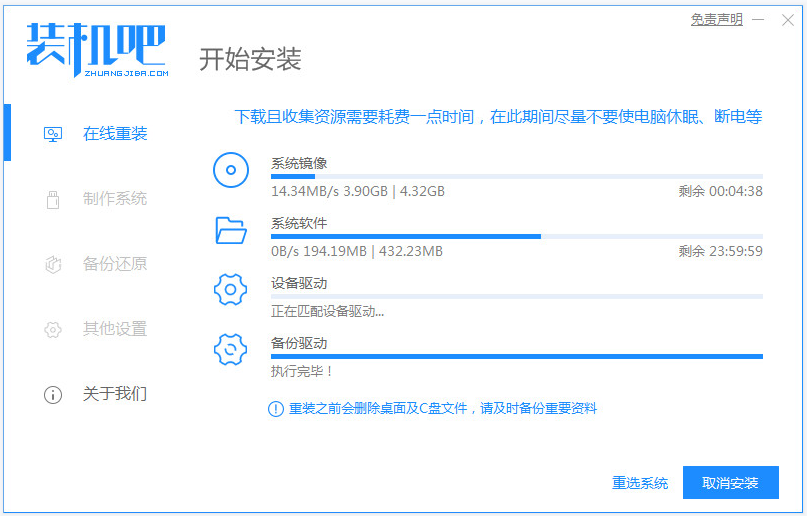
3、等提示部署环境完成后,直接选择重启电脑。
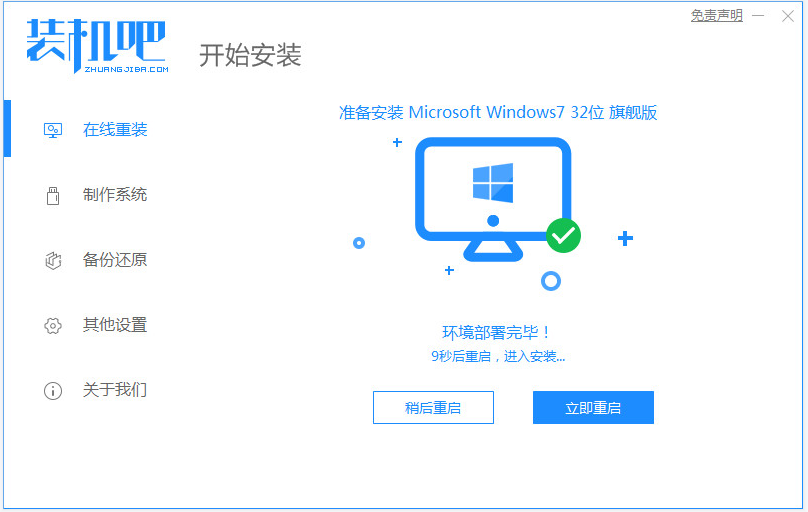
4、选择125315 pe-msdn项进入pe内。
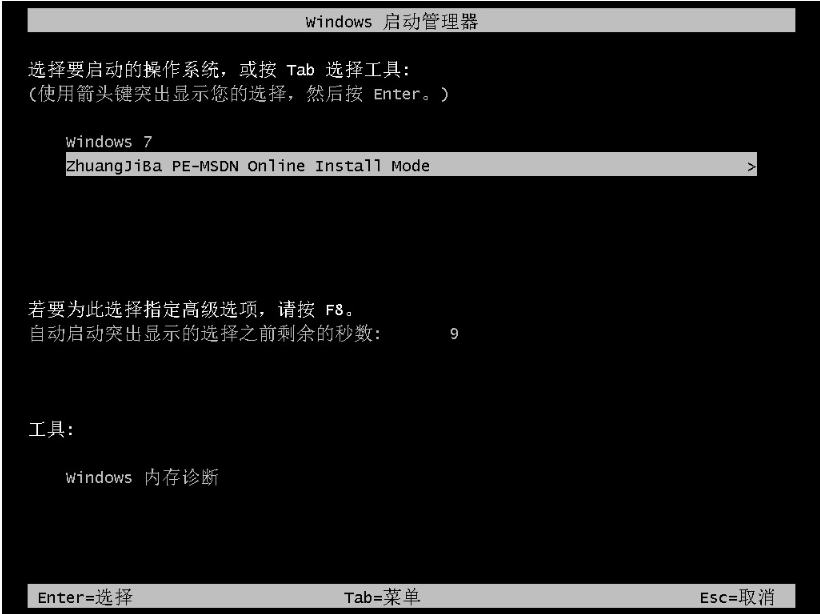
5、进入pe系统后,打开桌面的装机吧装机工具安装win7系统。
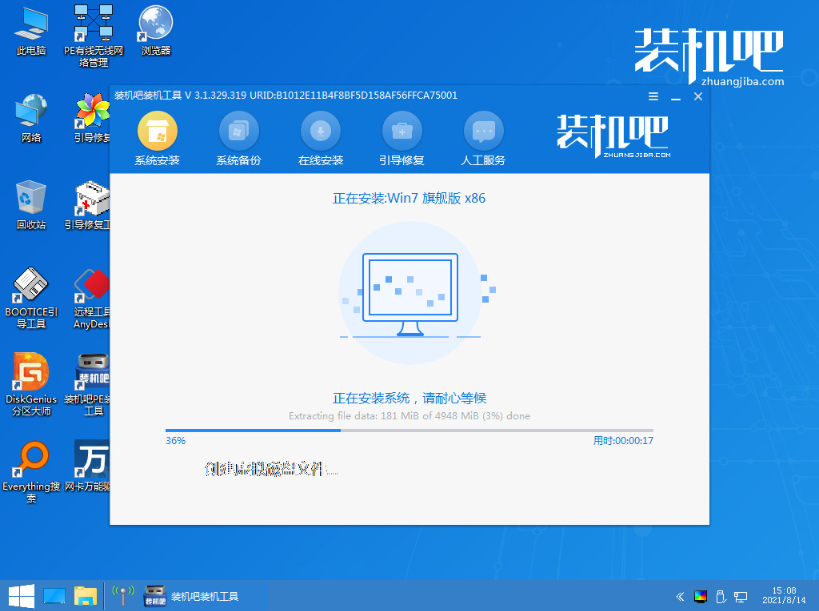
6、当提示安装完成后,选择重启电脑。
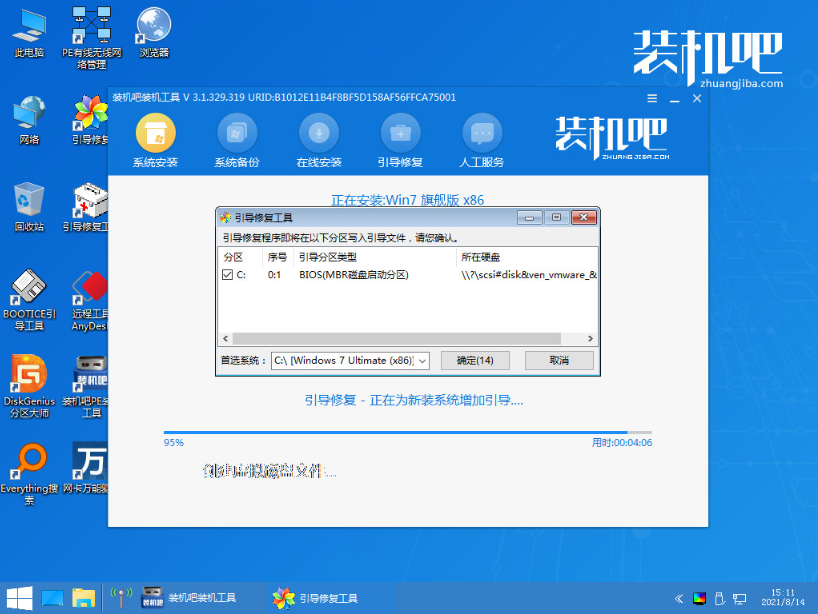
7、重启后,耐心等待进入到安装好的win7界面即表示系统安装成功。

以上便是借助装机吧一键重装系统工具将win8系统重装为win7系统的方法步骤啦,有需要的小伙伴可以参照教程操作。




