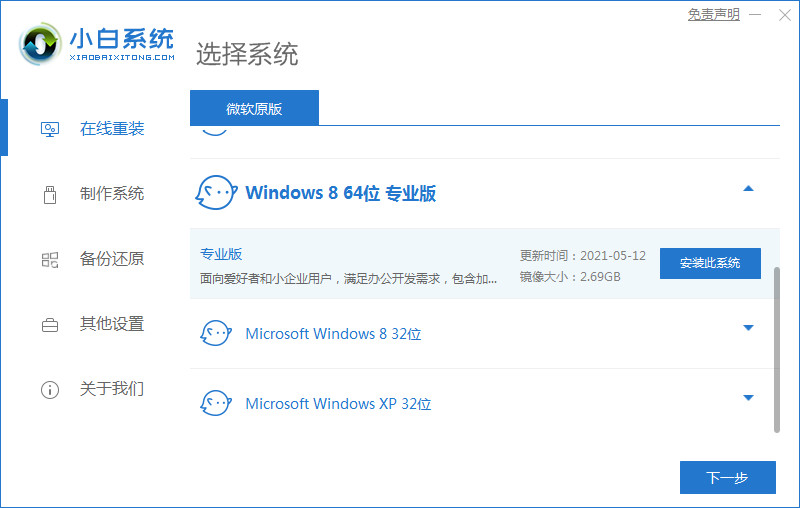
有使用微软平板win8系统的用户反映自己的系统运行越来越不流畅,蓝屏等情况经常发生,这时可以考虑重装系统修复。那么如何重装win8呢?下面给大家演示下简单的一键重装win8系统教程。
微软平板一键重装win8系统教程
1、重装系统前退出安全软件,我们然后在小白官网(www.01xitong.com)下载小白三步装机版软件并打开。
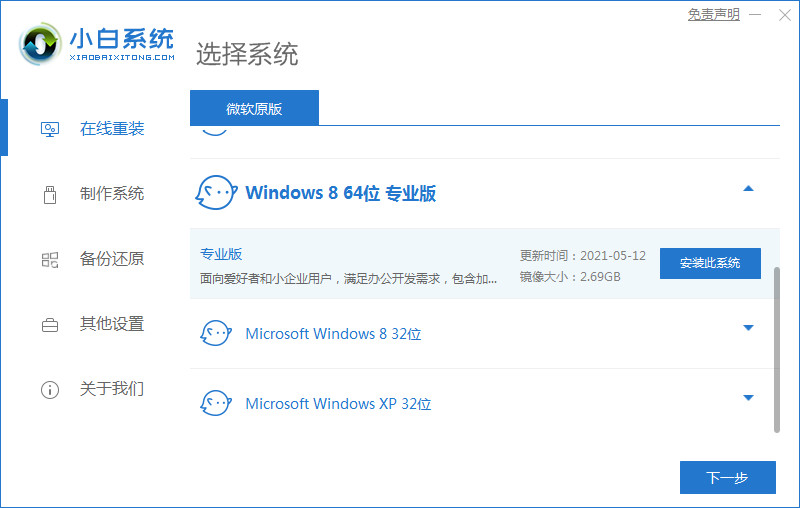
2、在选择其它系统中我们找到 Windows 8 64 位系统然后就可以立即重装。

3、软件会自动下载并部署,请等候。

4、软件部署完成后只需要根据提示进行重启。

5、正常重启电脑后在开机菜单中选择 XiaoBai PE-MSDN Online Install Mode 进入 Windows PE 系统。

6、进入 PE 系统后,小白装机软件会自动帮助我们重装系统。重装 Windows 8 系统电脑会多次重启,这都是正常现象。经过一段时间我们的系统就能正常安装好了。

以上就是微软平板如何重装win8的详细步骤,提供图文教程,希望可以为你提供帮助。




