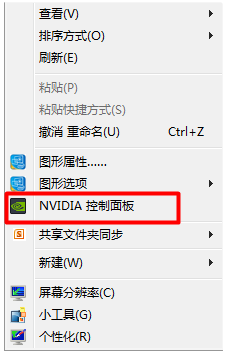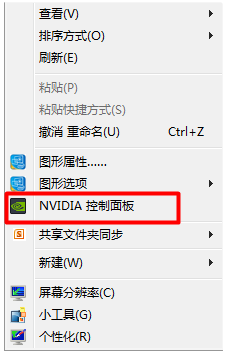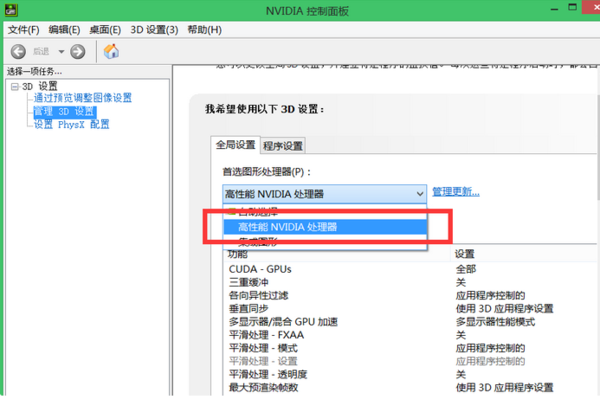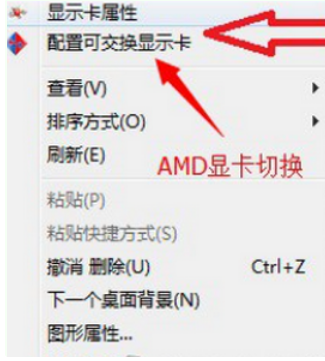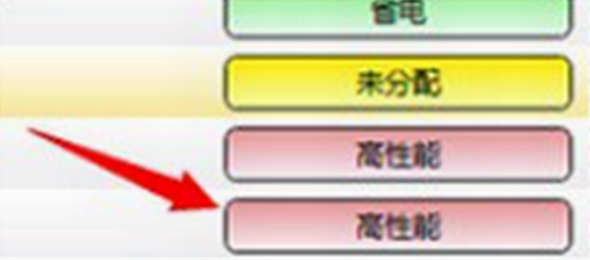Warning: Use of undefined constant title - assumed 'title' (this will throw an Error in a future version of PHP) in /data/www.zhuangjiba.com/web/e/data/tmp/tempnews8.php on line 170
笔记本显卡设置双显卡切换
装机吧
Warning: Use of undefined constant newstime - assumed 'newstime' (this will throw an Error in a future version of PHP) in /data/www.zhuangjiba.com/web/e/data/tmp/tempnews8.php on line 171
2019年12月25日 15:36:00
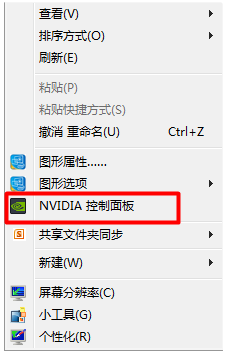
双显卡切换一般都是笔记本的功能,台式机不支持双显卡切换,因为装上独显会自动屏蔽掉集显的,笔记本显卡设置现在主要以笔记本来说明如何切换双显卡为示范。
双显卡切换方法如下:
1、独显是NVIDIA显卡的话桌面上鼠标右键,可以看到“NVIDIA控制面板”然后点击进去。
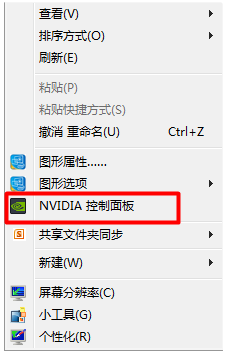
2、点击打开后,可以选择3D设置子菜单里的3D管理设置,在首选图形处理器上选择高性能NVIDIA处理器,也就是独显了,然后点击下面的保存就可以了。
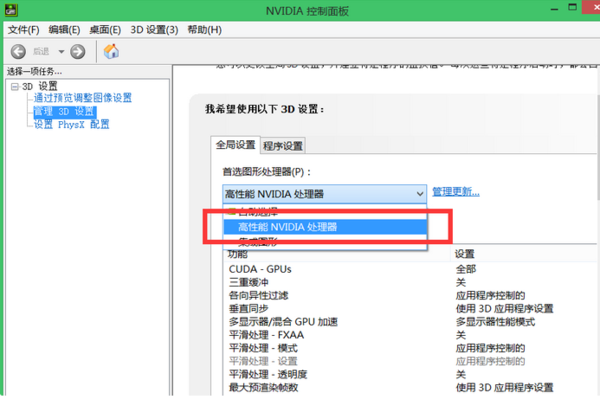
3、如果独立显卡是AMD的话,在桌面空白处点击鼠标【右键】,在弹出的选项中,点击【配置可交换显示卡】。
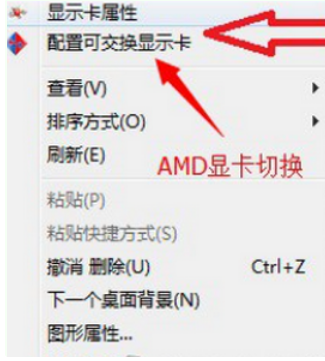
4、然后在弹出的AMD可切换显示卡设置中,将需要设置为独立显卡运行的应用程序添加进来,然后选择【高性能】即可,完成后点击底部的【保存】就可以了。
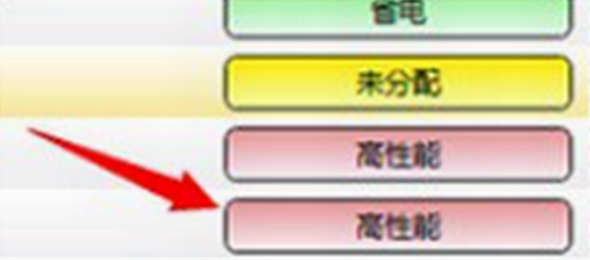
笔记本显卡设置双显卡切换方法到此结束。