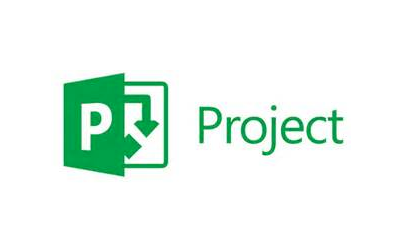
电脑是根据指令进行数据处理的电子设备,计算机文件则是存储在电脑上的一段数据流,为了便于识别不同的文件就采取了不同的编码方式。今天,我就将mpp文件的正确打开方式分享给你们
近来有很多网友询问打开mpp文件的方法,很多朋友看到mpp格式文件比较陌生,其实打开mpp文件的方法有很多,读写可用相应版本其生成软件Project打开,只是观看可下载Steelray Project Viewer软件打开
电脑mpp文件打开方法
方法一:Microsoft Project软件打开方法
1、下载安装Microsoft Project软件
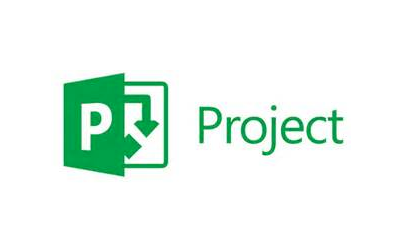
mpp文件打开方法图-1
2、打开Microsoft Project软件,点击上方的文件

如何打开mpp文件图-2
3、选择打开

mpp文件打开方法图-3
4、打开窗口中,选择需要打开的mpp格式文件

mpp文件打开方法图-4
5、之后就可以查看以及编辑mpp文件啦

mpp文件图-5
方法二:Steelray Project Viewer打开方法
1、安装Steelray Project Viewer软件,将其打开,点击左上角的file

mpp文件打开方法图-6
2、操作方法和Microsoft Project差不多,选择open,选择computer,打开的窗口中选择mpp文件,点击打开即可

mpp文件打开方法图-7
3、这时候就可以查看mpp文件内容啦

mpp文件图-8
以上就是打开mpp文件的方法啦,希望能帮助到各位




