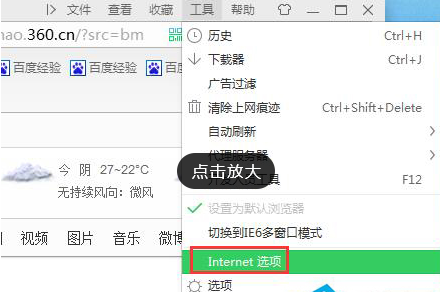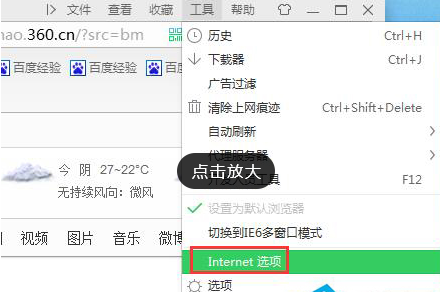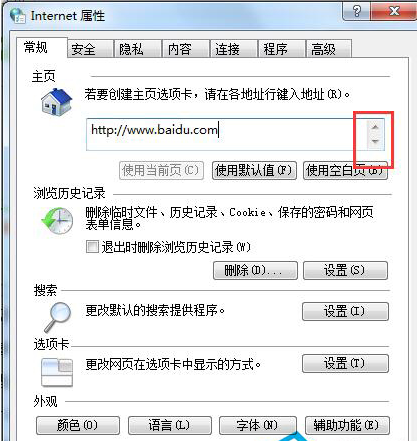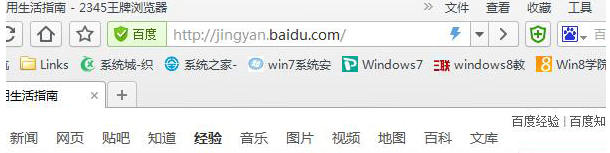Warning: Use of undefined constant title - assumed 'title' (this will throw an Error in a future version of PHP) in /data/www.zhuangjiba.com/web/e/data/tmp/tempnews8.php on line 170
如何设置主页,详细教您浏览器如何设置主页
装机吧
Warning: Use of undefined constant newstime - assumed 'newstime' (this will throw an Error in a future version of PHP) in /data/www.zhuangjiba.com/web/e/data/tmp/tempnews8.php on line 171
2018年08月21日 09:27:05
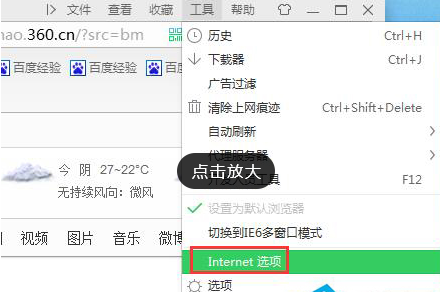
现在很多朋友使用电脑就是为了看看小说浏览一下新闻,这就需要我们打开浏览器了,但是每次打开浏览器在打开喜欢的网页很麻烦,您可以直接将喜欢的页面设置成主页,那么如何设置主页。今天小编就来跟你说说浏览器如何设置主页的方法。
现在很多流氓软件在安装之后都会修改您的浏览器主页,如果浏览器主页被修改了怎么能够改回来呢?其实设置主页的方法是非常简单的,几个步骤就可以实现,下面就来看看设置主页的具体操作方法。
浏览器如何设置主页:
1.首先打开浏览器,在浏览器的右上角点击工具菜单中的Internet选项。
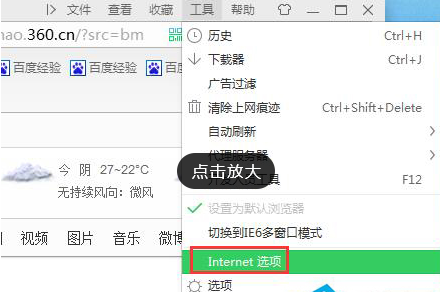
设置主页电脑图解-1
2.在”Internet选项“窗口中切换至”常规“选项卡,然后在主页栏的输入框中输入主页地址,点击“确定”完成设置。
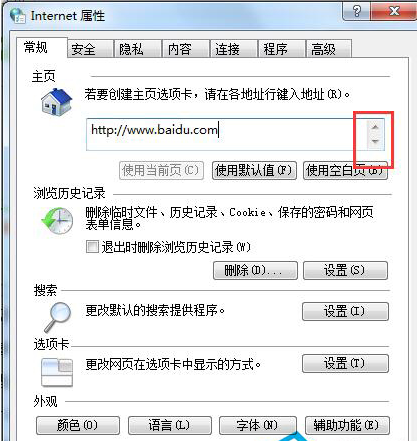
如何设置主页电脑图解-2
3.重新打开浏览器,就会发现当前窗口中打开了新设置的主页。
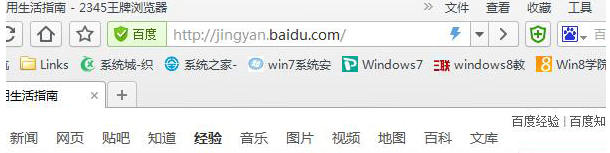
设置主页电脑图解-3

浏览器主页电脑图解-4
以上就是浏览器如何设置主页的方法了,希望对您有帮助。