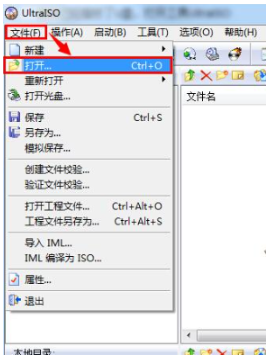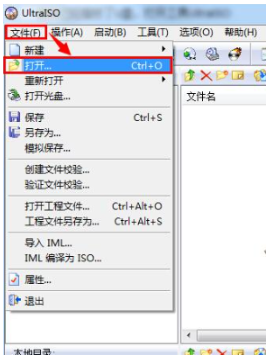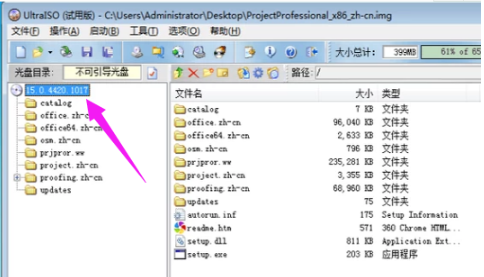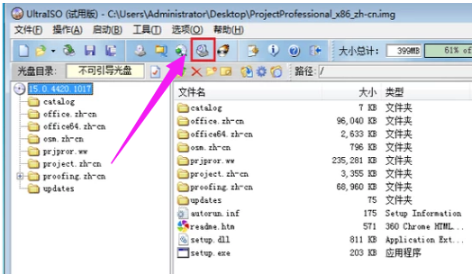Warning: Use of undefined constant title - assumed 'title' (this will throw an Error in a future version of PHP) in /data/www.zhuangjiba.com/web/e/data/tmp/tempnews8.php on line 170
为你解答img文件怎么打开
装机吧
Warning: Use of undefined constant newstime - assumed 'newstime' (this will throw an Error in a future version of PHP) in /data/www.zhuangjiba.com/web/e/data/tmp/tempnews8.php on line 171
2019年03月08日 09:06:00
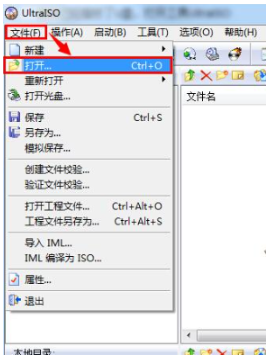
img是一种镜像文件的后缀名,我们在下载大型软件的时候经常会遇到img格式的文件。由于iso只能压缩光盘文件,所以就发展出了支持压缩文件更多的img格式文件。下面,我就教大家如何打开img文件
img文件怎么打开呢?估计很多小伙伴都有这样的疑问,好不容易将游戏下载下来了,可是偏偏是怎么也打不开的img格式文件。对此,我给大家整理了打开img文件的详细步骤,赶紧来瞧瞧吧
1、首先下载安装UltraISO软碟通。安装好后打开,点击左上角的文件,选择打开
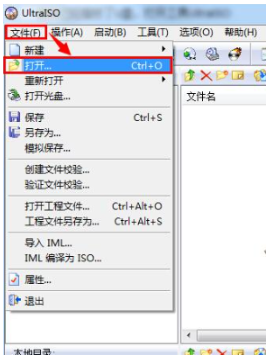
打开img文件图-1
2、找到img文件的主文件夹打开,直接将img文件的内容复制到一个文件夹中,找到以exe为后缀的程序运行即可
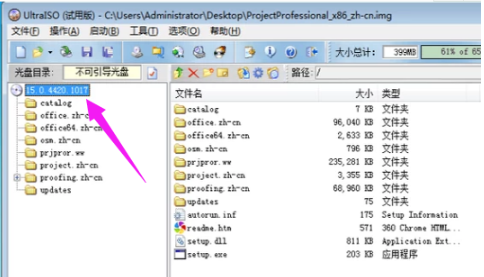
打开img文件图-2
3、也可以将img文件加载到虚拟光驱,点击红色方框中的按钮,选择img文件加载到虚拟光驱。然后直接点击应用程序进行运行
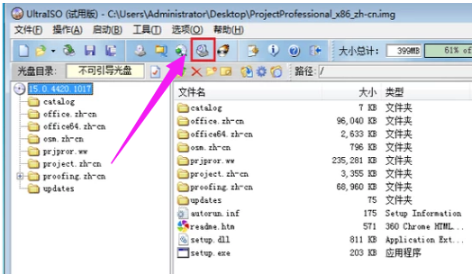
打开img文件图-3
以上就是img文件的打开方法了,希望能帮助到你