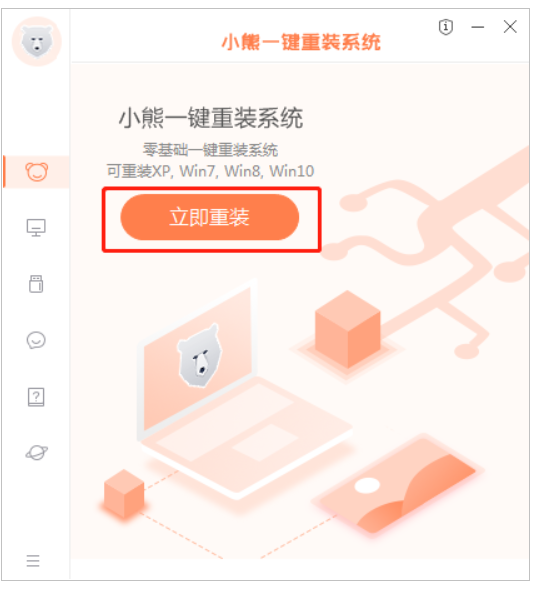
联想ideapad 710S是无光驱笔记本.一般我们可以用光盘重装系统,那么对于没有光驱的笔记本该如何进行重装系统呢?下面为大家介绍联想ideapad 710S如何重装win8系统。
工具/原料:
系统版本:window7系统
品牌型号:联想ideapad 710S
软件版本:小熊一键重装系统软件
方法/步骤:
借助小熊工具重装系统步骤:
1、下载小熊一键重装系统软件。下载结束后,关闭所有杀毒软件,然后打开软件点击“立即重装”。
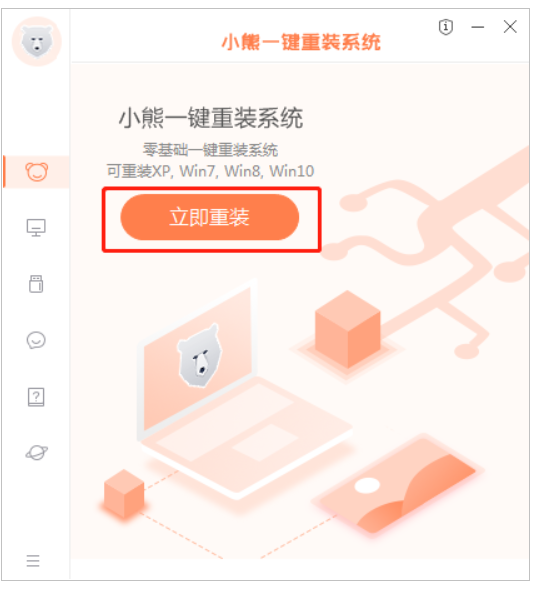
2. 这里选择windows8专业版,然后点击下一步。
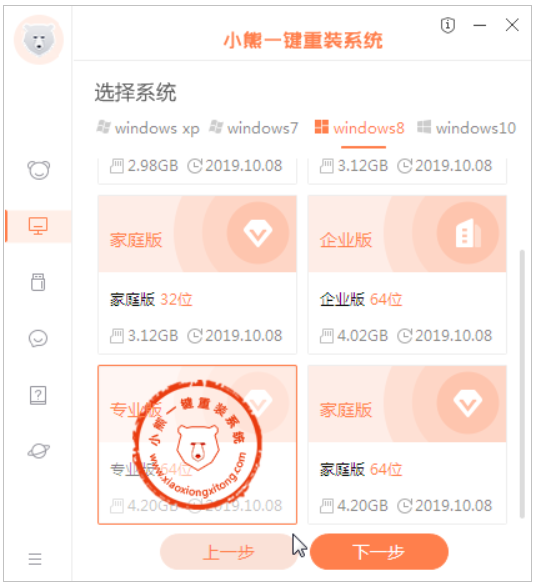
3.选择想要的软件安装进win8系统,点击下一步。
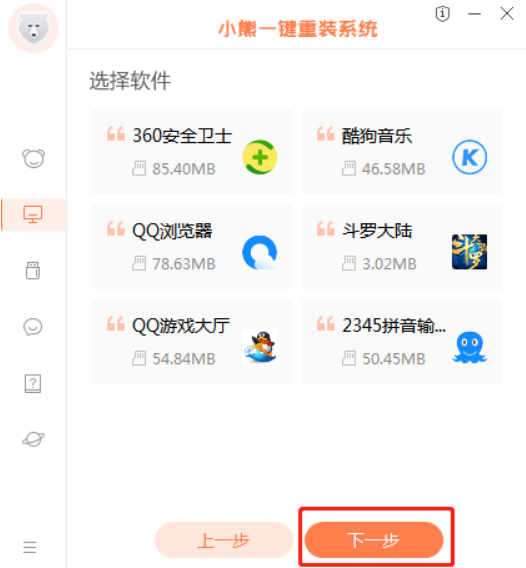
4.然后对重要文件进行备份
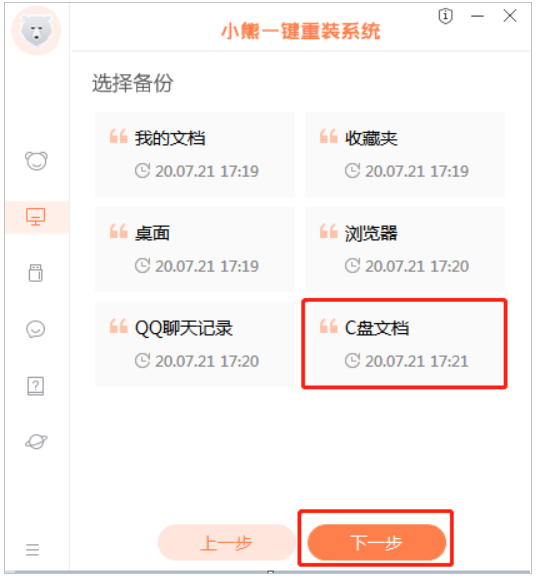
5.接下来开始进行系统文件下载。PS:若想换一个系统下载,则可以点击重选系统,进行取消更换。
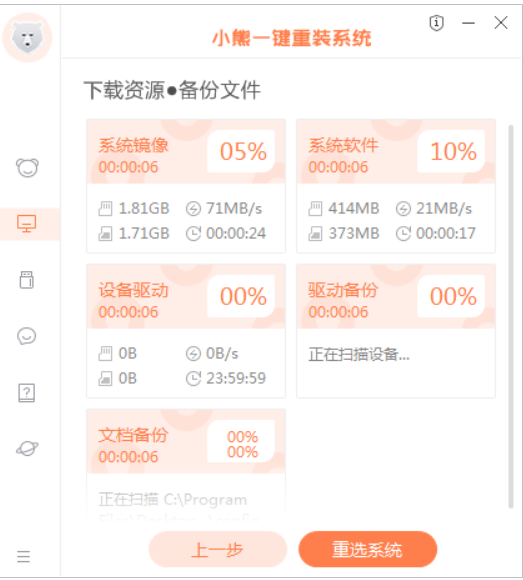
6.下载完毕后,点击“立即重启”。
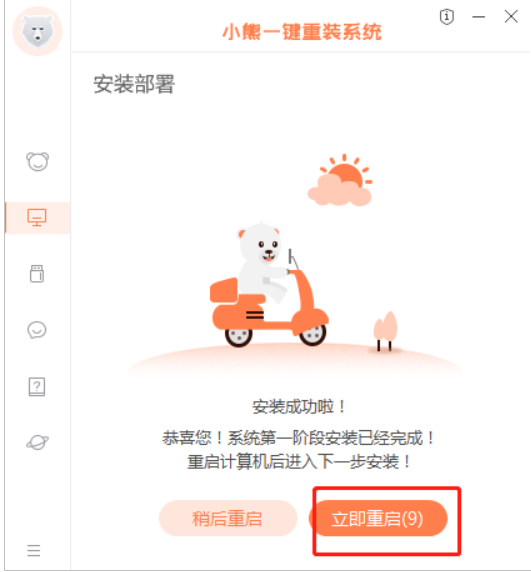
7. 重启时在这个界面选择XiaoXiong PE进入系统,然后按回车键进入安装win8系统状态。
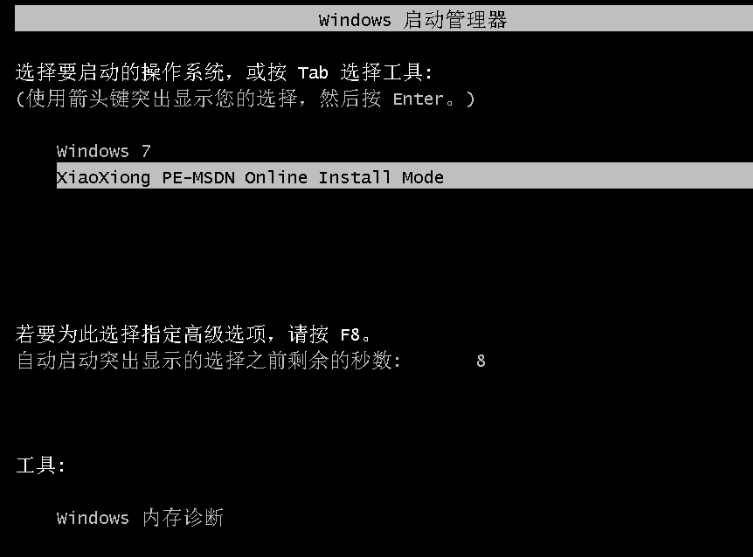
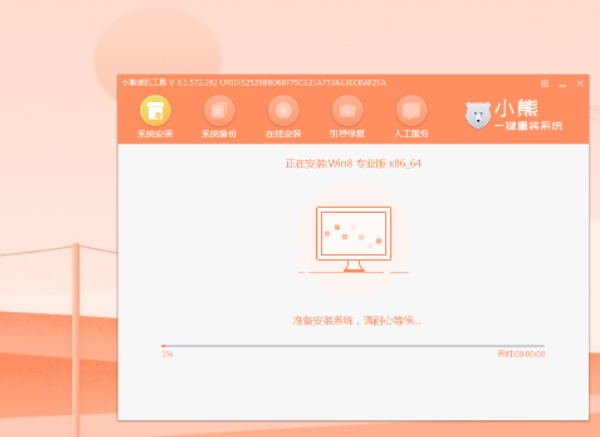
8、系统安装完成后,重启电脑。可能会多次重启,当进入win8界面,一键重装win8就完成啦。
总结:
1、下载小熊一键重装系统
2、跟随步骤操作重装win8
3、重启电脑,安装完毕




