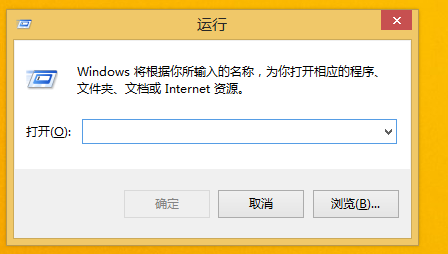
运行是windows操作系统中的一个应用程序快速调用组件,因为win8系统的改动比较大,所有不少朋友不知道win8的运行在哪里,为了方便大家使用电脑,接下来小编就来告诉您win8的运行在哪里。
win8系统是微软继win7系统后发布的电脑操作系统,虽然微软对win8系统寄予厚望,但是win8系统让微软失望了,现在使用win8系统的用户很少,接下来小编来分享win8系统的运行功能。
win8的运行在哪里
方法一:
进入win8系统桌面,按键盘上的【Win】+【R】组合键即可打开“运行”窗口。
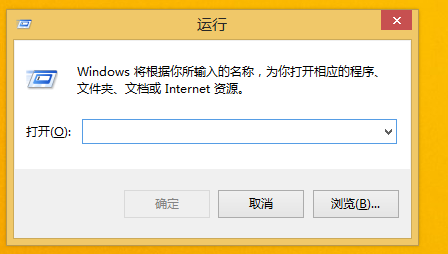
运行图-1
方法二:
1.进入win8桌面,按键盘上的【Win】+【S】组合键打开搜索工具,然后在文本框中输入“运行”。在搜索结果中点击“运行”选项即可。
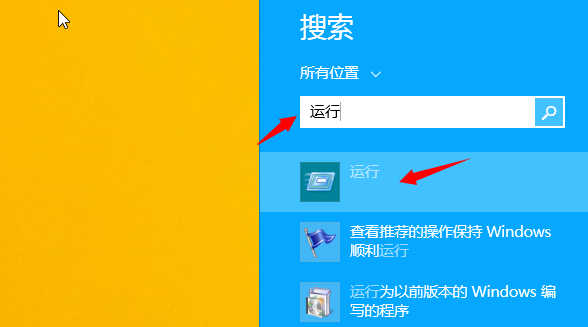
win8的运行在哪里图-2
2.这时运行功能就已经打开了。
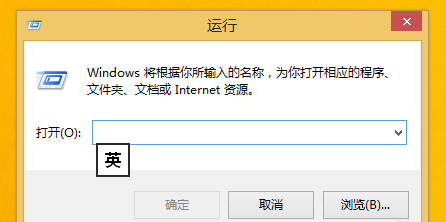
运行图-3
现在各位知道win8的运行在哪里了吗?是不是很简单。




