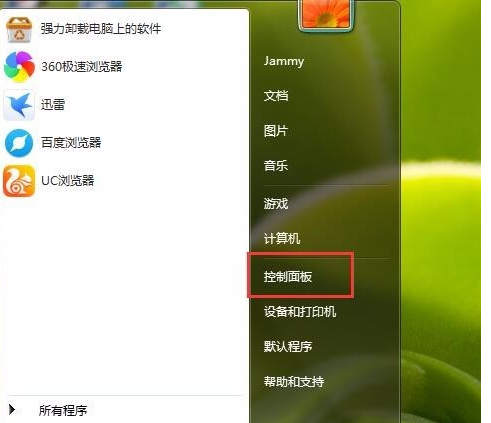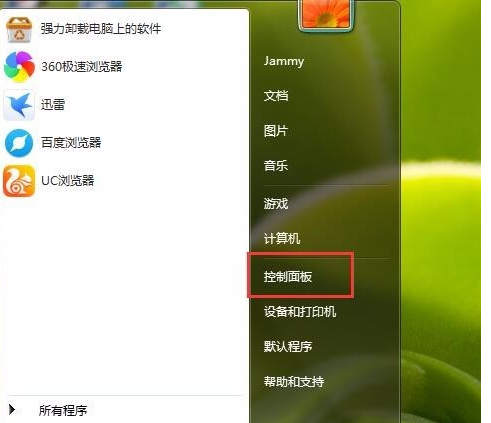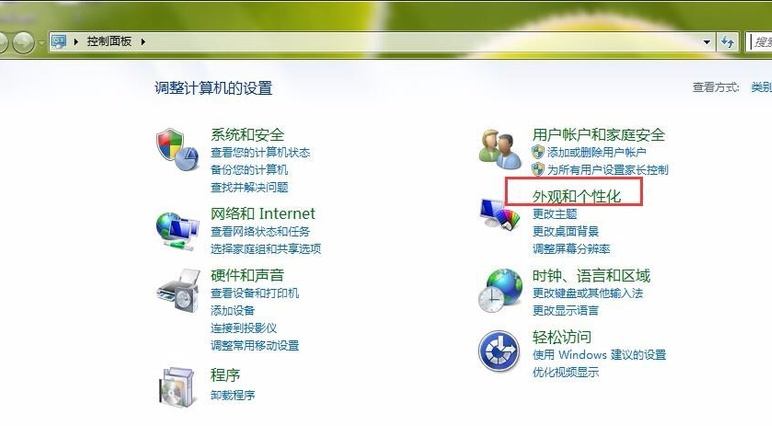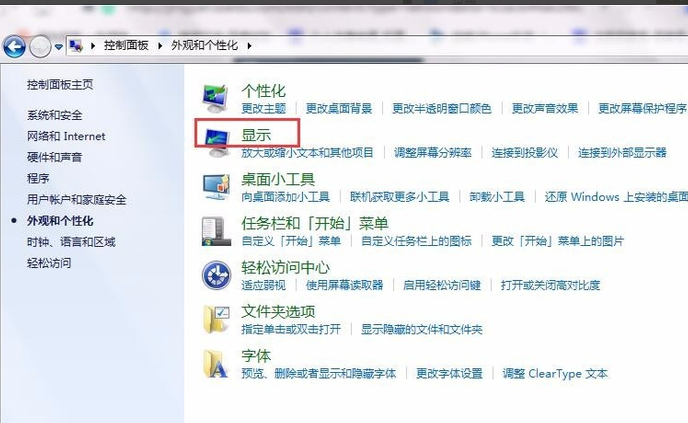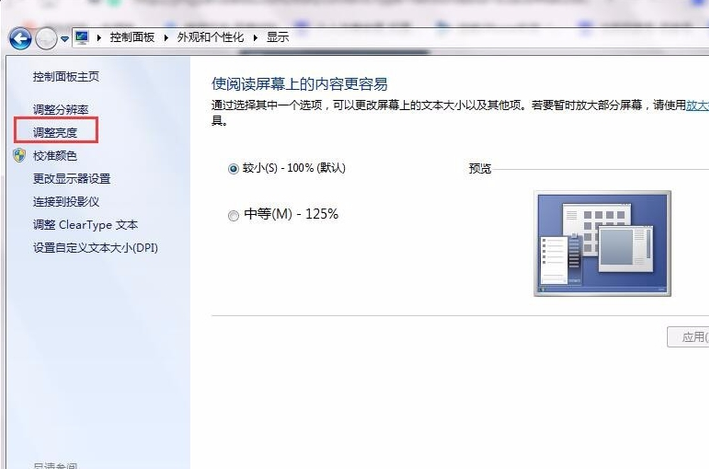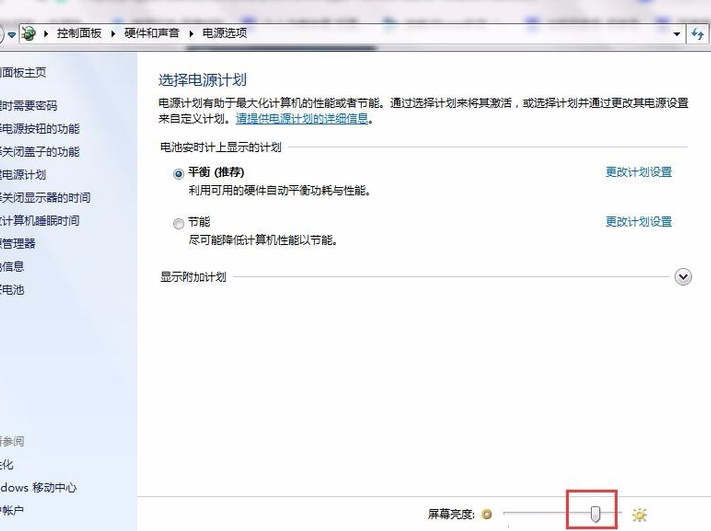Warning: Use of undefined constant title - assumed 'title' (this will throw an Error in a future version of PHP) in /data/www.zhuangjiba.com/web/e/data/tmp/tempnews8.php on line 170
解答怎么调节电脑亮度
装机吧
Warning: Use of undefined constant newstime - assumed 'newstime' (this will throw an Error in a future version of PHP) in /data/www.zhuangjiba.com/web/e/data/tmp/tempnews8.php on line 171
2019年01月08日 09:06:03
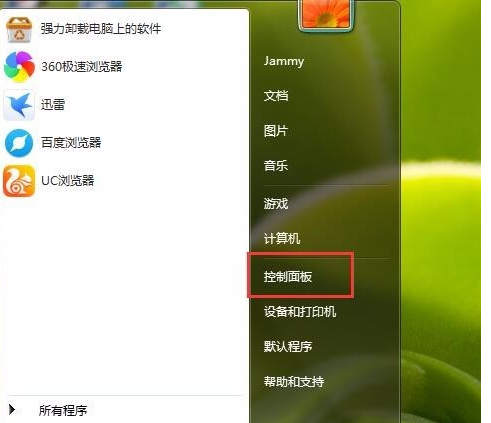
不少从事美术设计等行业的用户对电脑亮度的要求很高,那么怎么调节电脑亮度呢,其实方法很简单,今天小编就以win7系统为例来跟各位说说怎么调节电脑亮度。
可能过几天要放假了,所以最近几天给小编发求助信息的特别多,这不就有个用户问小编电脑亮度调节的方法,其实电脑亮度调节的过程就只有几步,下面来看看具体怎么调节吧!
怎么调节电脑亮度
1.以win7为例说明,进入桌面,鼠标点击开始按钮,在打开的开始菜单中选择控制面板打开,进入下一步。
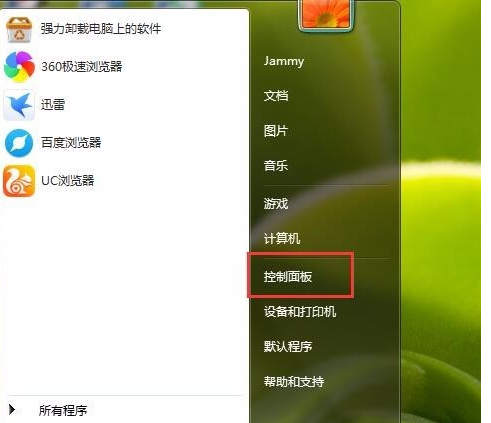
电脑亮度图-1
2.在控制面板中点击外观和个性化,进入下一步。
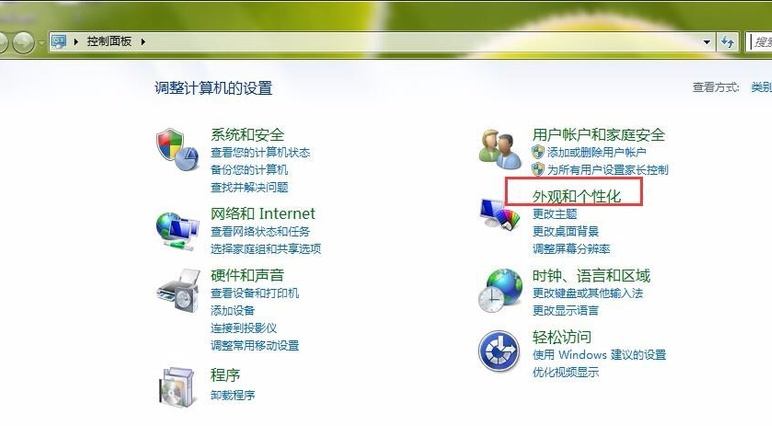
调节电脑亮度图-2
3.接着选择显示打开,进入下一步。
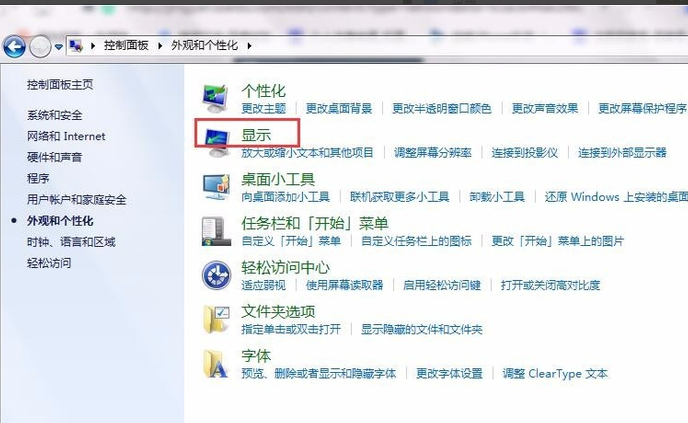
电脑亮度图-3
4.然后在新出现的界面中点击左侧的调整亮度,进入下一步。
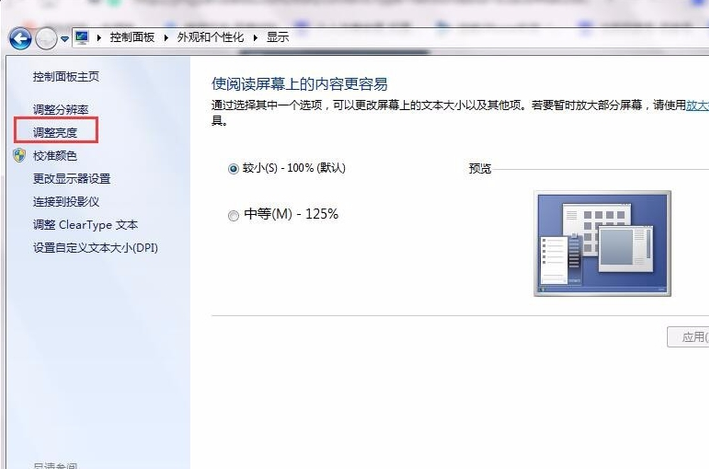
电脑亮度图-4
5.这时在页面的底部会出现一个滑动工具条,通过拉动滚动条我妹就可以调节屏幕亮度了。
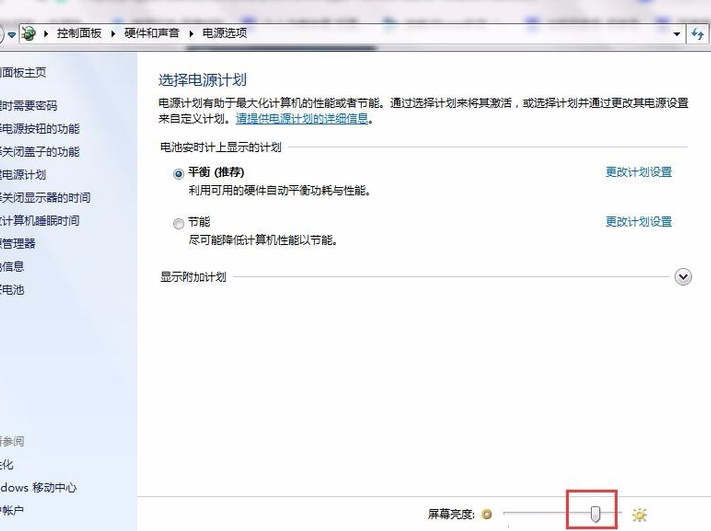
调节电脑亮度图-5
电脑调节屏幕亮度的方法就这么简单,你学会了吗?