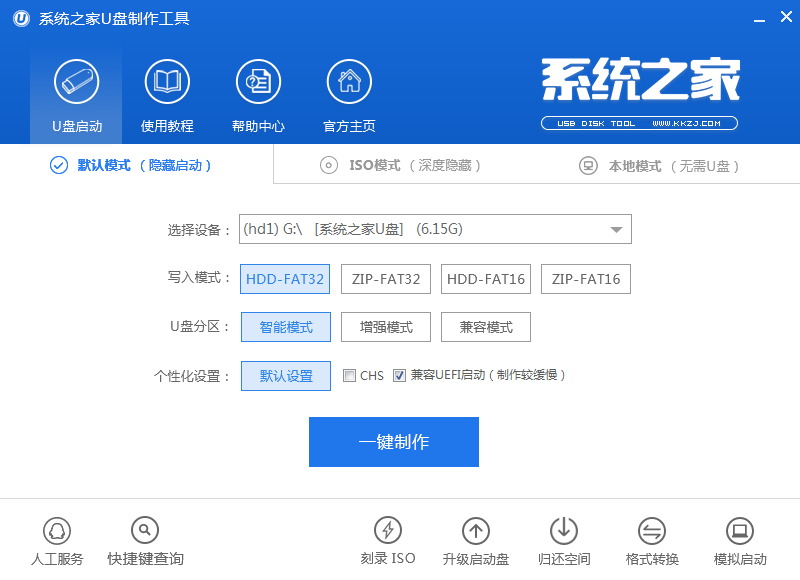
怎么用u盘装w8.1系统呢?这一直困扰着一大批电脑小菜鸟,既然你们都不会u盘安装电脑Win8.1系统,只有让小编亲自出马啦,现在就让帅气的小编教你们怎么用u盘装w8.1系统,保证让你们都会u盘安装电脑Win8.1系统。
1、制作一个最新版系统之家u盘启动盘,根据开机画面提示,重启电脑按开机启动热键引导u盘启动,然后进入系统之家u盘主菜单界面,选择运行win8pe菜单并回车,如图:
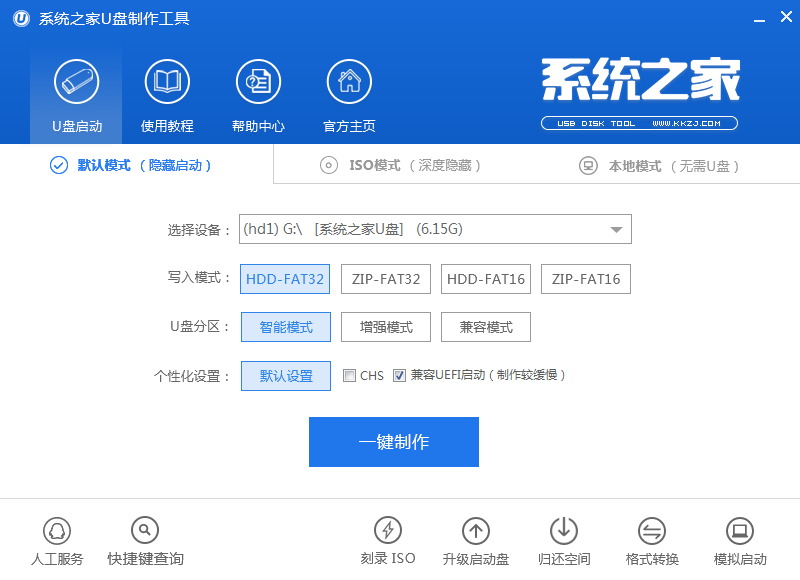
2、在系统之家pe装机工具中选择win8镜像安装在c盘,点击确定,如图:
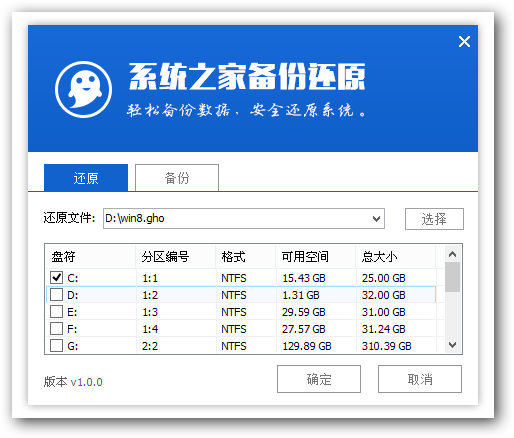
3、在还原提醒框中勾选复选框“完成后重启”,点击确定,如图:
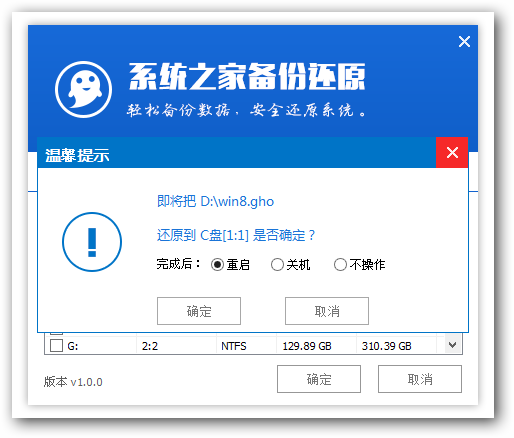
4、还原后重启电脑,然后进行程序安装,等待安装完成,如图:
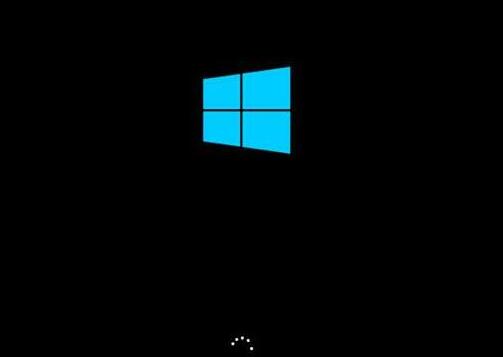
以上就是小编给你们介绍的怎么用u盘装w8.1系统教程,总而言之这个u盘安装电脑Win8.1系统的方法是非常流行的,不过现在可能比较少了,因为大家都学会了嘛。小编也是收藏了很久才分享给大家的哦,因为这个u盘安装电脑Win8.1系统的方法并没有什么特别出彩的地方,一般人看一两遍就会了。




