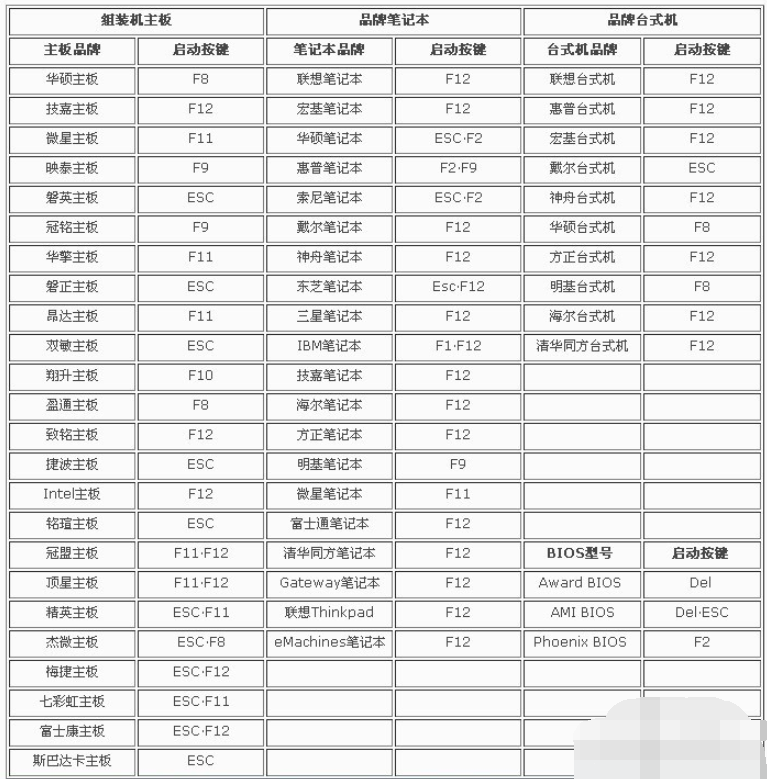
最近有朋友问小编关于网络唤醒开机设置的相关问题。网络唤醒开机究竟要怎么弄呢?很多人对网络唤醒开机设置都还不是很了解,也不知道怎么设置网络唤醒开机也不奇怪。那么下面小编给大家详细介绍一下网络唤醒开机设置的相关内容吧!
其实说来也惭愧,因为小编我之前也是不知道这是什么来的,完全连概念都不懂。后来被我的朋友愣是科普了一番,所以现在我是既知道概念又知道它的设置方法,所以我就赶紧来跟你们分享分享啦~现在就让我们的目光下移吧~
1,开机按键进入BIOS,因不同的品牌按键不一样(可以参考电脑的说明书或参考以下列表)。
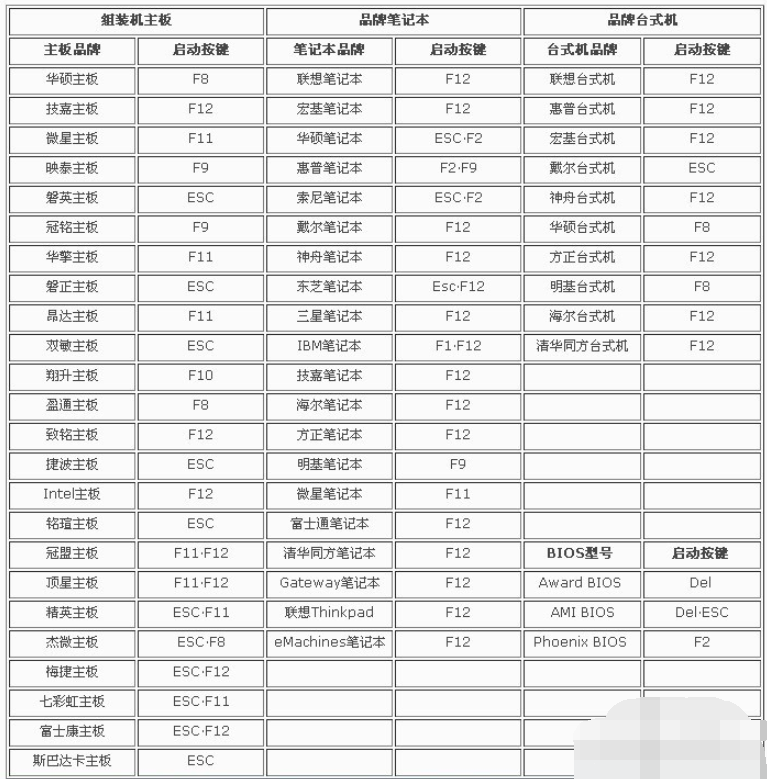
设置网络唤醒开机电脑图解-1
2,然后按F7键,选择Advanced Mode。

设置网络唤醒开机电脑图解-2
3,Advanced→Onboard Devices Configuration。

电脑电脑图解-3
4,Intel LAN Controller设置为Enabled,随即出现子选项Intel PXE OPROM,设置Enabled。

开机设置电脑图解-4
5,此外,开启网络唤醒,还需进入Boot(启动项)内将Boot Option #1设置为网卡启动→IBA GE Slot。

设置网络唤醒开机电脑图解-5
6,注意:第一次开启需F10保存退出重启电脑之后,再进入BIOS才能看到网卡选项(IBA GE Slot)。

电脑电脑图解-6
7,如需取消网络唤醒则仅将Intel PXE OPROM设置为【Disabled】即可。

电脑电脑图解-7




