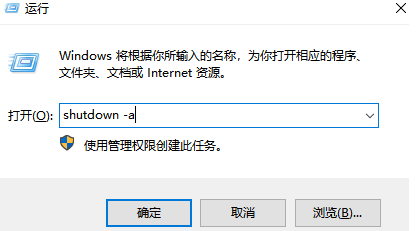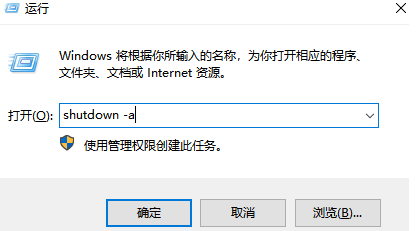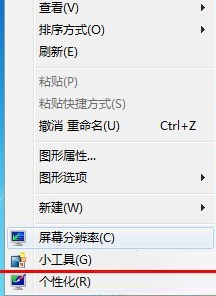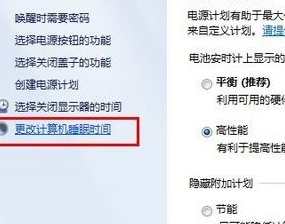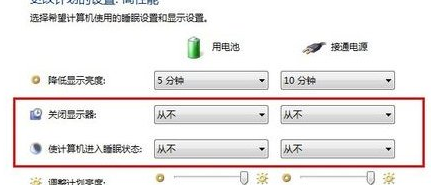Warning: Use of undefined constant title - assumed 'title' (this will throw an Error in a future version of PHP) in /data/www.zhuangjiba.com/web/e/data/tmp/tempnews8.php on line 170
手把手教你win10自动关机设置教程
装机吧
Warning: Use of undefined constant newstime - assumed 'newstime' (this will throw an Error in a future version of PHP) in /data/www.zhuangjiba.com/web/e/data/tmp/tempnews8.php on line 171
2021年06月29日 10:55:00
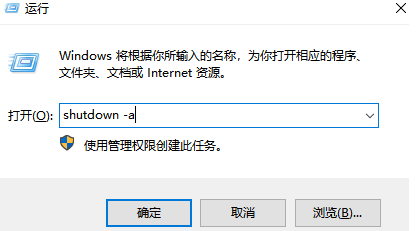
你是否在工作还没做完你的电脑就自动关机了?win10系统是可以设置自动关机的,有的用户可能是设置到了自动关机的选项,但是不知道怎么取消,下面让小编来手把手教你win10自动关机怎么取消。
以下为win10自动关机设置教程:
方法一:
首先按“win+r”打开运行,输入“shutdown -a”回车即可关闭。
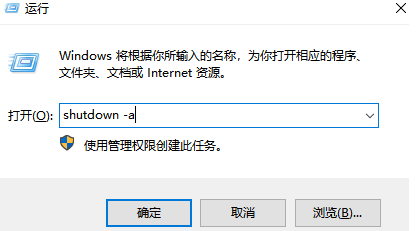
方法二:
1、鼠标在桌面空白处右键点击,选择“个性化”。
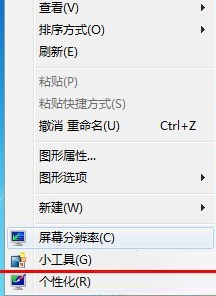
2、点击右下角的“屏幕保护程序”。

3、在屏幕保护程序设置中,点击更改“电源设置”。

4、在电源设置中,点击“更改计算机睡眠时间”。
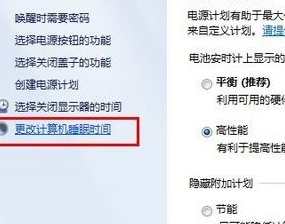
5、把图中所有选项都设置成“从不”,点击保存修改即可。
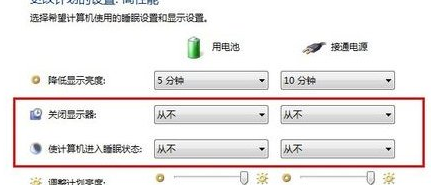
到此,你就学会了win10自动关机怎么取消的两种方法,以上两种方法为小伙伴们提供建议,望采纳。