
小白三步装机版是一款可以很简单帮助我们重装系统的软件,只需要几个步骤就可以完成,一起来看看小白三步装机版安装win10的教程吧。
工具/原料:
系统版本:windows10系统
品牌版本:华硕天选3
软件版本:小白三步装机版1.0
方法/步骤:
1、下载小白三步装机软件,打开小白三步装机软件时退出电脑的安全软件,并点击立即重装。

2、软件帮助我们重装下载系统,耐心等待即可。
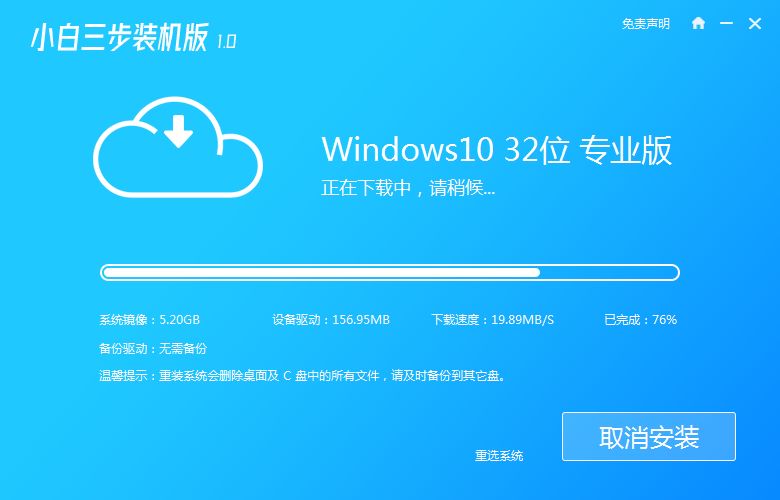
3、下载完成后,软件自动部署当前下载的系统。
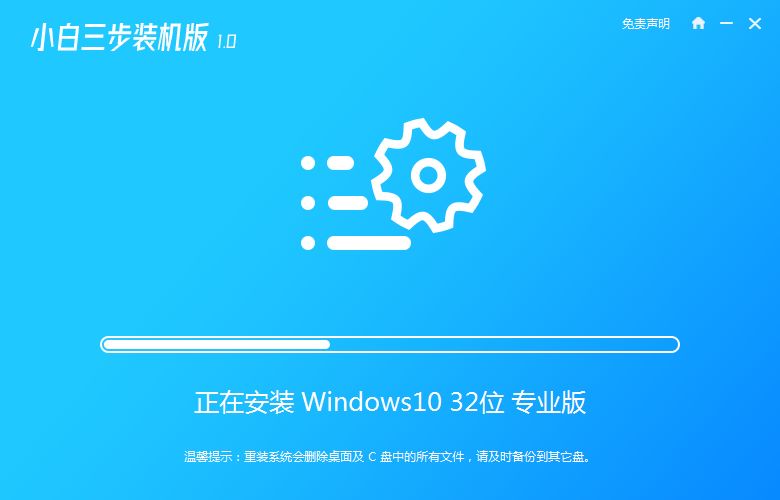
4、部署完成后,软件提示重启电脑,点击重启。
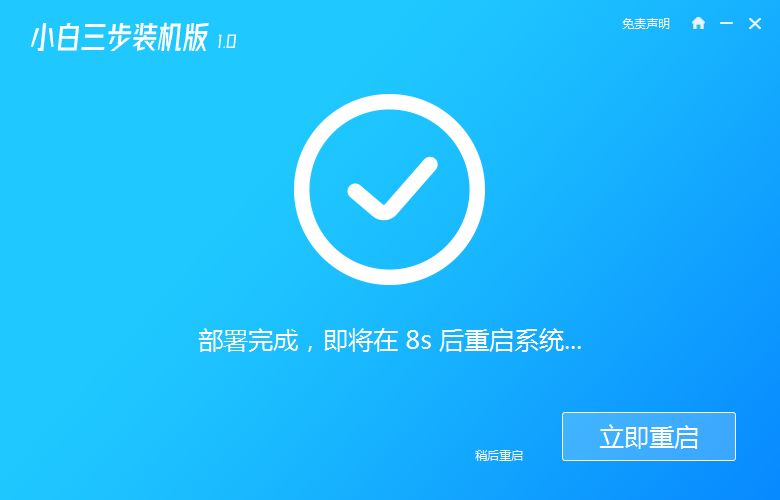
5、重启页面选择XiaoBai PE-MSDN Online Install Mode进入。
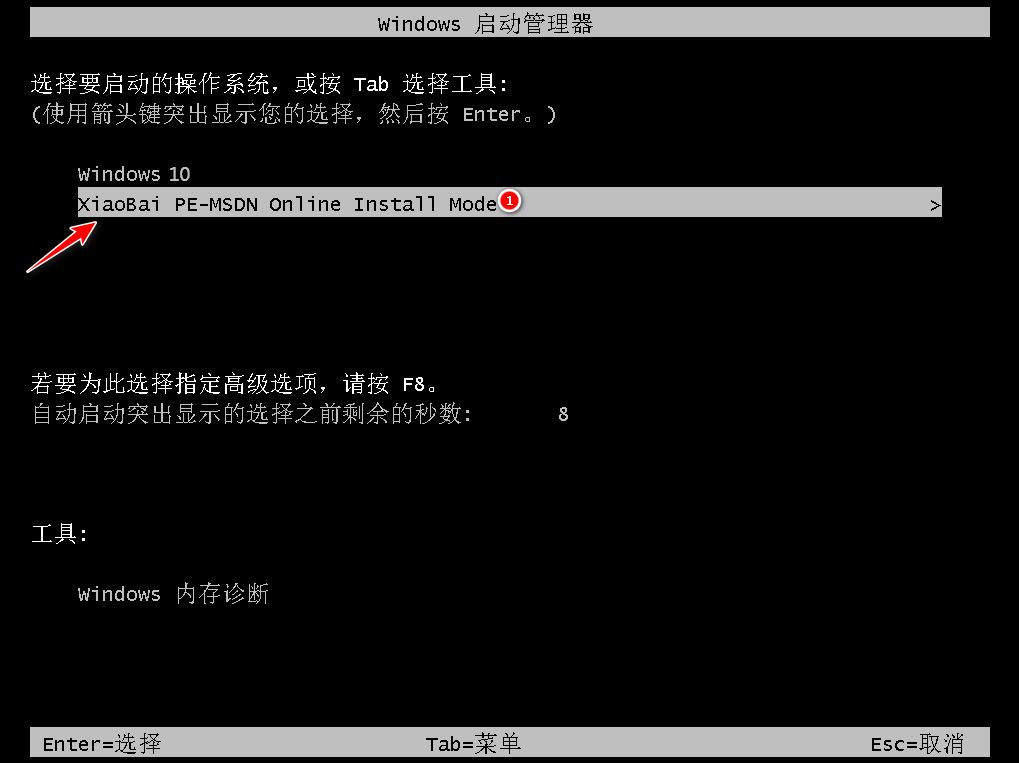
6、软件继续帮助我们重装系统,充装完毕后再次重启电脑。
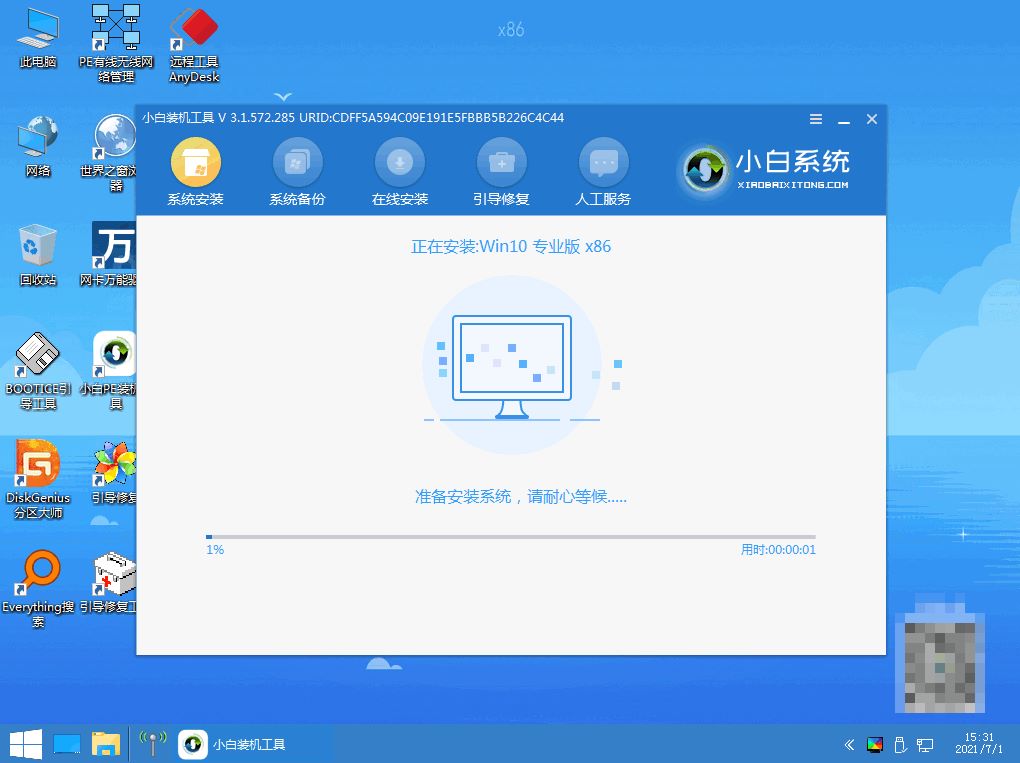
7、重启后,选择windows10系统,点击下一步进入。
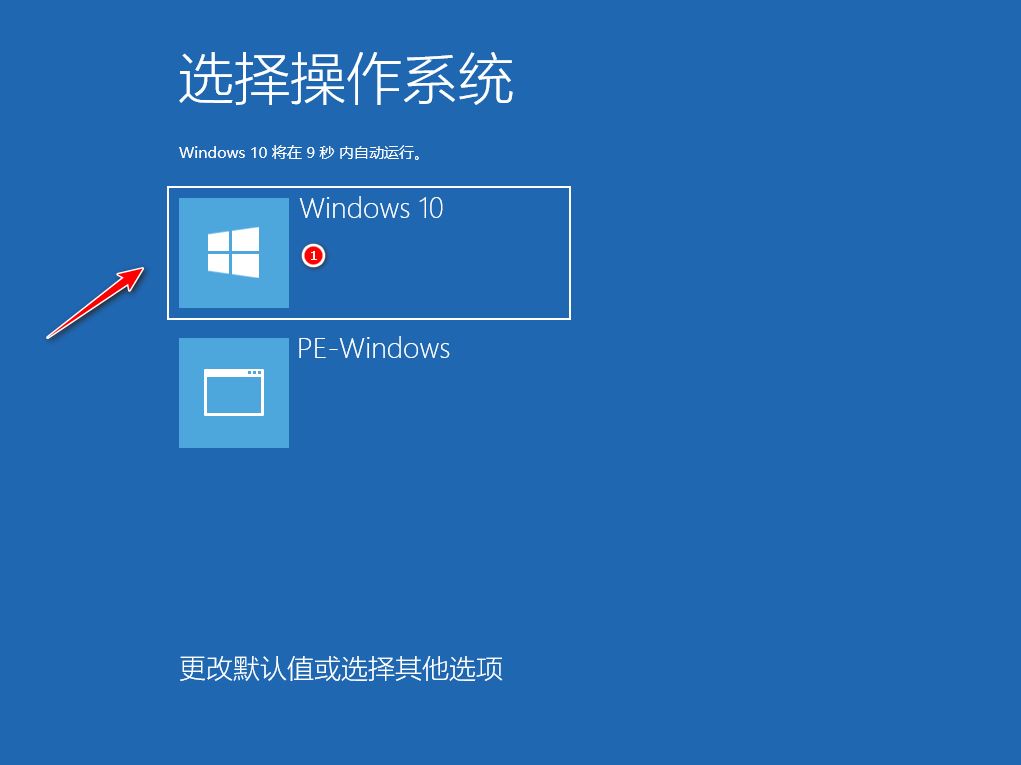
8、win10安装完毕,可以正常使用啦。
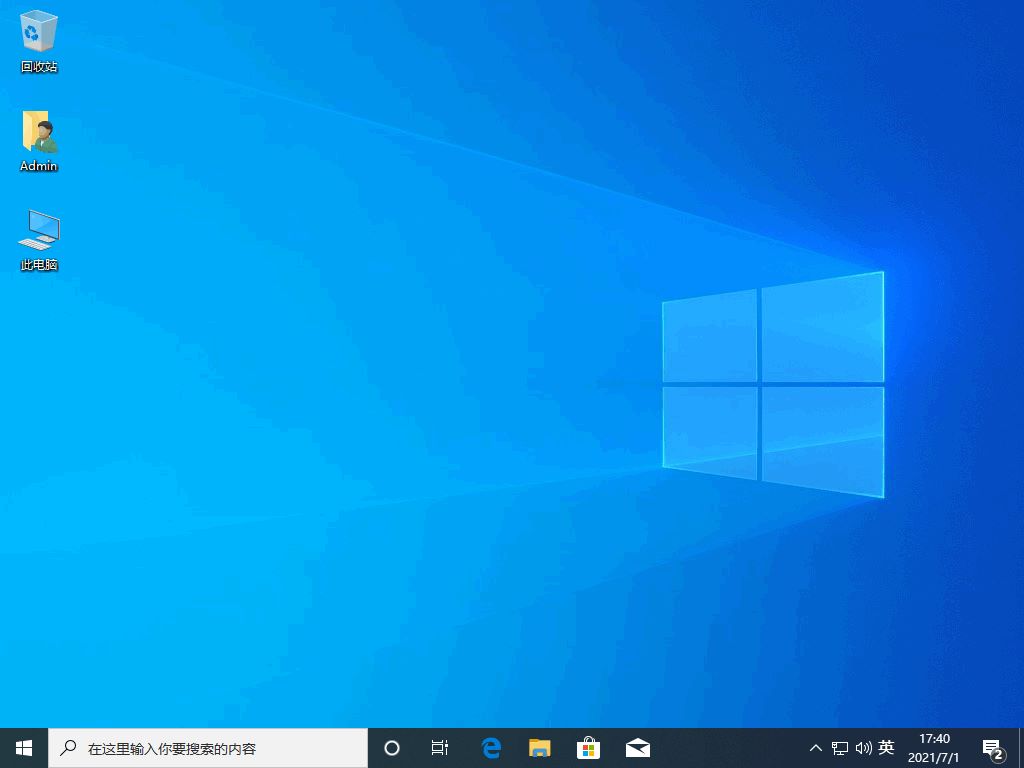
注意事项:
在重装系统时需提前关闭安全软件。
总结:
安装小白三步装机软件,关闭安全软件点击重装;
等待重启后选择XiaoBai PE-MSDN Online Install Mode进入;
再次重启后选择windows10系统进入桌面即可。




