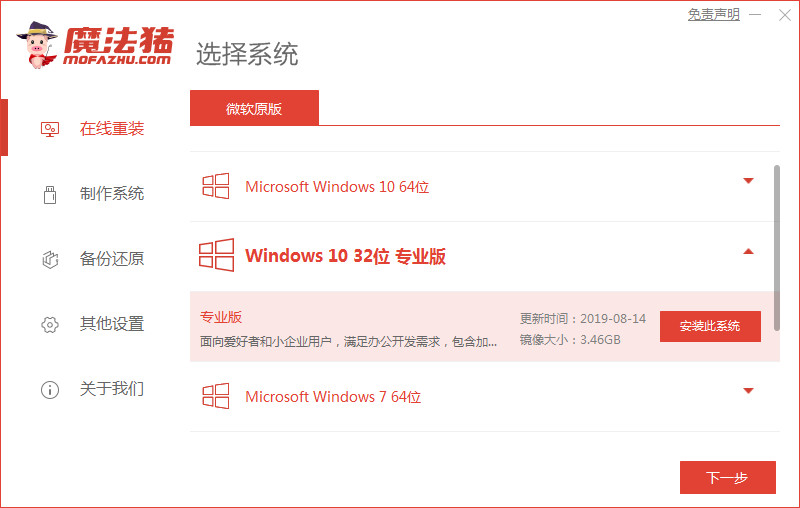
戴尔电脑怎么重装系统win10? 只需几步简单操作即可,但是也要慎重,因为有些比较重要的步骤也关系着系统安装是否能完成.有使用戴尔电脑的用户想了解怎么重装系统win10,下面就给大家演示下简单的戴尔重装系统win10步骤和详细教程。
工具/原料:
系统版本:windows10专业版
品牌型号:戴尔XPS 13
软件版本:魔法猪一键重装系统V2290
方法/步骤:
使用魔法猪工具在线给戴尔重装系统:
1、双击打开戴尔电脑上安装好的魔法猪一件重装系统软件,点击在线重装选择win10系统进行安装。(备份好电脑重要的资料,并关闭杀毒软件)
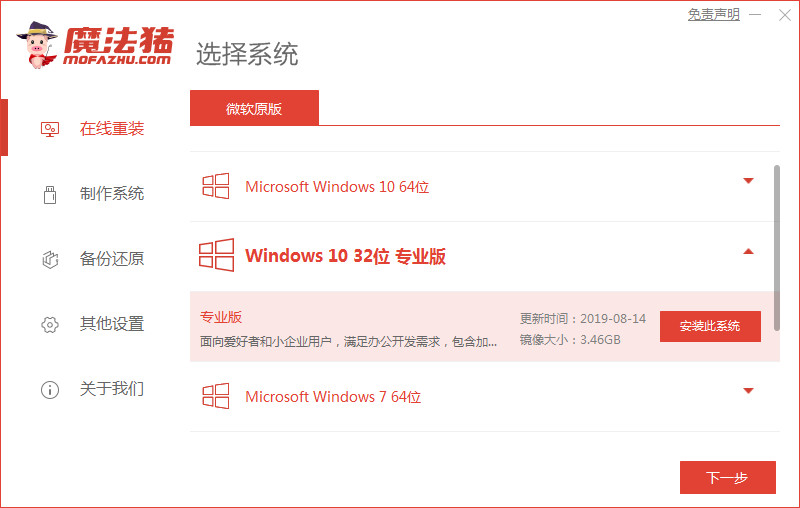
2、耐心等待软件自动下载win10系统文件和驱动等。
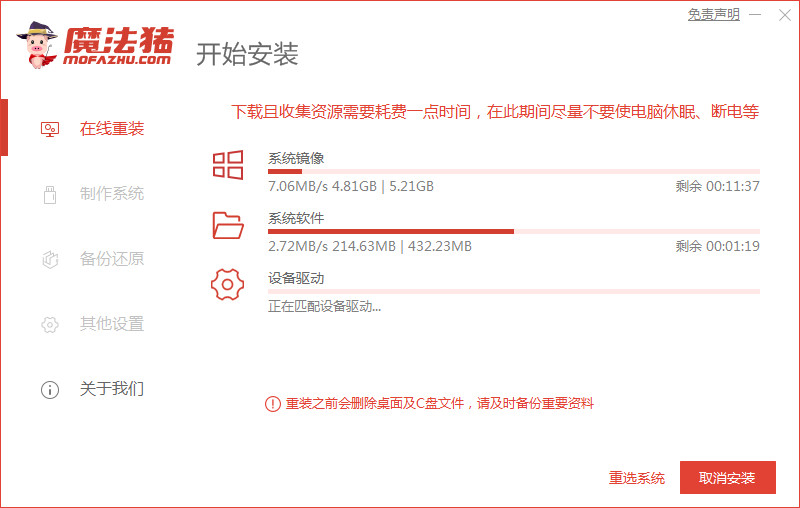
3、部署环境完成后,选择重启电脑。
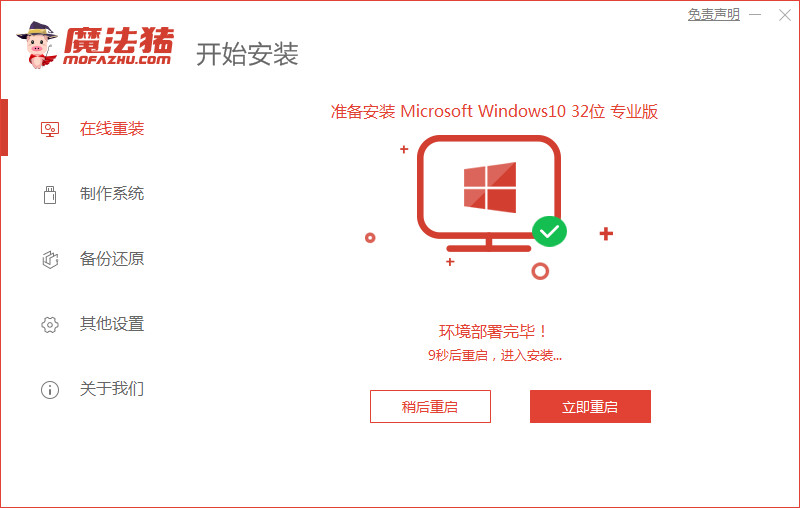
4、选择114188 pe-msdn项进入pe内。
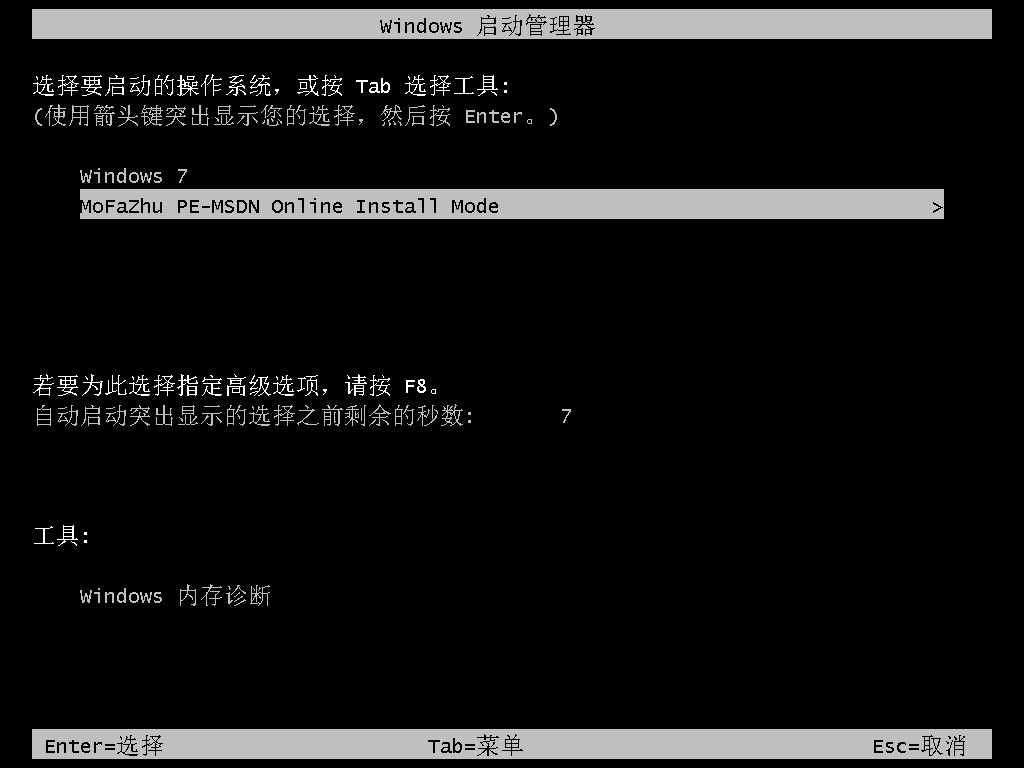
5、进入pe后,软件会自动进行win10系统的重装。
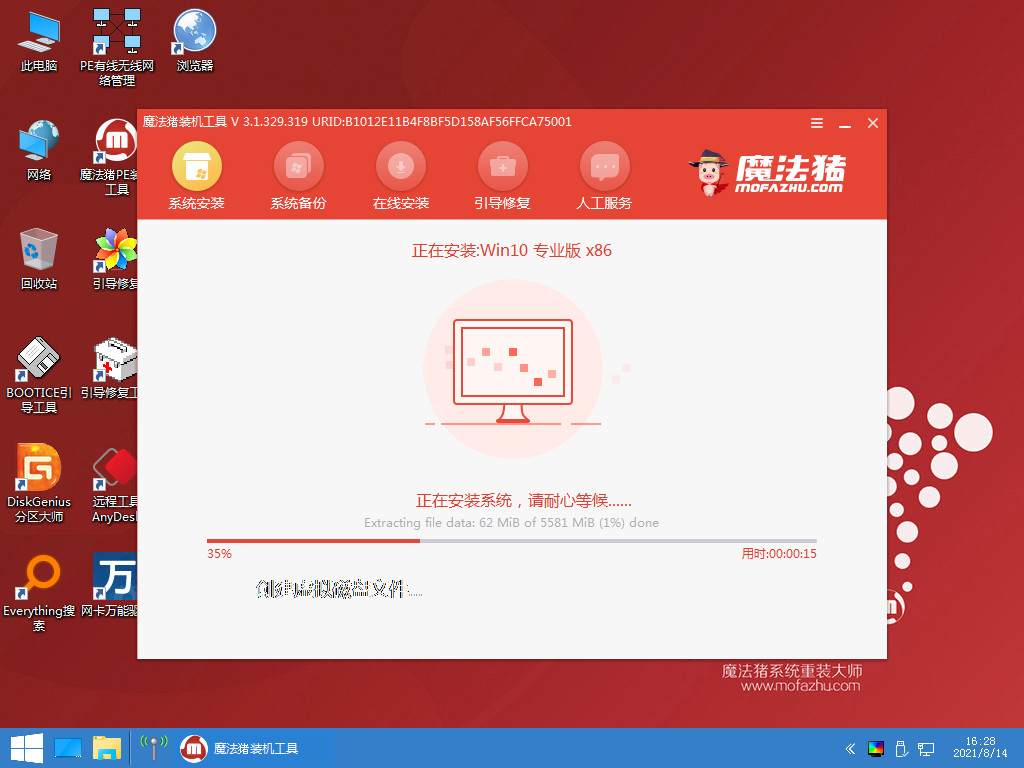
6、安装完成后点击立即重启电脑。
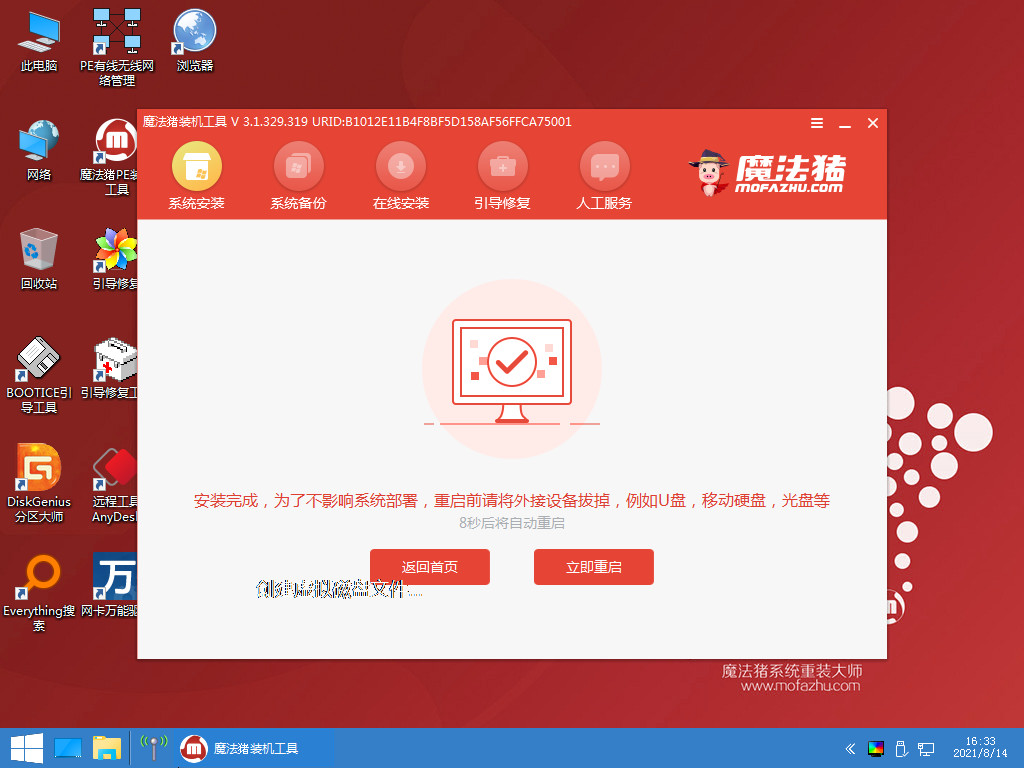
7、在此期间会进行多次的重启,最后进入到windows10界面,系统安装成功。
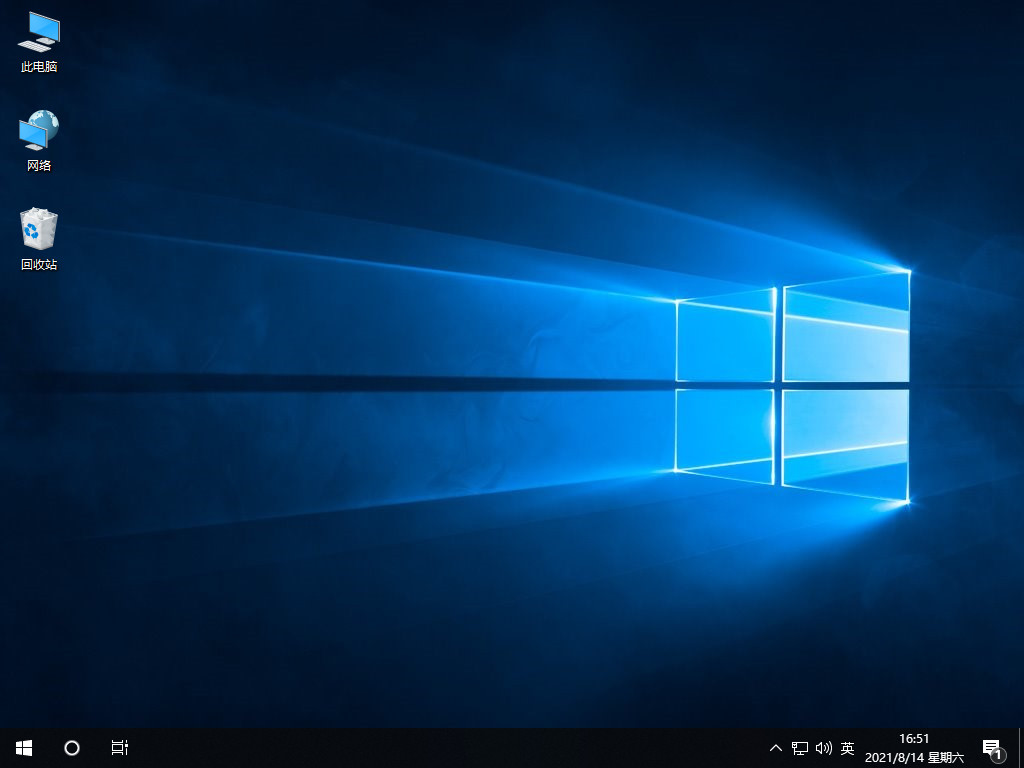
总结:
1、备份资料,关闭杀毒软件,打开魔法猪重装软件;
2、选择需要的win10系统安装,重启电脑;
3、进入pe系统重装;
4、重启电脑。
以上教程就是使用 戴尔重装win10系统,感兴趣的小伙伴们可以使用以上方法试试给自己电脑重装系统。




