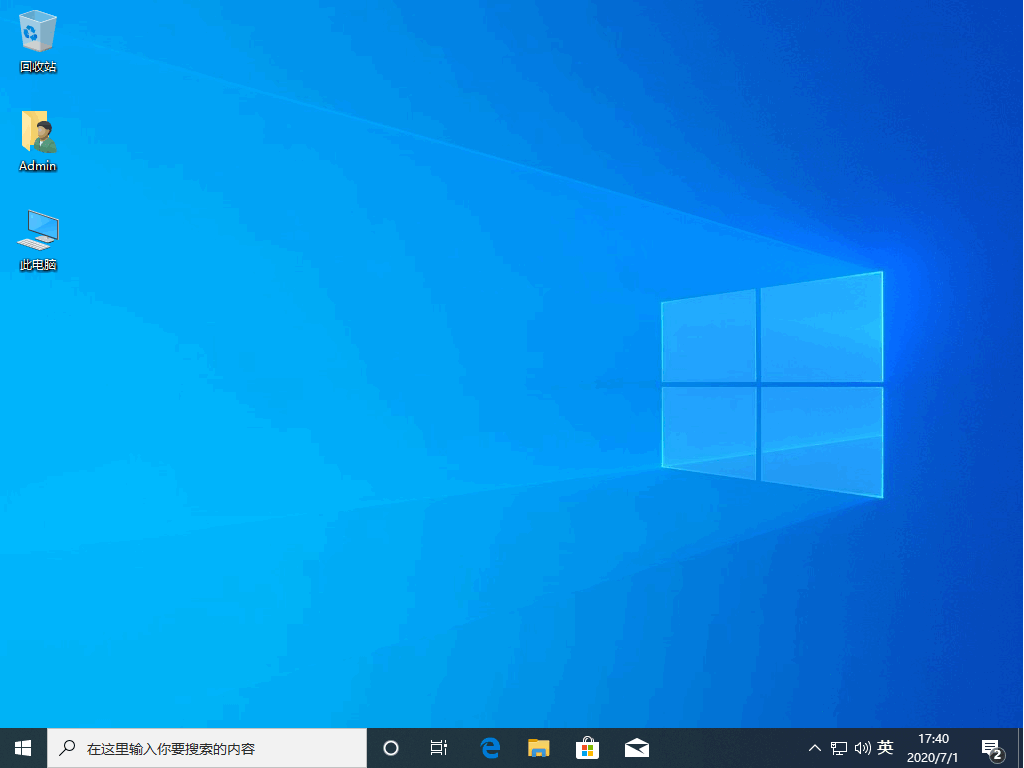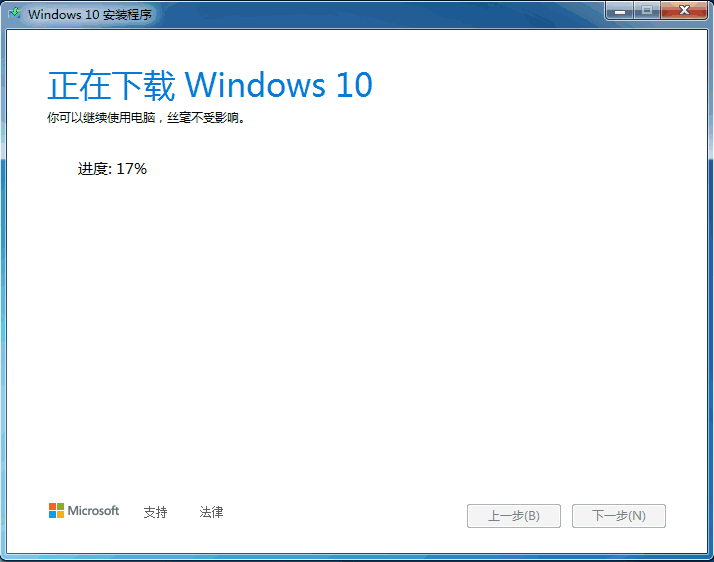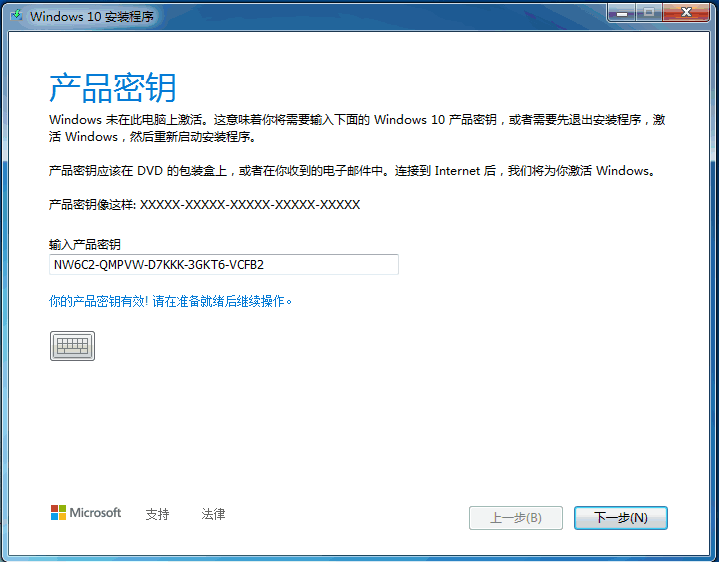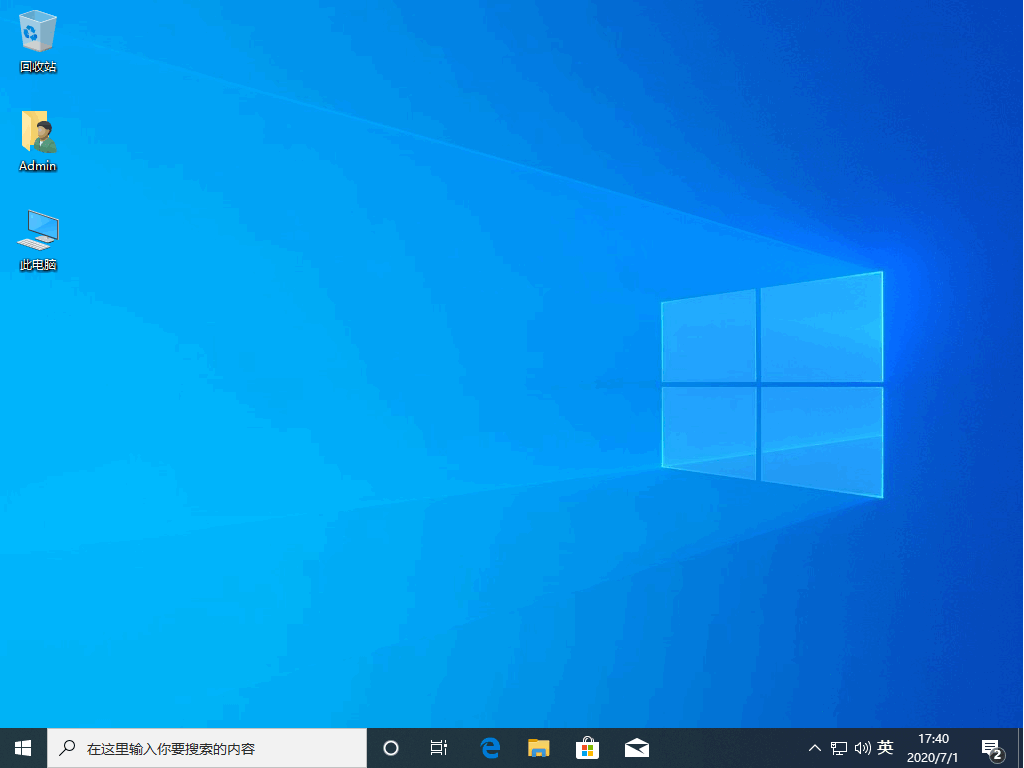Warning: Use of undefined constant title - assumed 'title' (this will throw an Error in a future version of PHP) in /data/www.zhuangjiba.com/web/e/data/tmp/tempnews8.php on line 170
电脑如何升级win10系统
装机吧
Warning: Use of undefined constant newstime - assumed 'newstime' (this will throw an Error in a future version of PHP) in /data/www.zhuangjiba.com/web/e/data/tmp/tempnews8.php on line 171
2022年06月27日 11:17:02
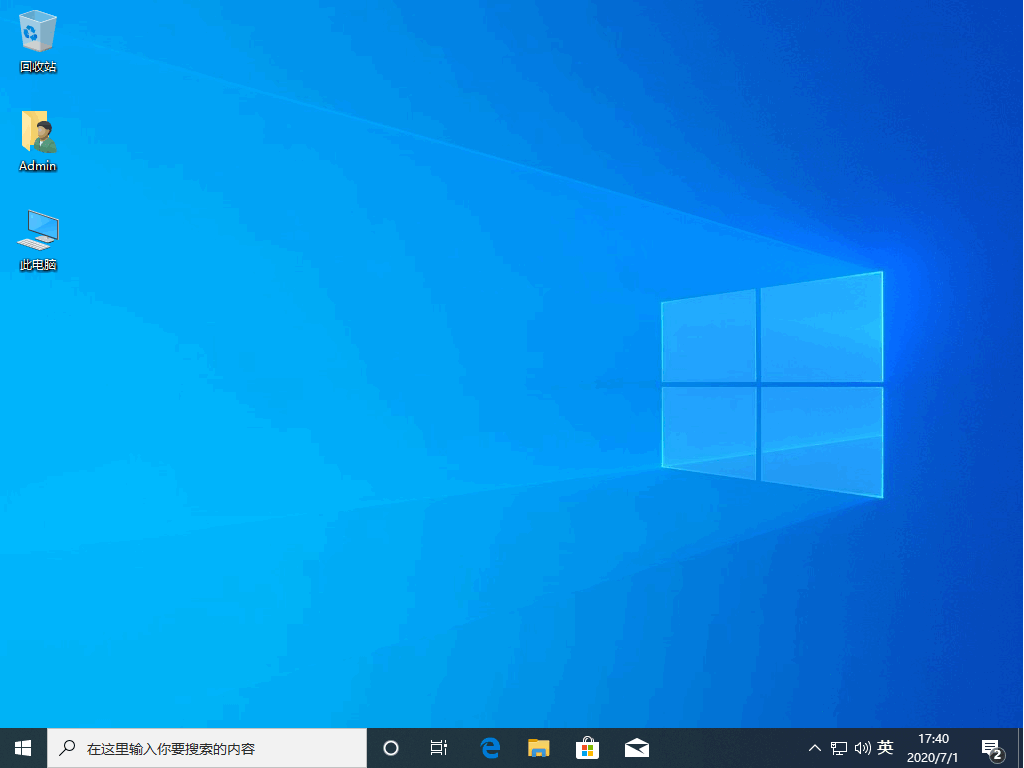
对于win10系统的强大功能,许多用户都已经无法拒绝自己电脑中没有win10系统的存在,因此每天都会有用户会给自己的电脑中的系统升级到win10,很多人可能还不知道怎么升级win10系统,其实方法很简单,下面我们来看看怎么升级win10系统的教程吧.
工具/原料
系统版本:windows10系统
硬件版本:惠普暗影精灵8plus
方法
1、在微软官方网站中下载微软升级工具。

2、然后双击打开之后,我们点击接受条款。

3、我们选择第一个立即升级这台电脑。然后进行下一步。

4、这时就会开始下载windows10系统了。
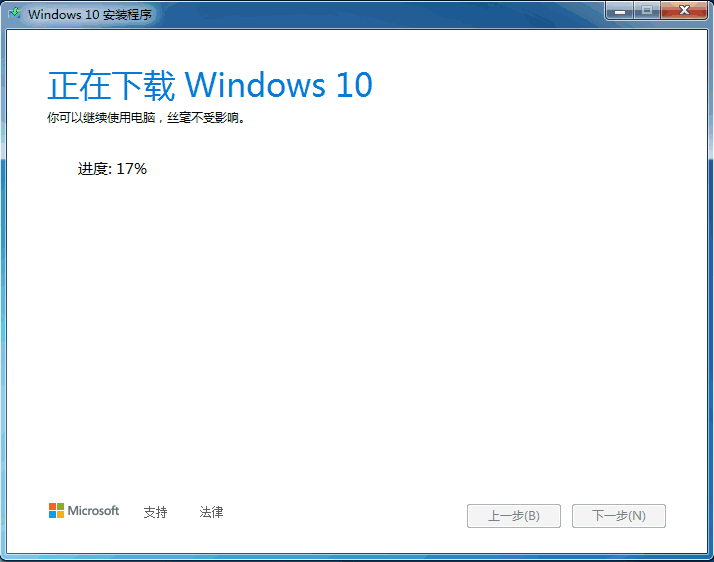
5、然后我们开始安装的时候输入产品密钥。
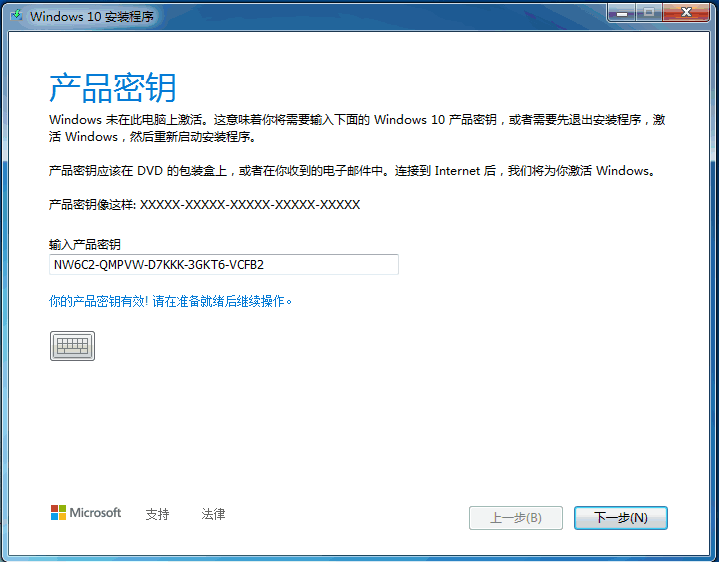
6、然后等待几分钟后就可以正常的进入电脑系统。
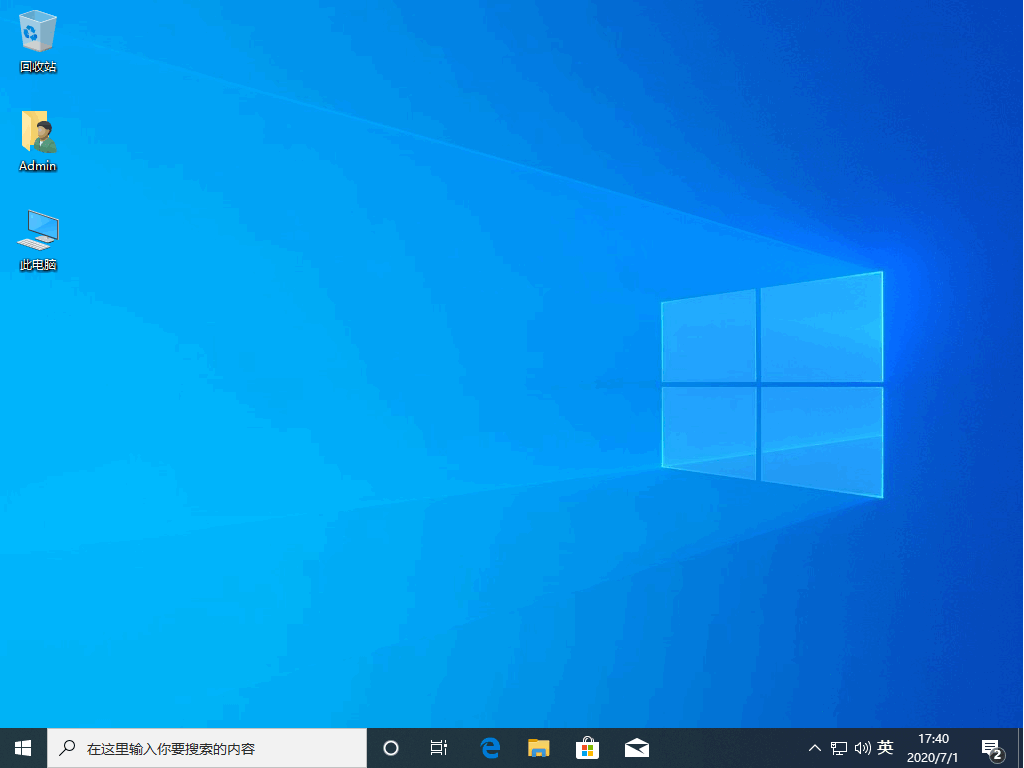
总结
1、下载打开windows10下载工具;
2、点击升级电脑,下载windows10系统;
3、输入产品密钥,系统安装完成。