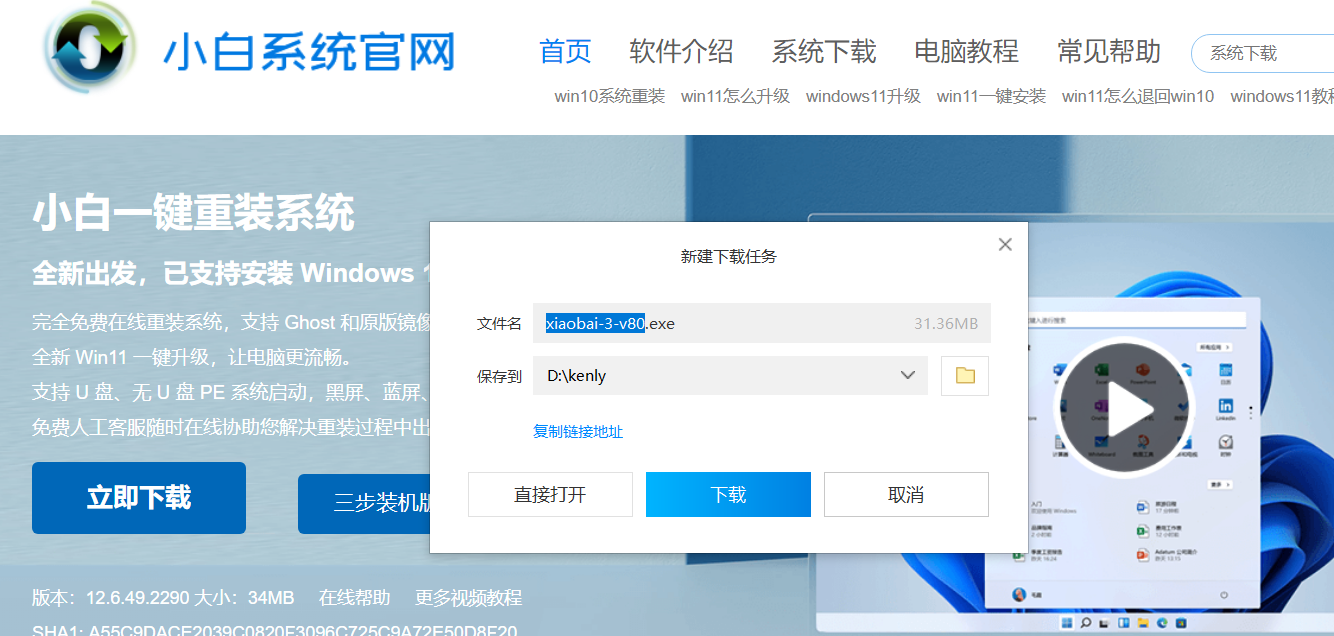
win10系统是现在主流的操作系统,功能强大,稳定性也越来越高,因此很多人就会想着将电脑重装win10系统。正好,小白三步装机是一款很简单方便的第三方装机工具,能帮助用户快速的进行包括win10在内的系统重装。那么如何用小白三步装机版重装win10系统?下面小编就来给大家说说如何用小白三步装机版重装win10系统的教程,一起来看看。
工具/原料:
1、操作系统: windows 10
2、品牌型号:华为笔记本电脑MateBook 16s
3、软件版本:小白三步装机版V1.0
小白三步装机版重装win10系统步骤:
1、先到小白官网上下载小白三步装机版。
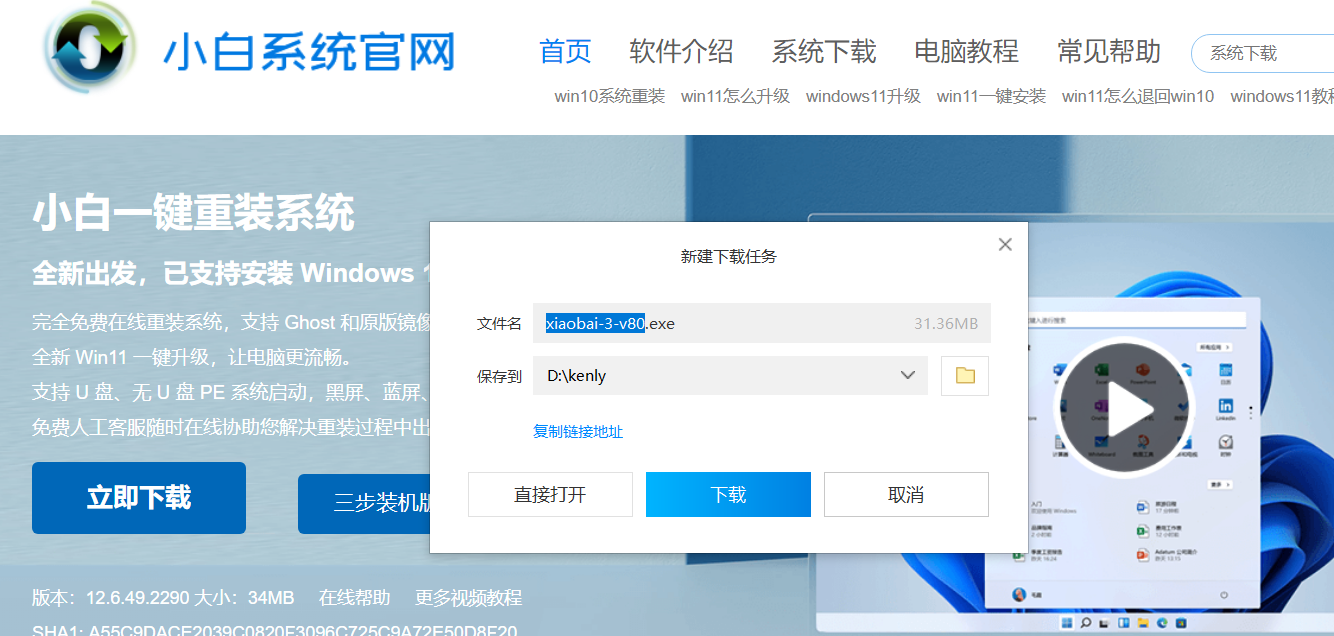
2、下载好后,打开小白三步装机版软件,选择好win10系统后,点击立即重启。
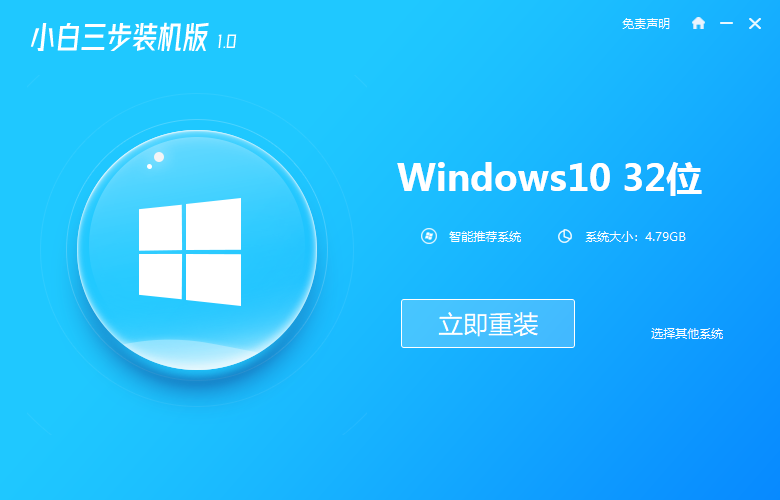
3、下面软件就会自动在网上下载系统。
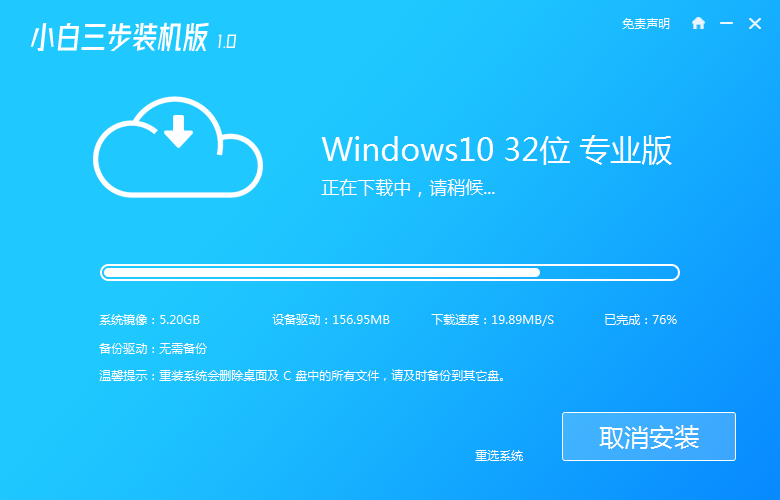
4、片刻后,系统下载完成,软件会自动部署当前下载的系统。
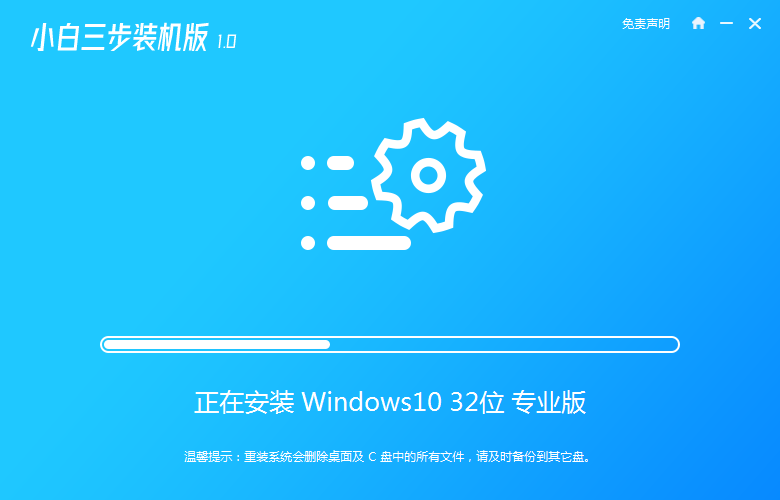
5、提示部署完成,点击立即重启来重启电脑。
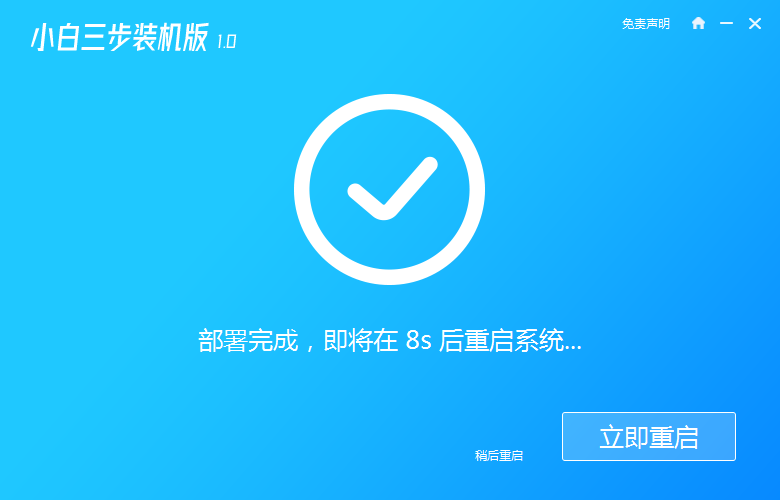
6、电脑重启过程中选择 XiaoBai PE-MSDN Online Install Mode,进入PE 系统。
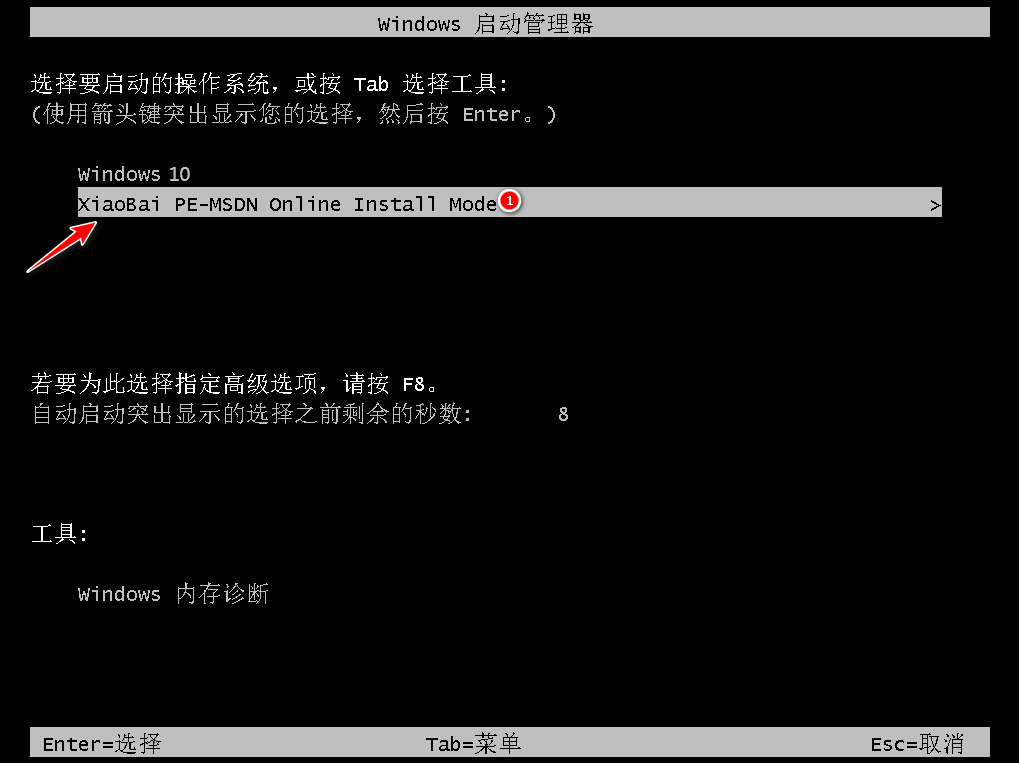
7、进入pe系统后,软件会自动开始重装过程。
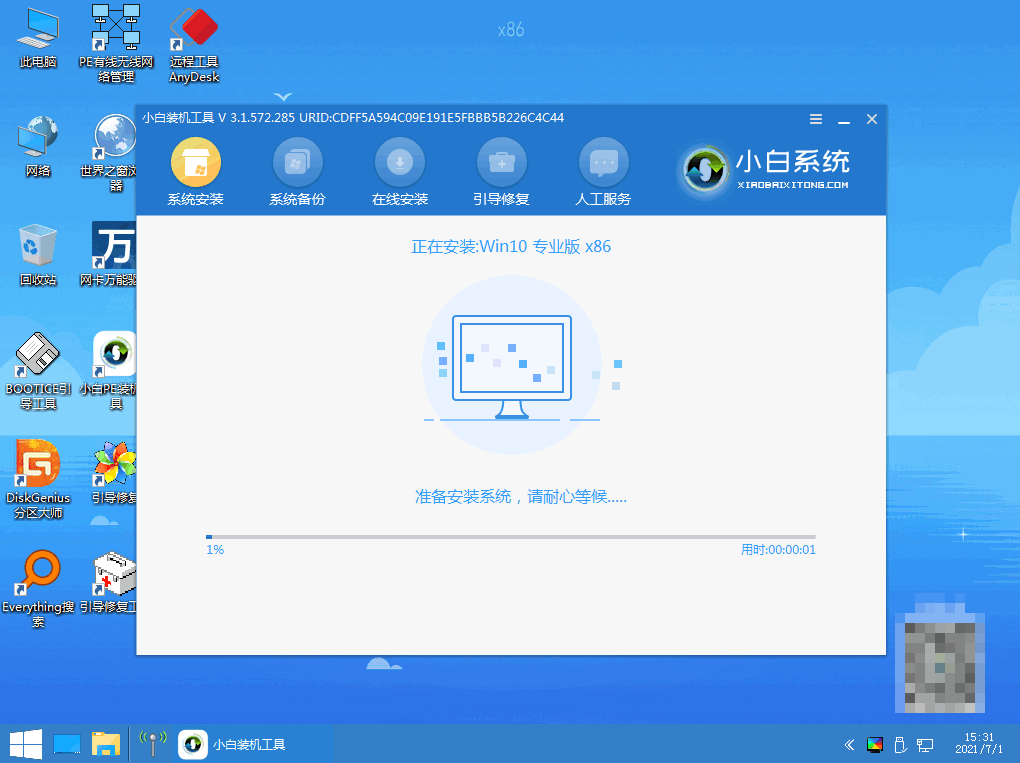
8、等到软件提示安装完成,点击立即重启,直接重启电脑。
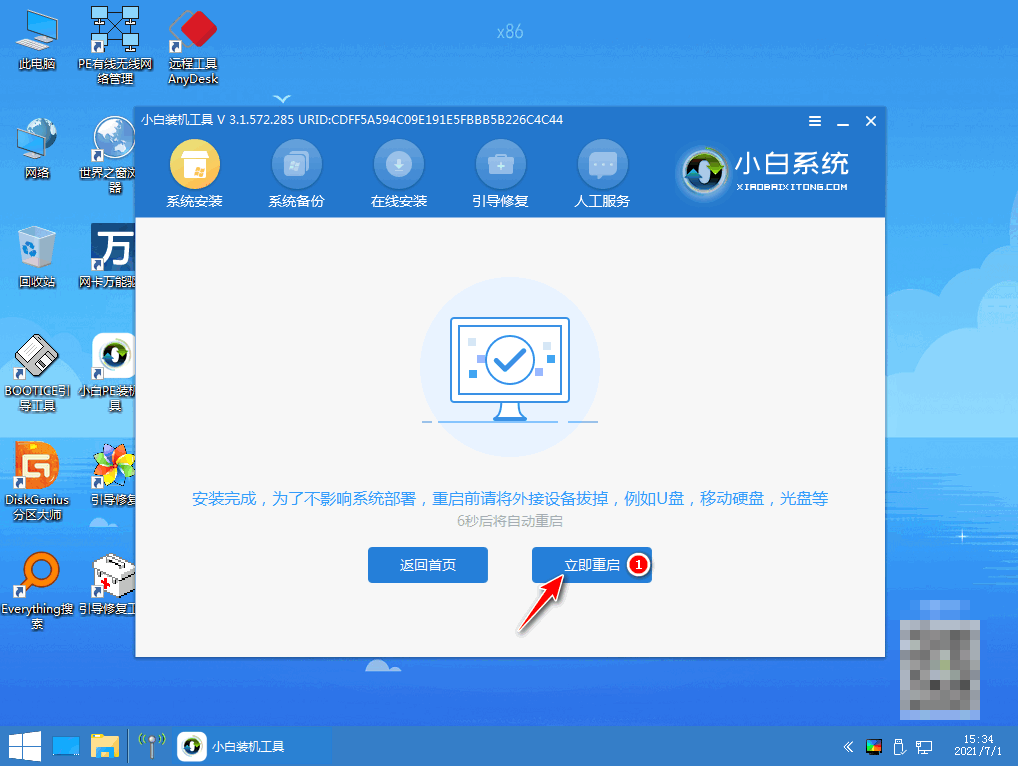
9、然后选择 第一个图标,进入Windows 10 系统。
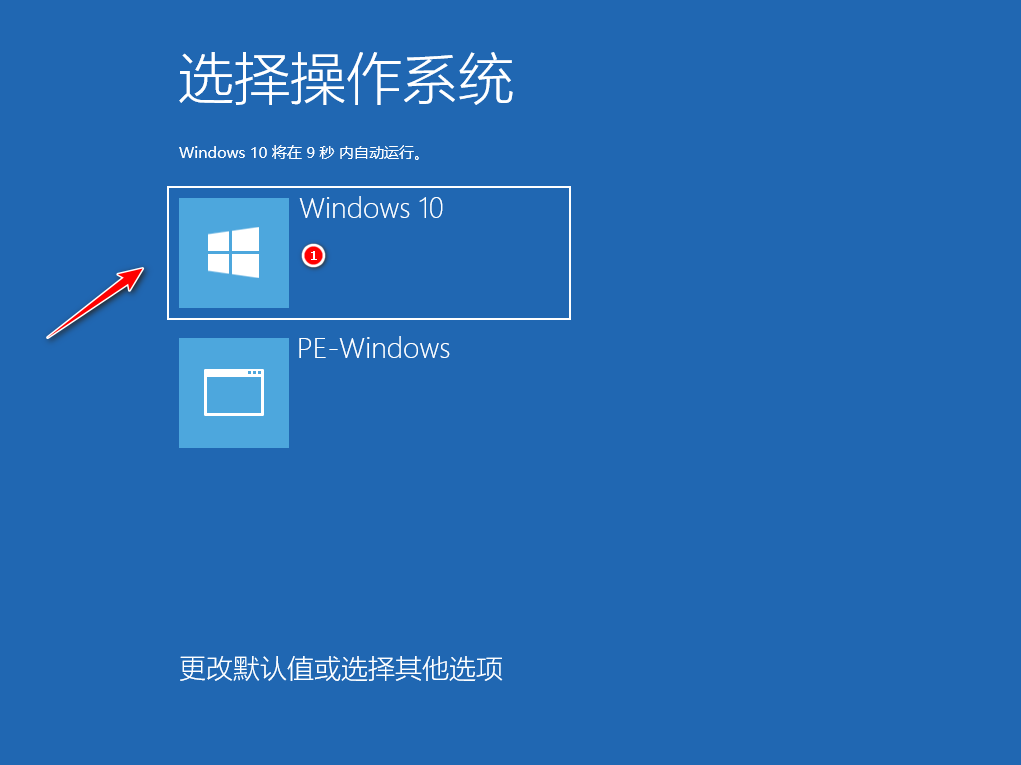
10、电脑进入到 Windows 10 系统桌面,重装成功啦。
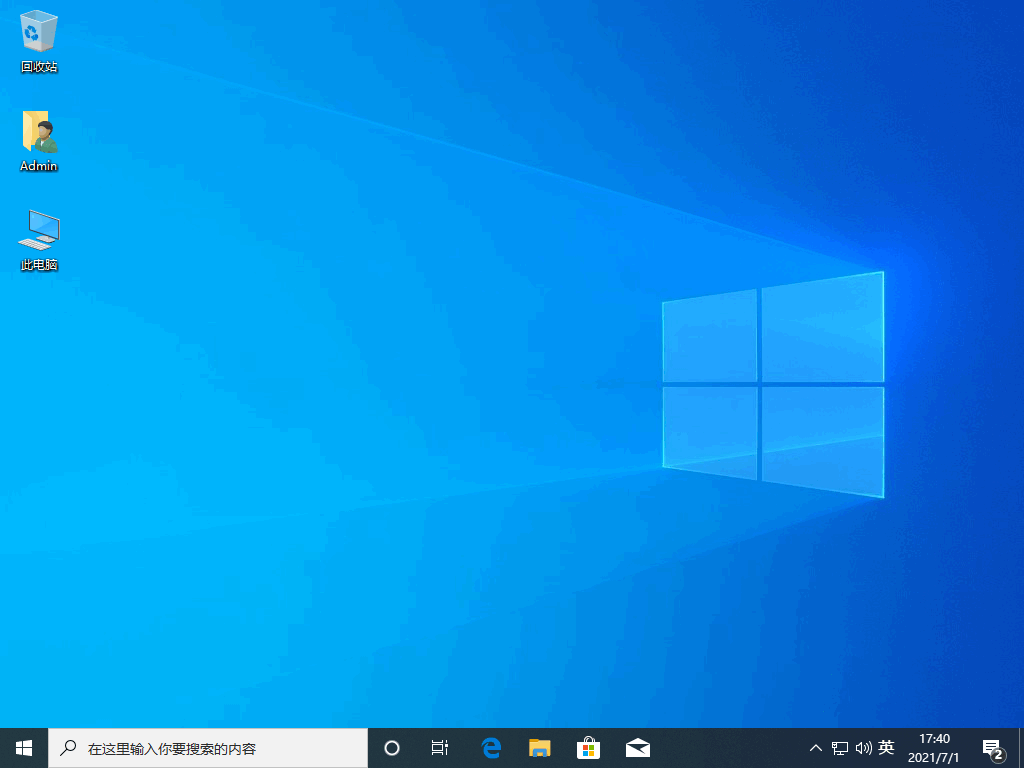
总结
1、下载小白三步装机版软件;
2、打开小白三步装机版,在第一步中选择win10系统,然后软件会自动进行下载安装系统;
3、接下来只需要按照软件的提示步骤进行即可安装成功。
以上就是小白三步装机版重装win10系统的步骤教程,希望能帮助到大家。




