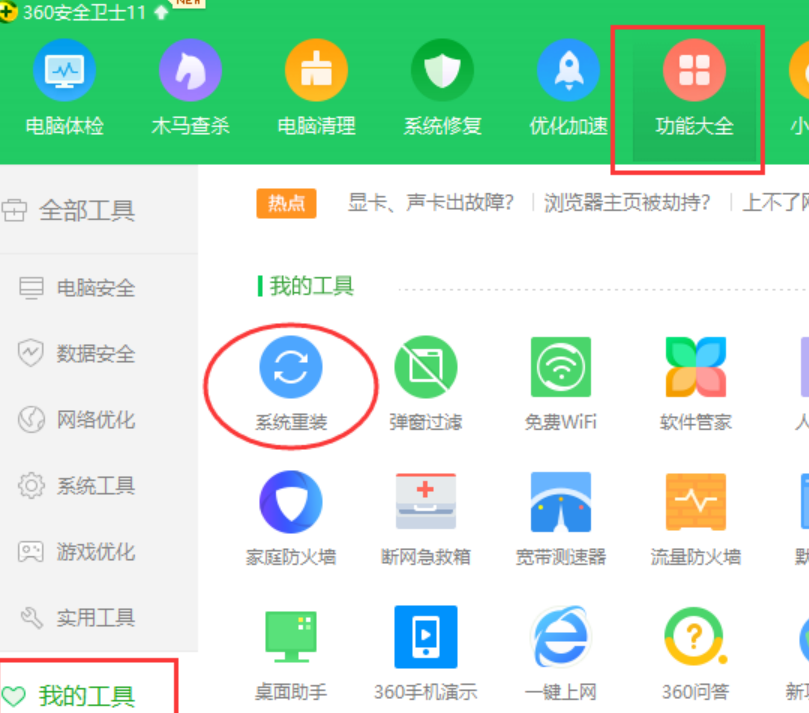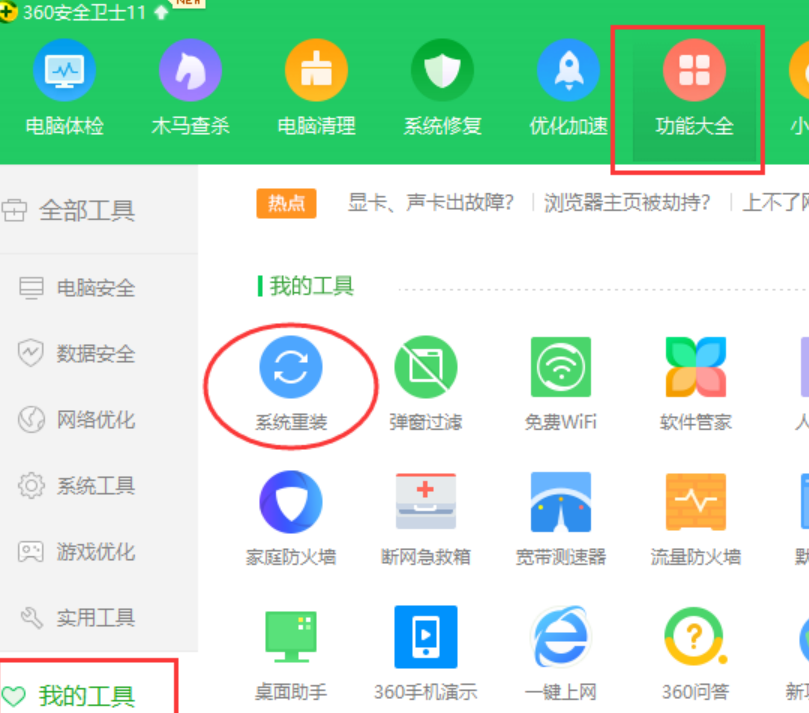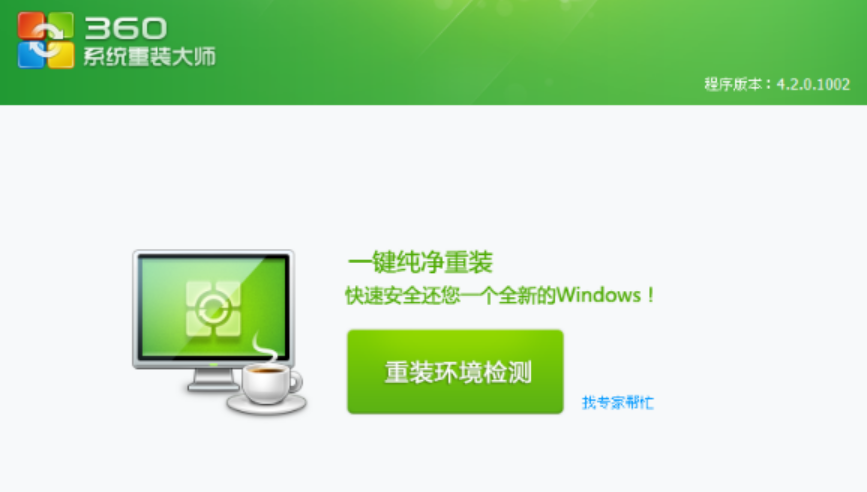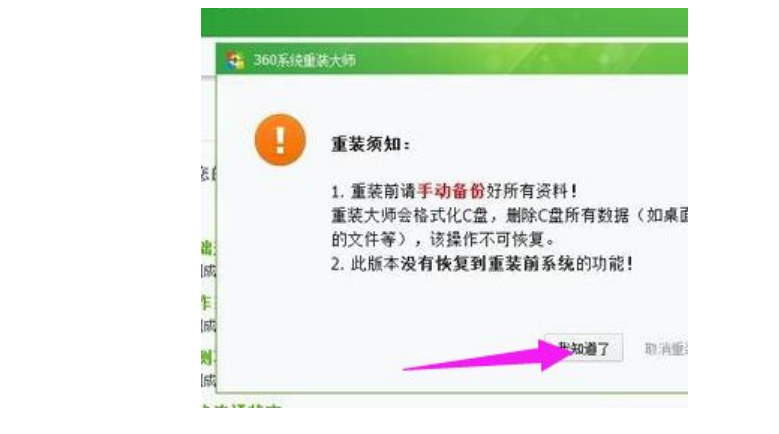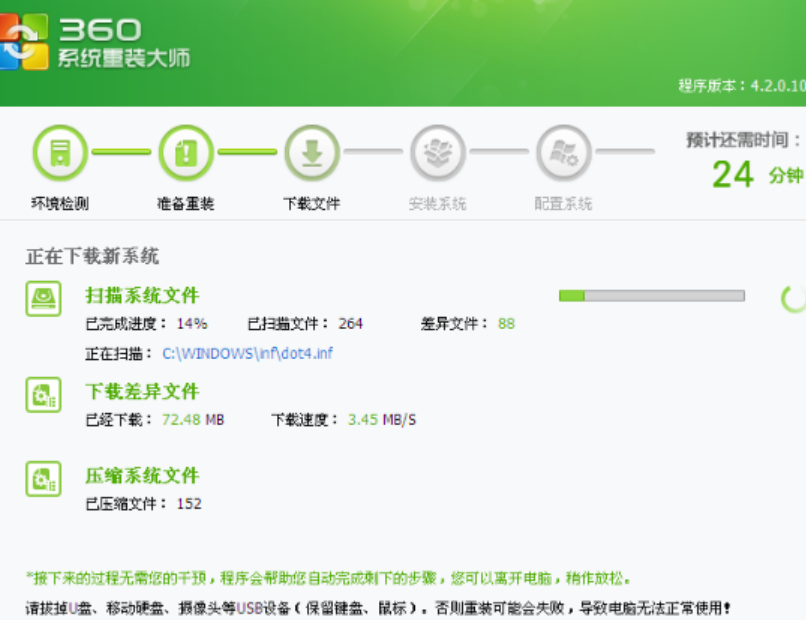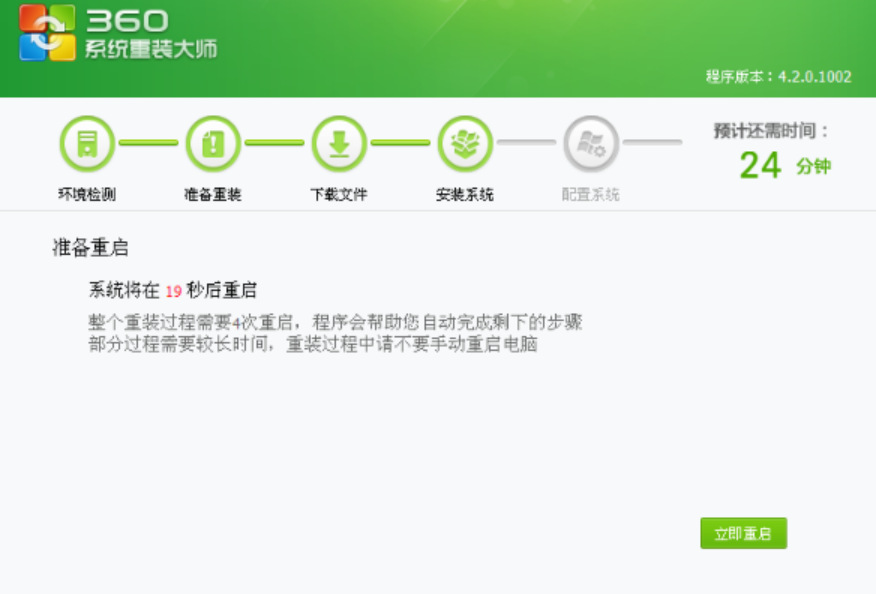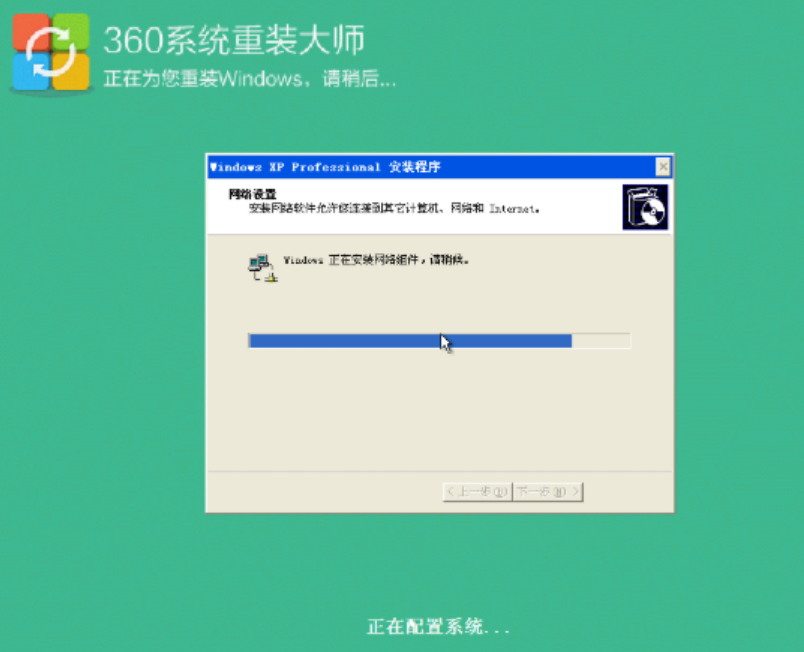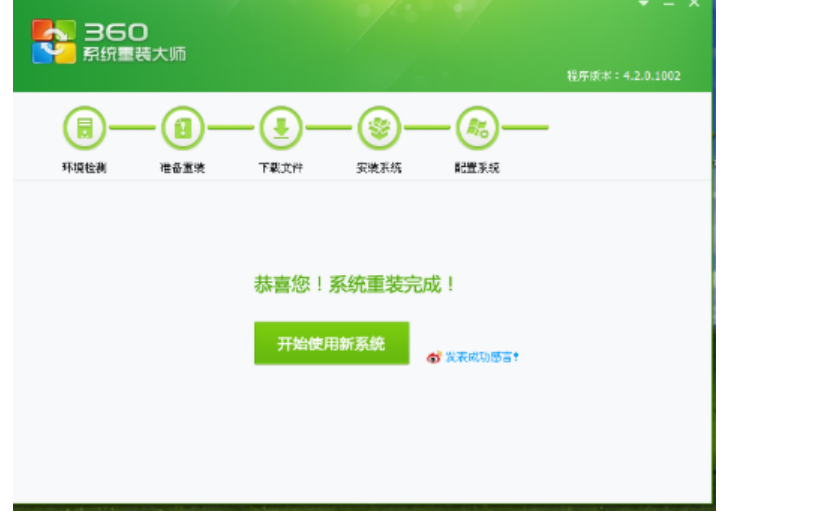Warning: Use of undefined constant title - assumed 'title' (this will throw an Error in a future version of PHP) in /data/www.zhuangjiba.com/web/e/data/tmp/tempnews8.php on line 170
360重装系统win10步骤教程
装机吧
Warning: Use of undefined constant newstime - assumed 'newstime' (this will throw an Error in a future version of PHP) in /data/www.zhuangjiba.com/web/e/data/tmp/tempnews8.php on line 171
2022年05月19日 14:14:02
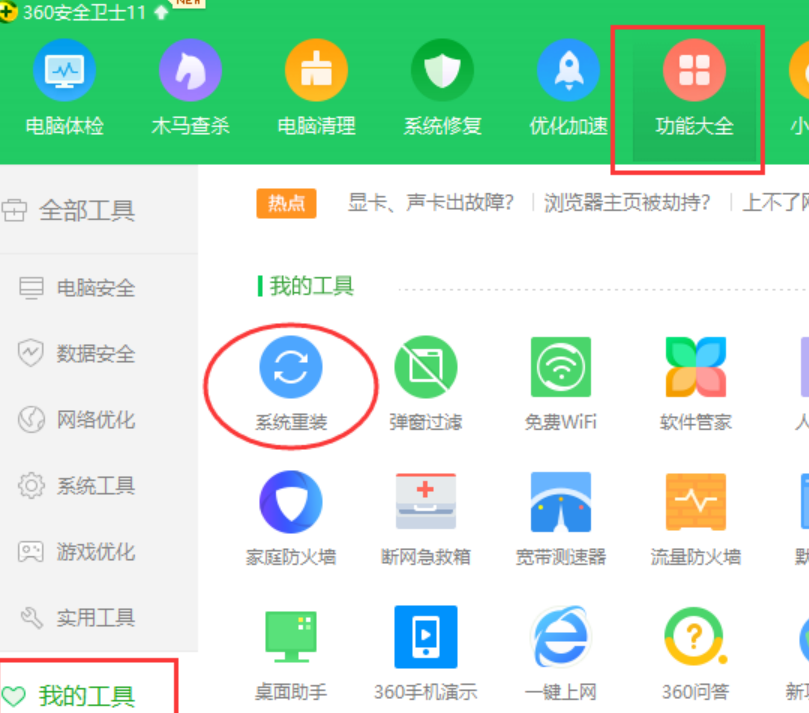
360系统重装大师是一款安装系统的软件,一般内置于360安全卫士中,操作比较简单,下面小编就教下大家具体的重装系统win10步骤。
系统版本:windows10系统
品牌型号:华硕VivoBook14
软件版本:360重装大师4.2
方法
1、打开360安全卫士,点击界面上方的功能大全,左侧的我的工具一栏中找到系统重装,添加【系统重装】
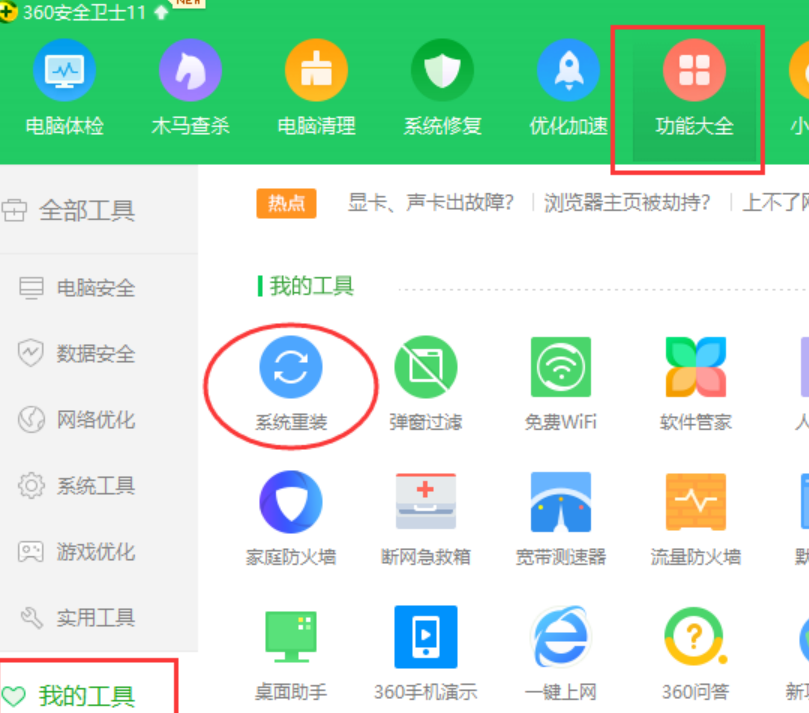
2、打开360重装大师,点击【重装环境检测】
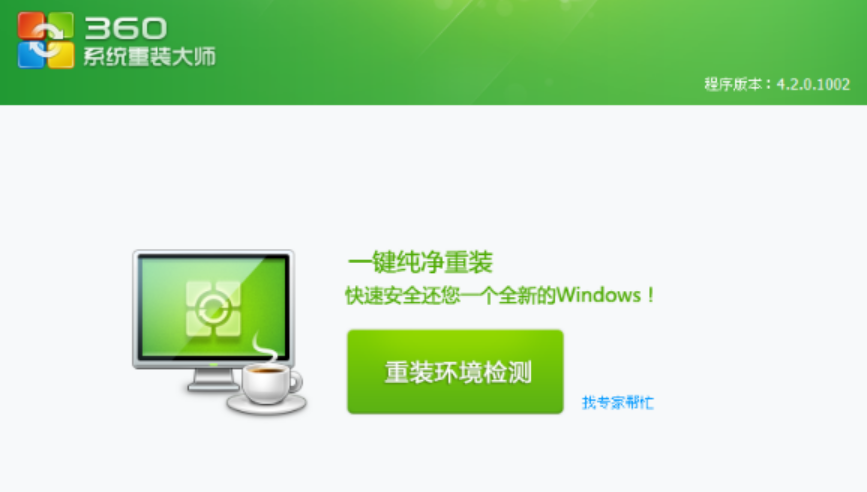
3、环境检测完后,提示用户要备份C盘数据
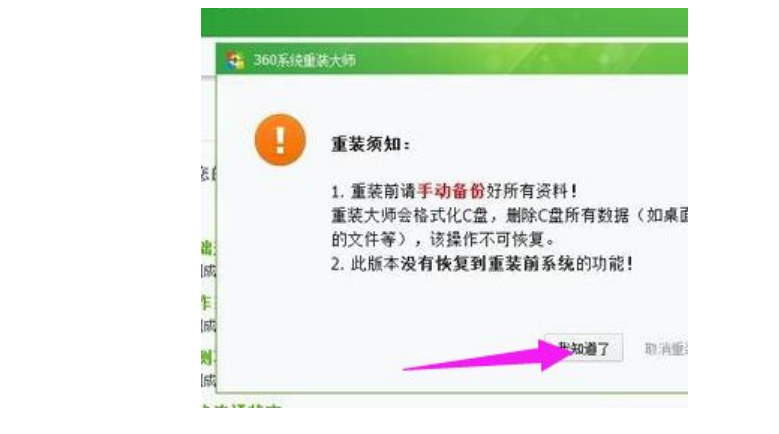
4、接着自动检测并下载差异文件
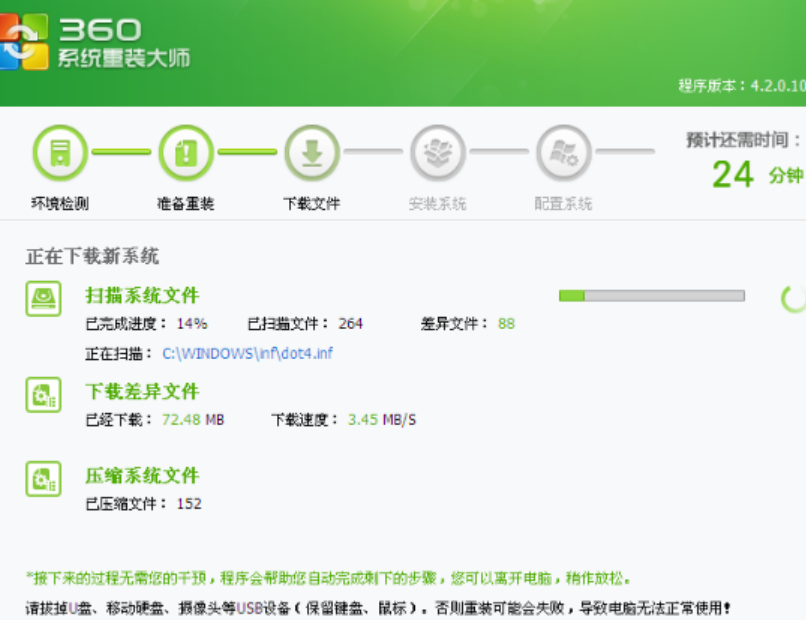
5、下载完成后,点击【立即重启】
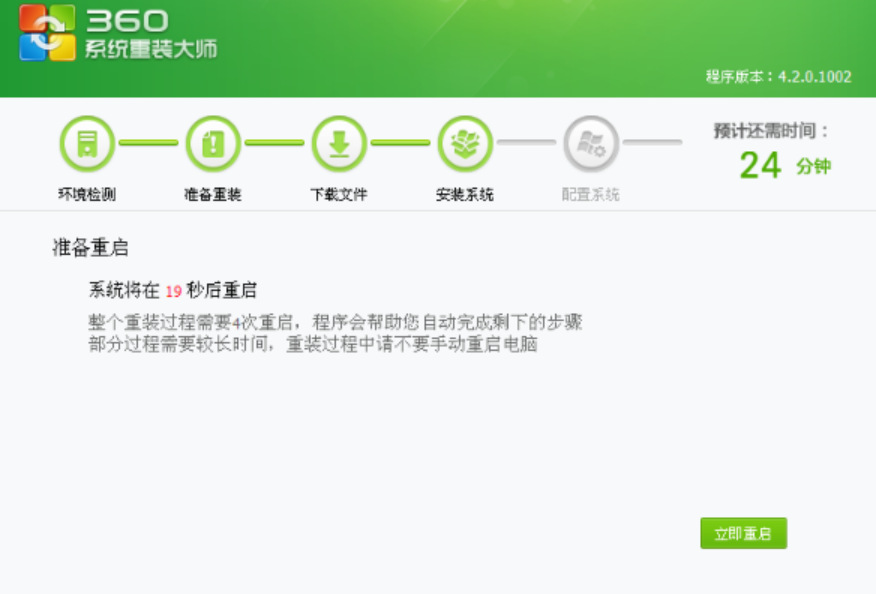
6、重启进入系统重装操作,重装过程会有4次的重启操作
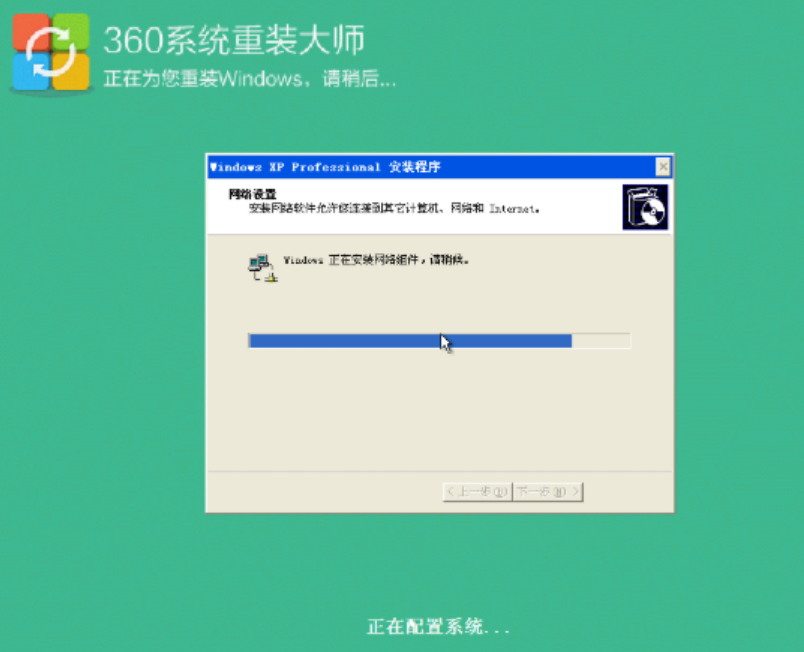
7、系统安装重装后,会进行系统的配置和驱动程序的自动安装,等待完成
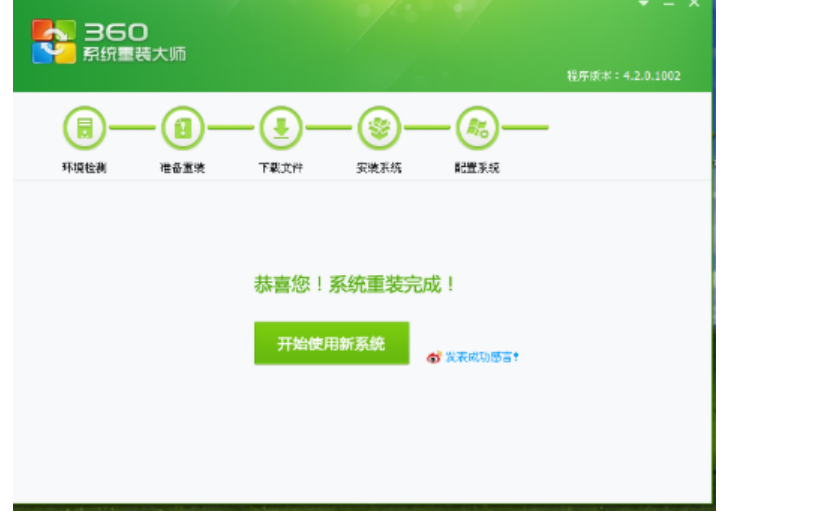
总结
以上就是360重装系统怎么重装win10具体教程,希望对大家有帮助。