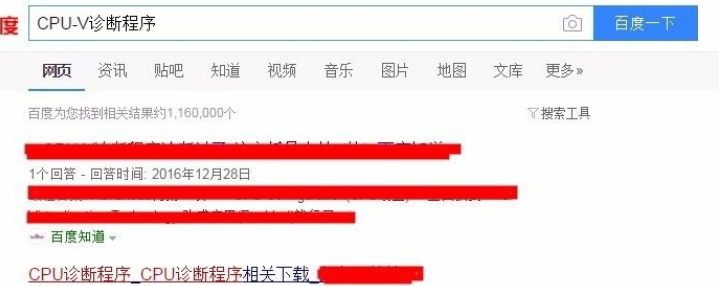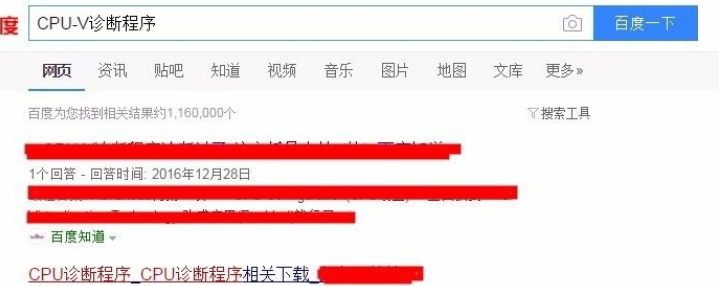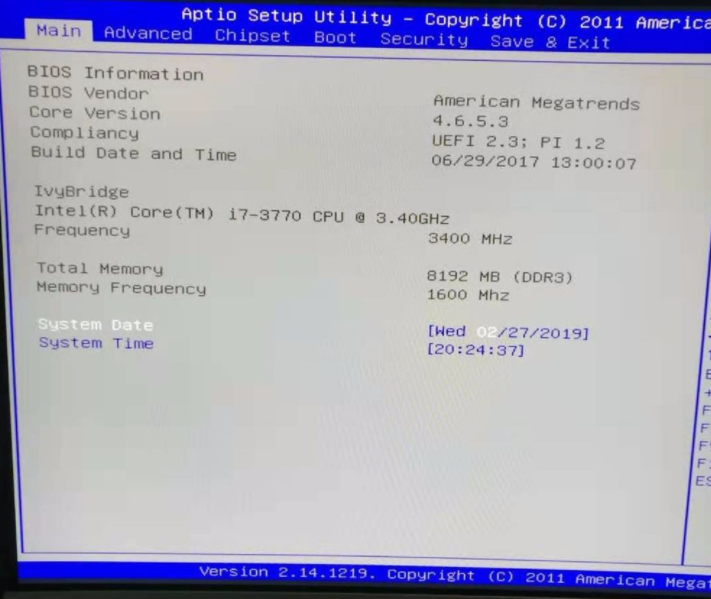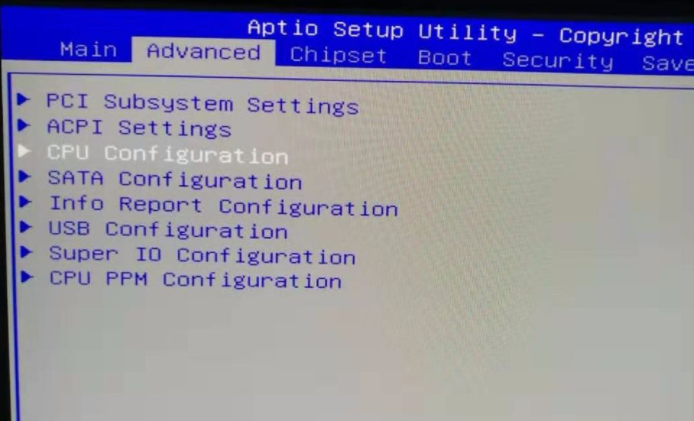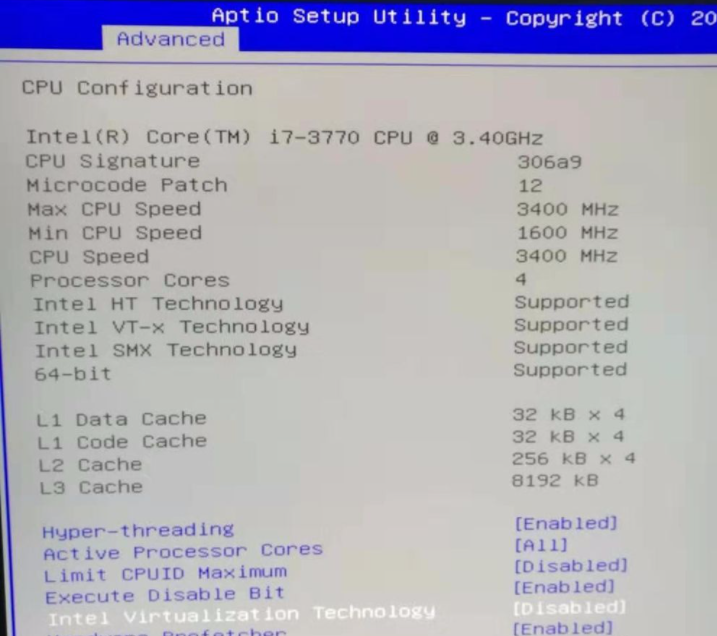Warning: Use of undefined constant title - assumed 'title' (this will throw an Error in a future version of PHP) in /data/www.zhuangjiba.com/web/e/data/tmp/tempnews8.php on line 170
电脑vt开启教程win10详细图文
装机吧
Warning: Use of undefined constant newstime - assumed 'newstime' (this will throw an Error in a future version of PHP) in /data/www.zhuangjiba.com/web/e/data/tmp/tempnews8.php on line 171
2021年04月26日 13:15:08
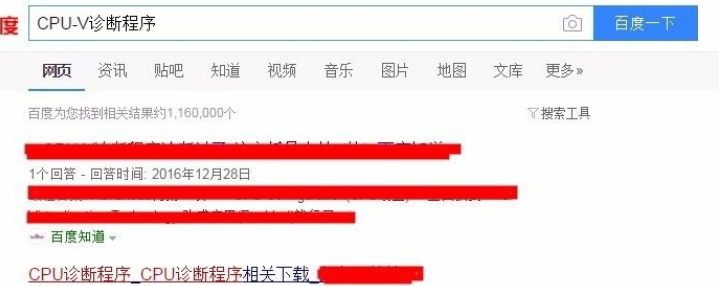
大家知道win10系统电脑主板如何开启VT功能吗,这样我们在玩游戏的时候就可以畅游了,下面就和大家讲讲win10开启vt的详细步骤吧。
1、开启VT功能首先你得确定你的电脑主板是否支持这项功能。这里大家可以百度下载一个软件:CPU-V诊断程序。
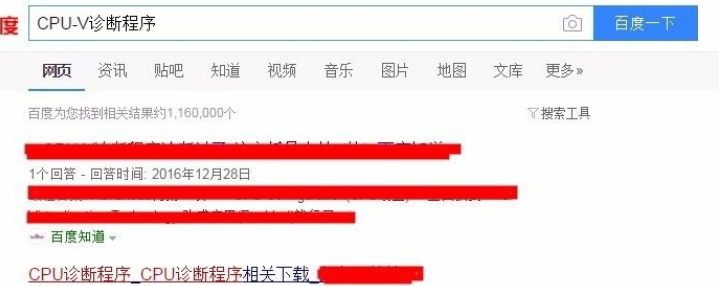
2、下载好后,我们打开软件,如果出现一个X说明是可以开启的,如果有二个XX说明主板不支持开始VT。

3、确定好后,我们就可以去BIOS设置了。启动电脑后开机狂按DEL键进入BIOS界面,这里我以老式界面为操作演示。
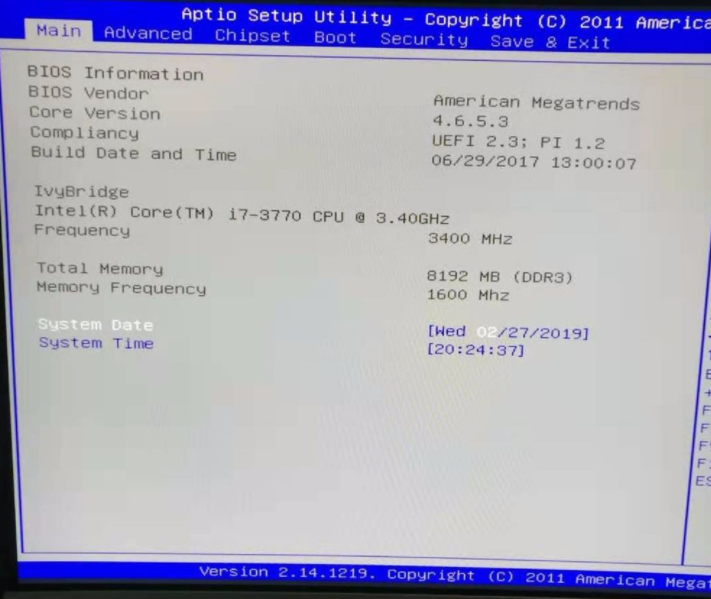
4、接着我们这里选择第三项,然后进入设置。
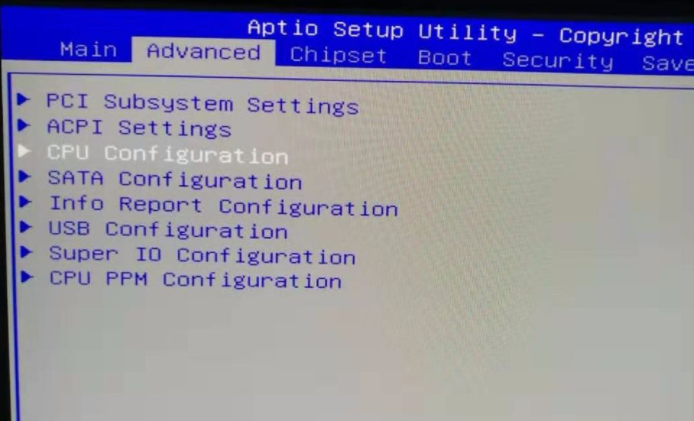
5、选择intelVirtuallization Technology 把【disabled】改成【Enabled】然后按F10选择Save保存即可。
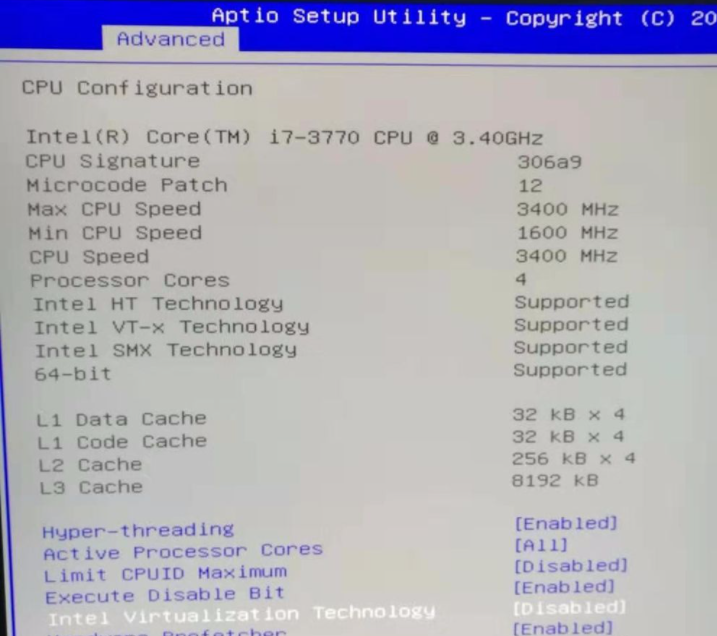

操作完上面的步骤后我们的win10电脑就已经成功开启了vt功能了,希望这个方法对大家有帮助。