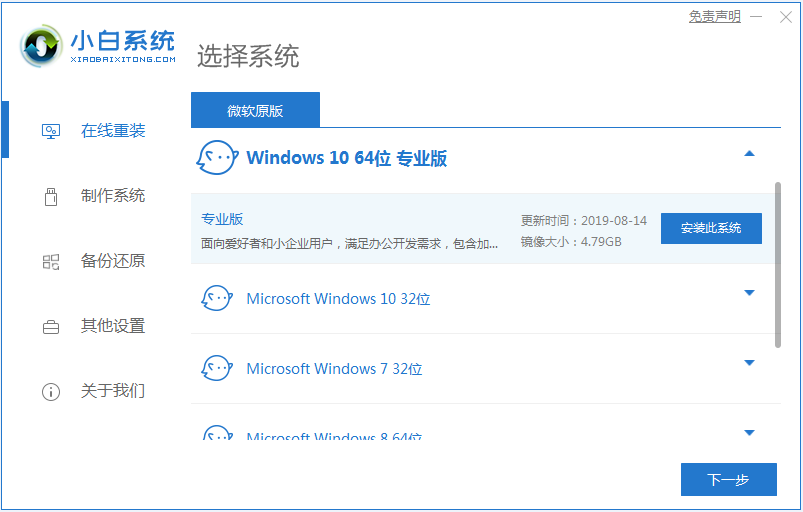
小白一键重装系统是目前最简单,用户最多的系统重装工具,它不仅拥有一键重装系统功能,还有备份还原系统,U盘启动盘制作功能,所以我们想要U盘重装系统也能使用小白工具,那么下面我们就一起来看看小白u盘启动盘制作工具重装win10教程。
1、在我们的电脑里面下载小白系统重装工具,打开界面如下图。
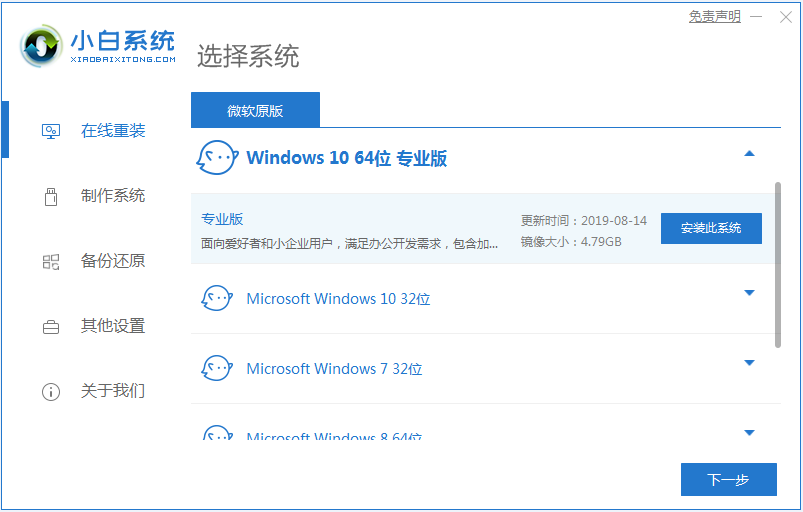
2、接下来我们点击制作系统的制作U盘选项,我们点击开始制作就好了。

3、用U盘制作系统会将U盘的文件清空。

4、安装完后成之后重启电脑。

5、插上U盘开机,快速F12,在引导菜单中选择U盘,我们需要返回主页面继续安装。

6、安装完成之后再次重启电脑。


7、重启完电脑之后我们就可以进入到我们新下载好的系统里去啦。

以上就是小白u盘启动盘制作工具重装win10教程啦,希望能帮助到大家。




