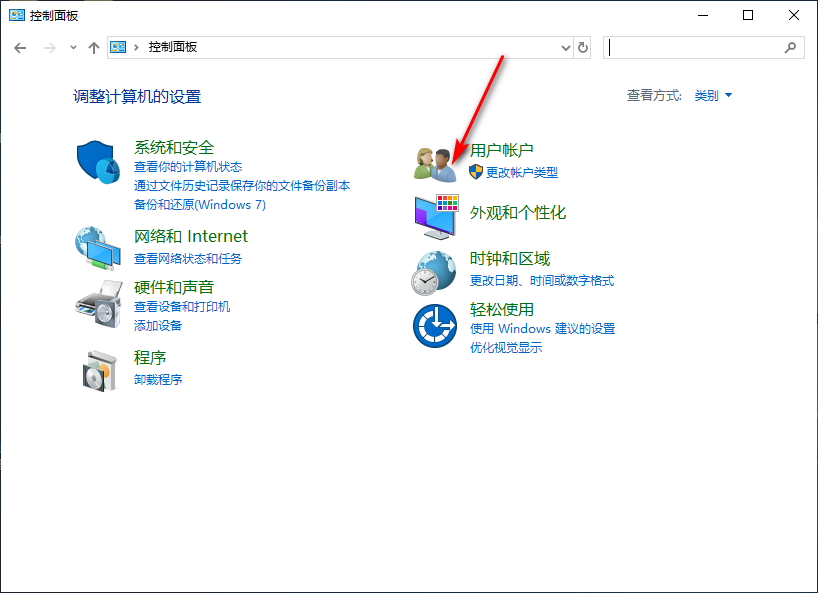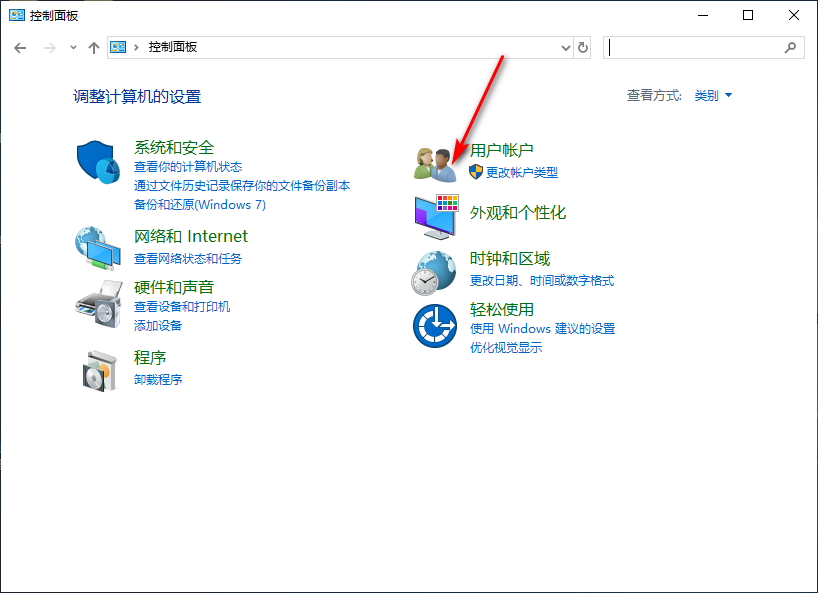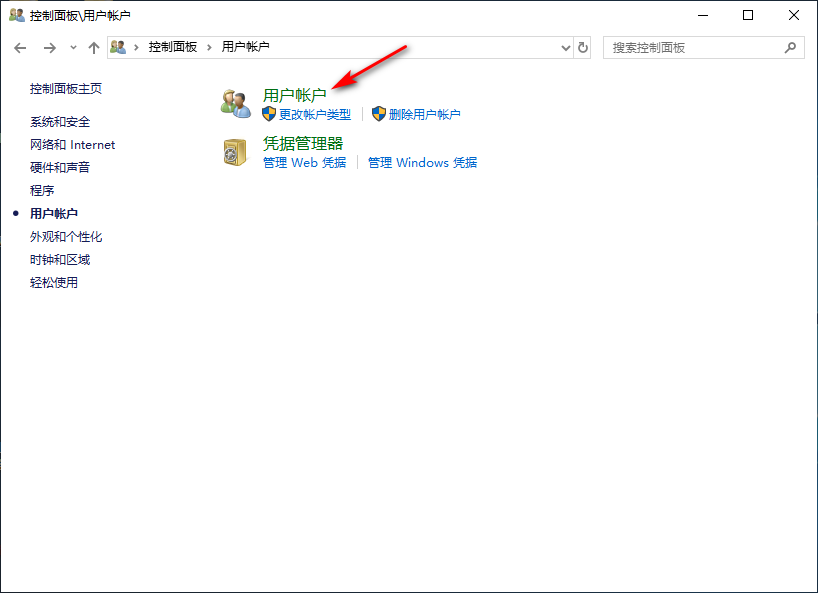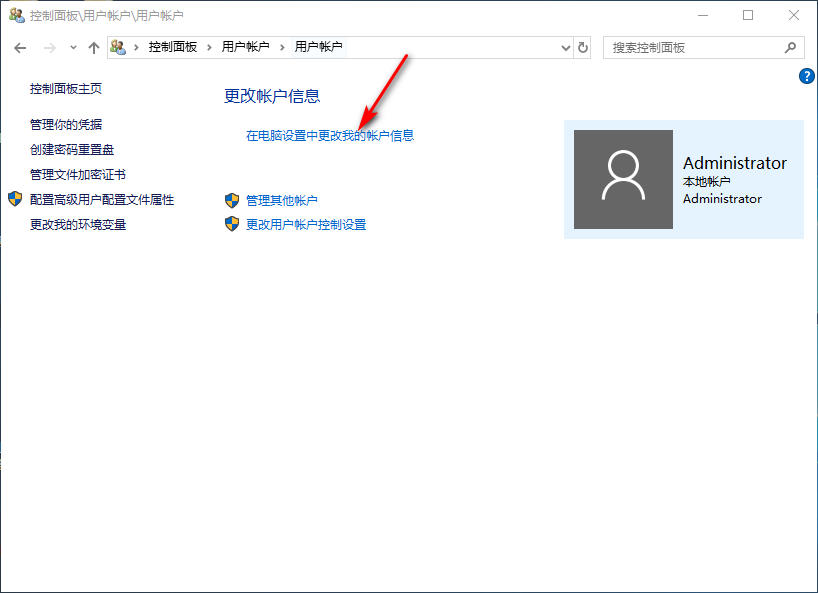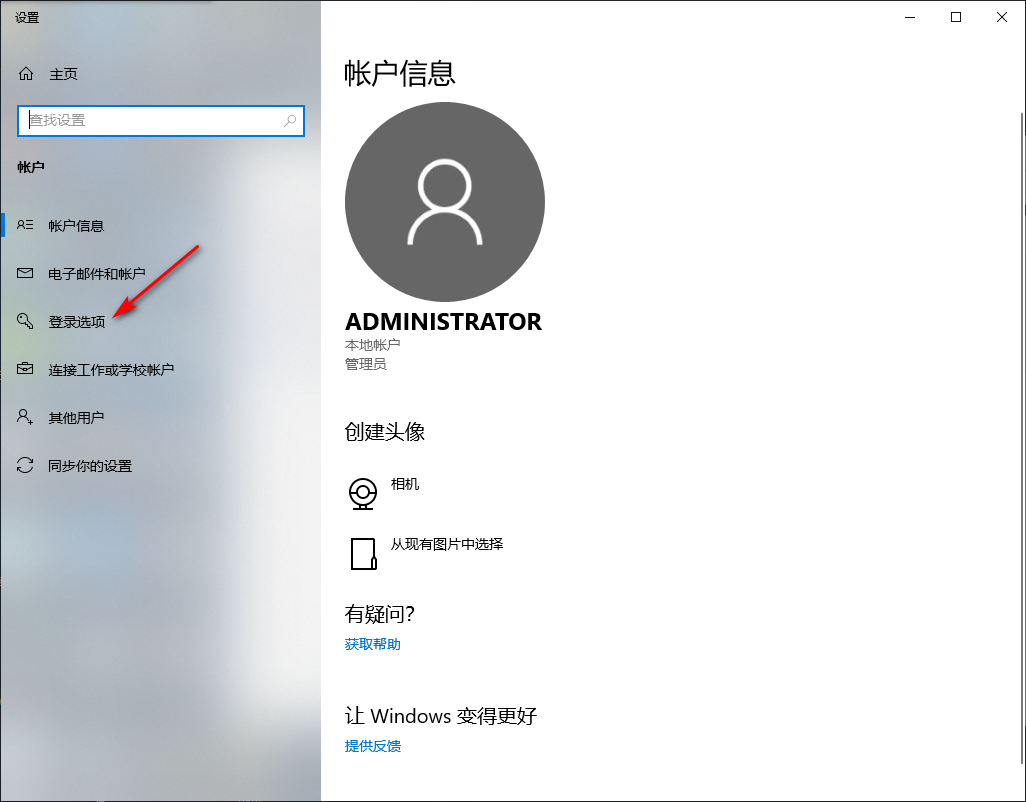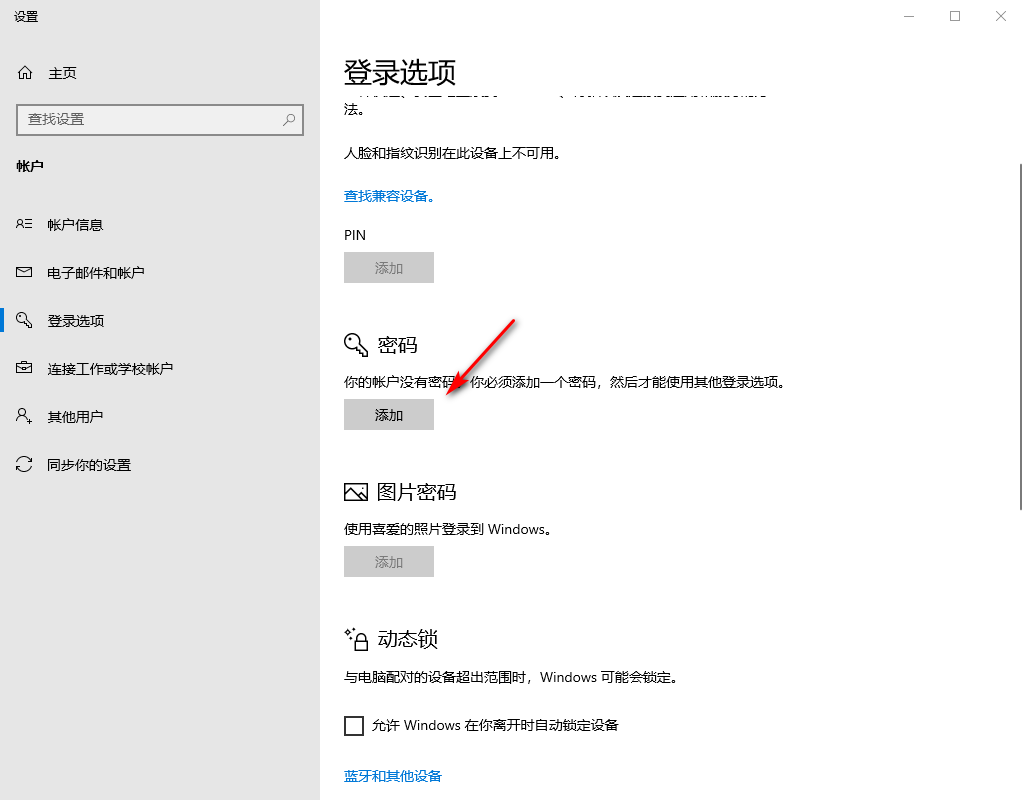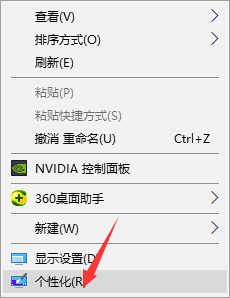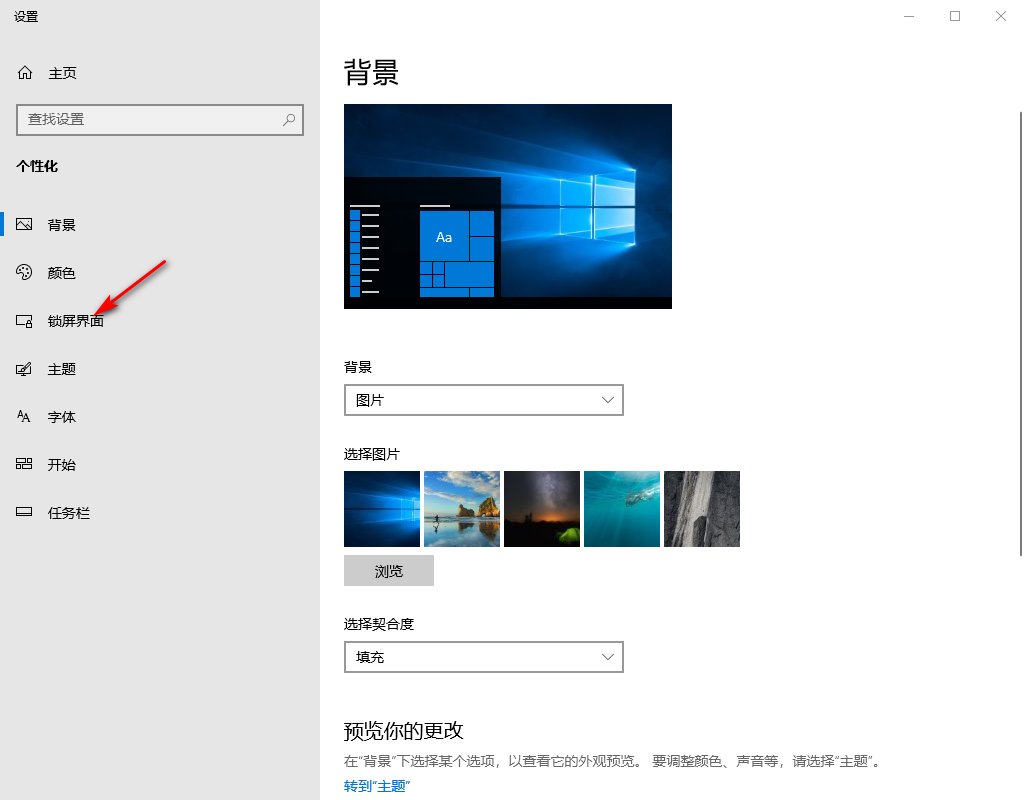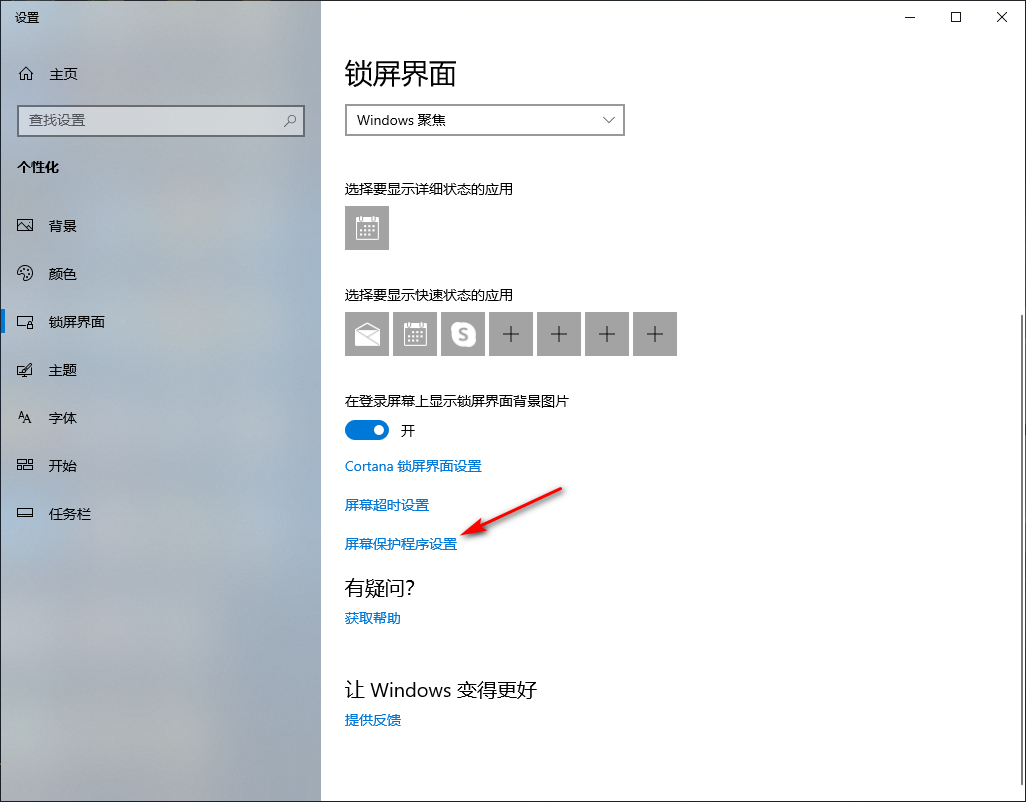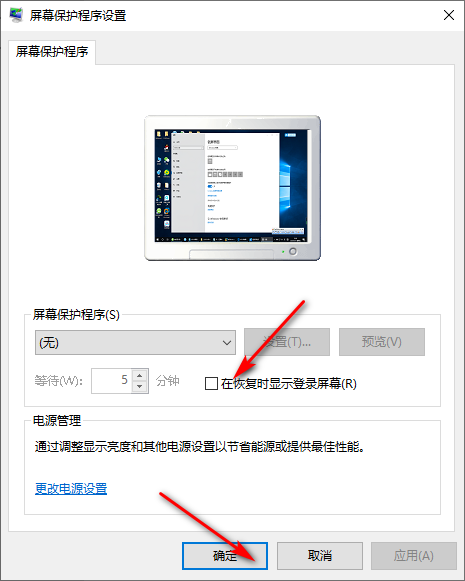Warning: Use of undefined constant title - assumed 'title' (this will throw an Error in a future version of PHP) in /data/www.zhuangjiba.com/web/e/data/tmp/tempnews8.php on line 170
win10屏保密码设置方法教程
装机吧
Warning: Use of undefined constant newstime - assumed 'newstime' (this will throw an Error in a future version of PHP) in /data/www.zhuangjiba.com/web/e/data/tmp/tempnews8.php on line 171
2020年09月30日 19:05:00
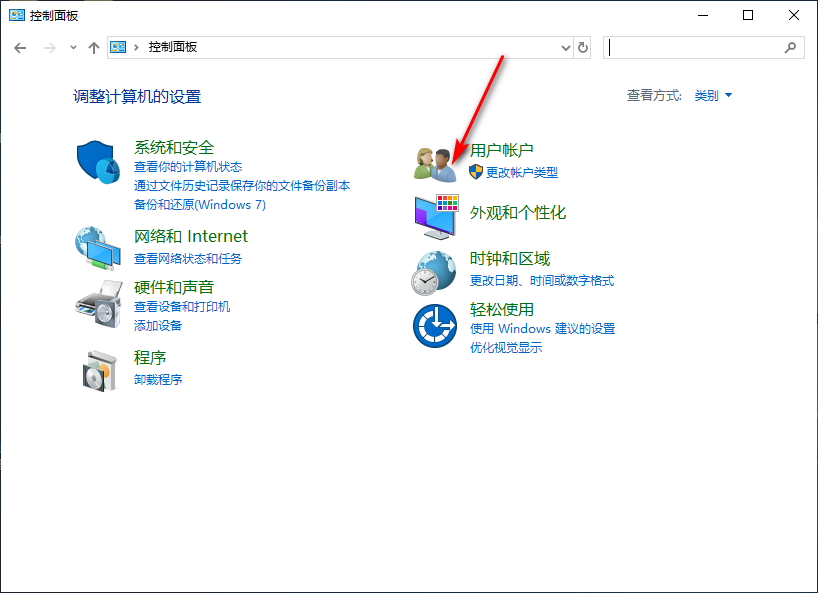
在办公的时候经常会因为一些事情而离开一会,这时候我们就会为了更加安全和保护隐私就会给电脑设置屏保密码。只有输入密码之后才可以打开,电脑小白初次接触,不懂如何设置win10屏保密码,本文小白将教大家操作方法。
1、首先给自己的账户设置一个密码,双击打开控制面板,点击用户账户。
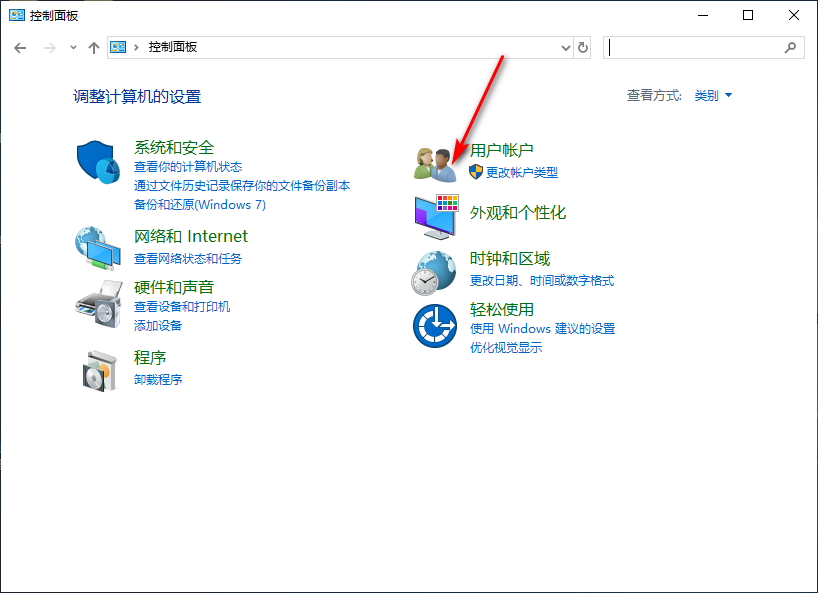
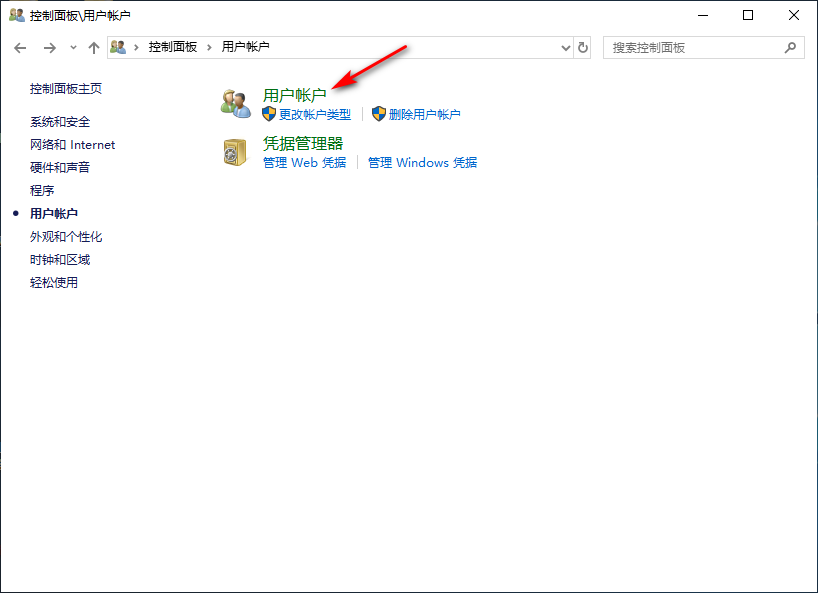
2、之后点击在电脑设置在更改我的账户信息,进入登陆选项,添加一个密码。
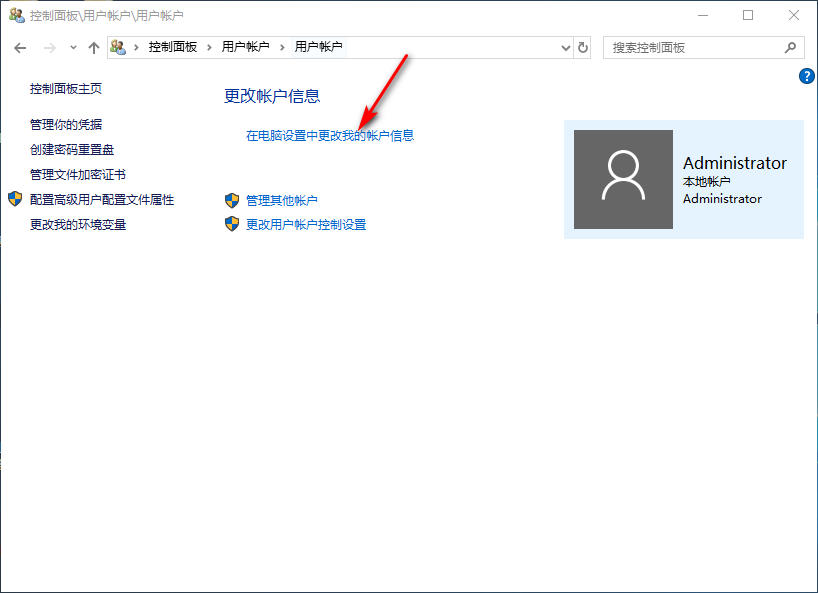
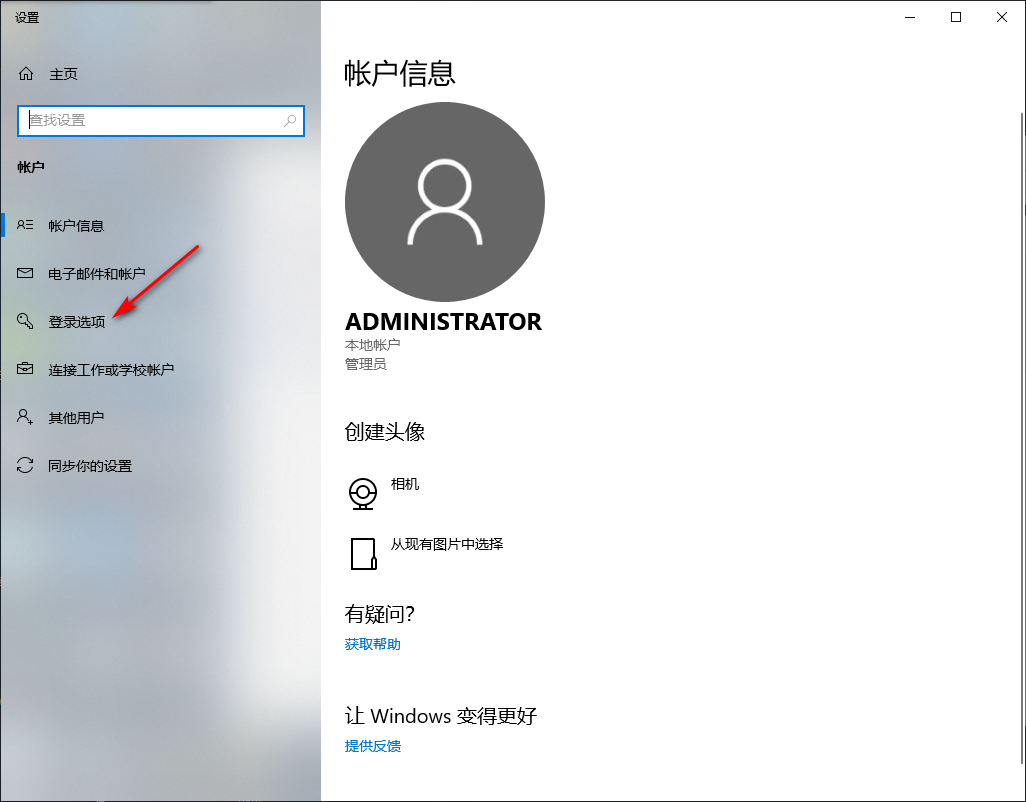
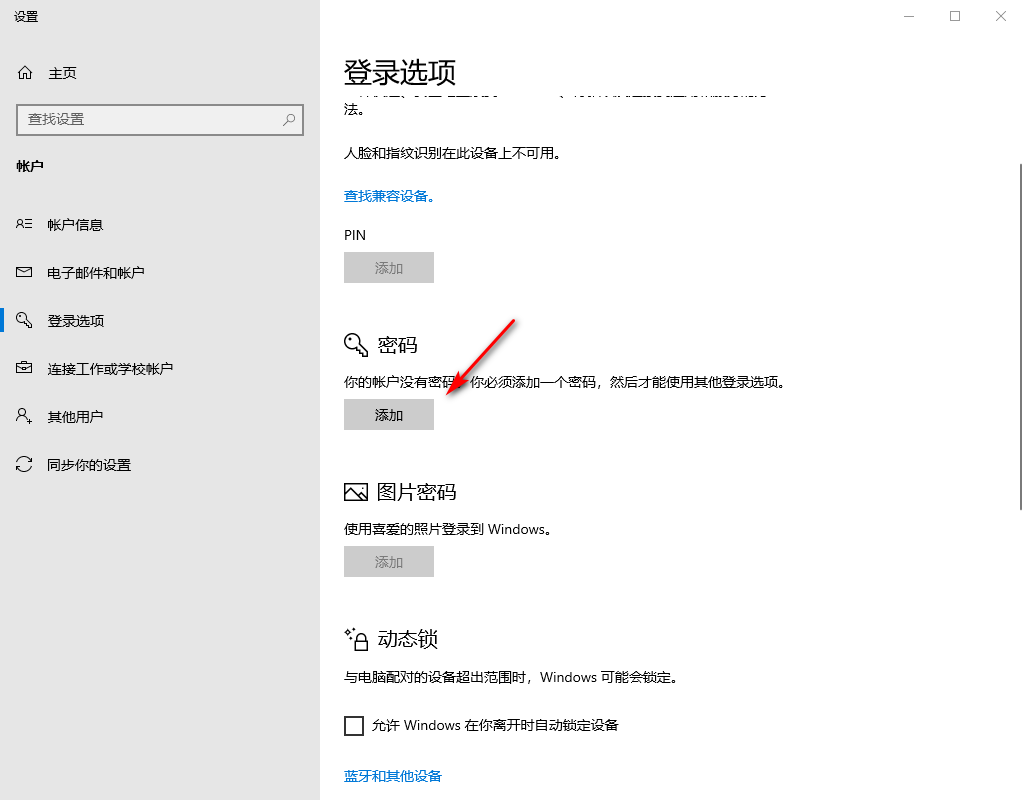
3、返回到桌面,右击桌面空白处选择个性化设置。
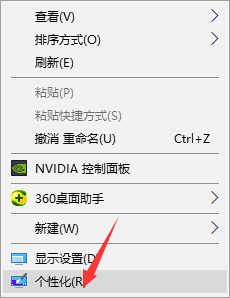
4、再点击左侧的锁屏界面,在右侧找到并点击打开屏幕保护程序设置。
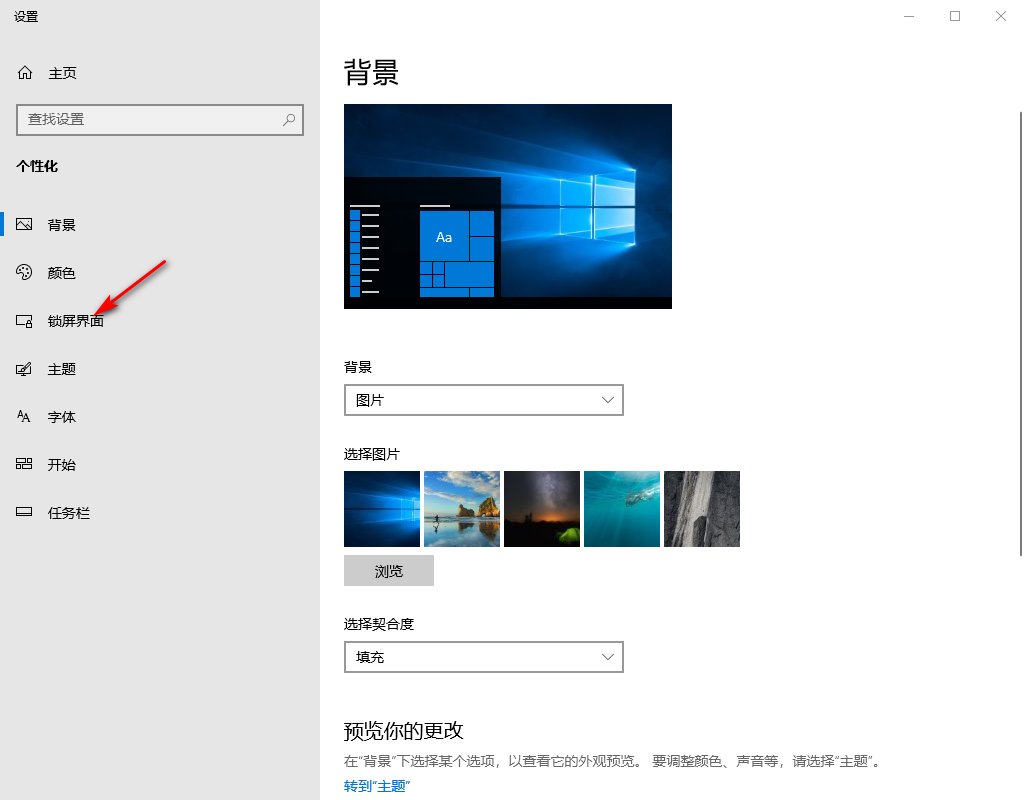
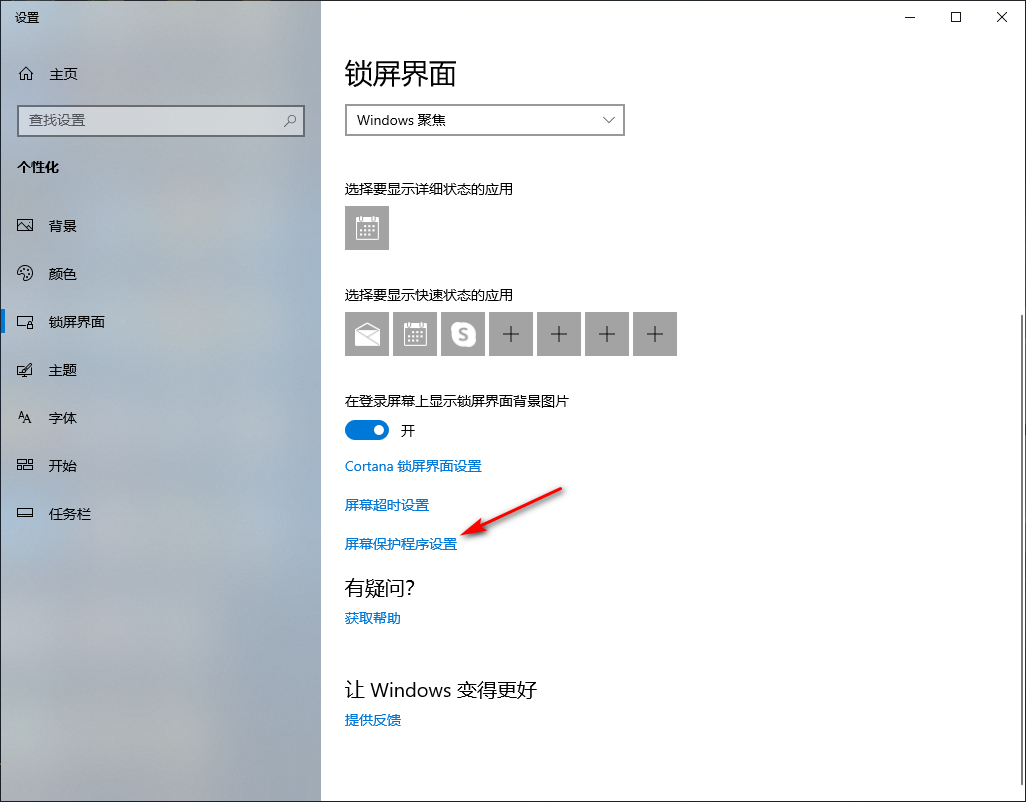
5、最后勾选在恢复时显示登录屏幕就可以了。
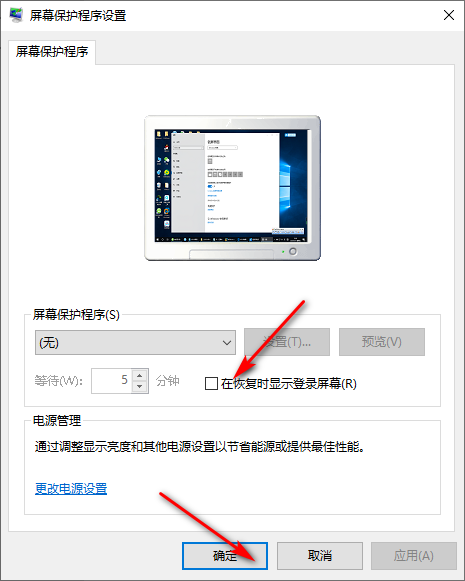
综上所述,以上内容就是关于win10屏保密码设置方法教程,你学会了吗,心动的童鞋们赶快动手设置一下!