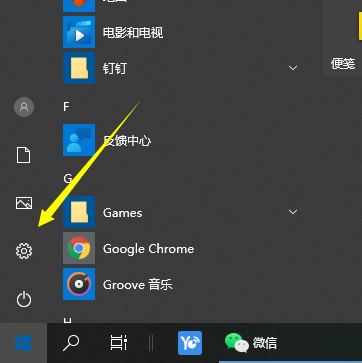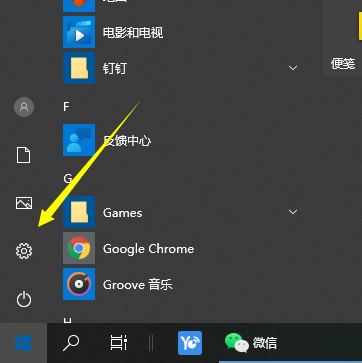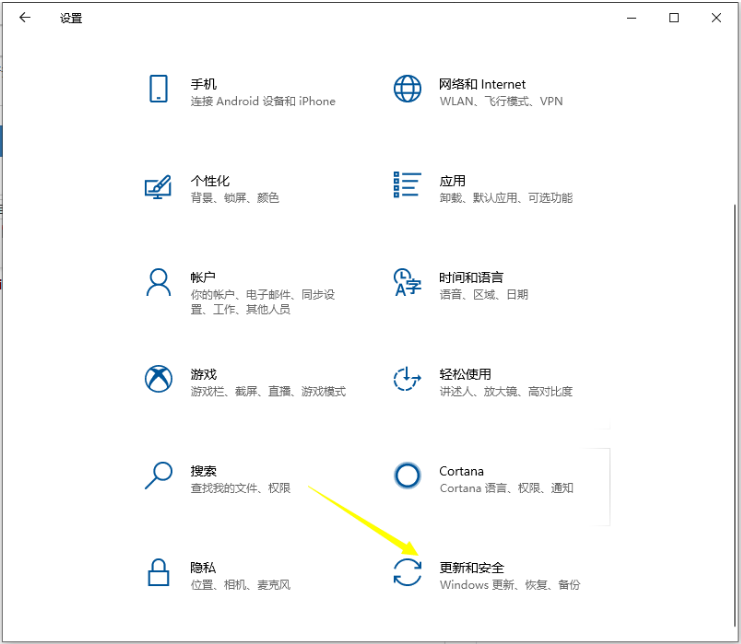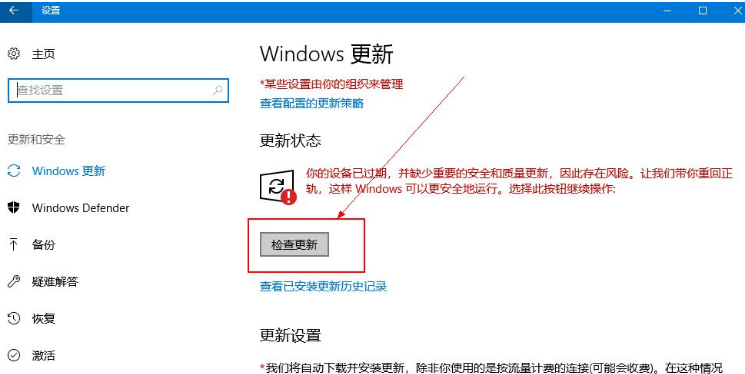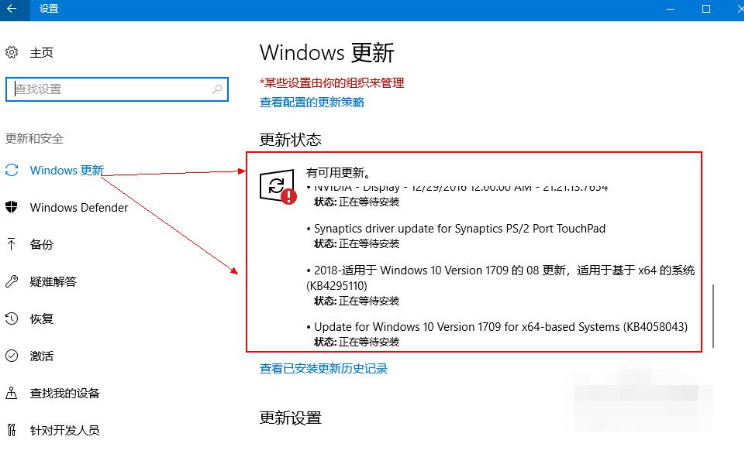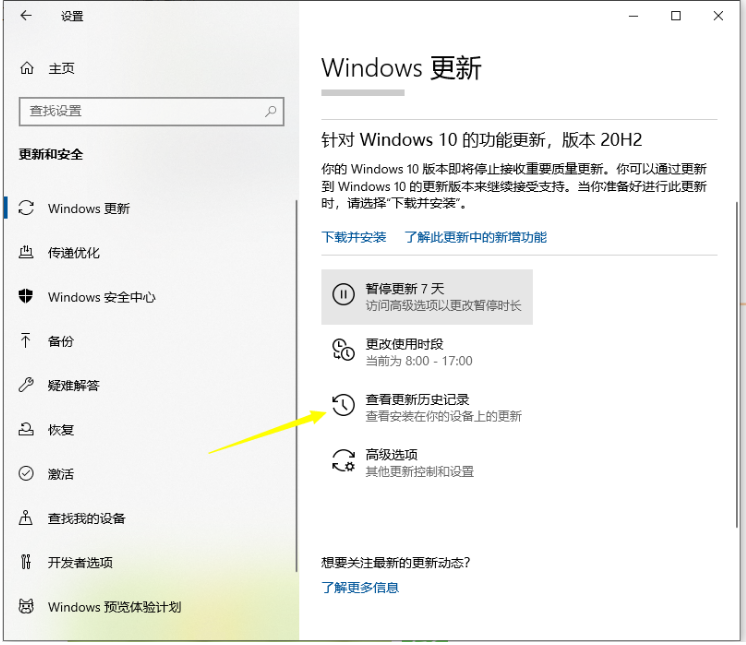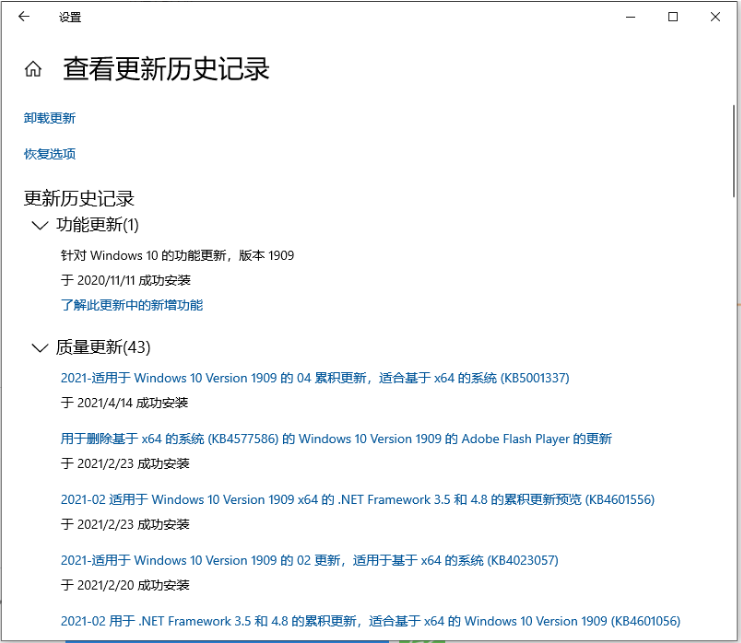Warning: Use of undefined constant title - assumed 'title' (this will throw an Error in a future version of PHP) in /data/www.zhuangjiba.com/web/e/data/tmp/tempnews8.php on line 170
怎样更新windows10系统的教程
装机吧
Warning: Use of undefined constant newstime - assumed 'newstime' (this will throw an Error in a future version of PHP) in /data/www.zhuangjiba.com/web/e/data/tmp/tempnews8.php on line 171
2022年02月22日 11:30:00
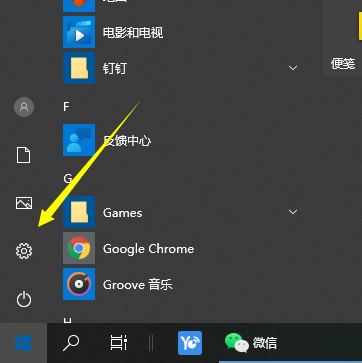
随着win10系统成为主流很多用户都会将自己的电脑升级到该系统当中,但是我们在使用的时候有时会遇到一些系统漏洞,因此微软发布一个更新补丁修复这些漏洞问题,我们需要升级系统版本才能进行修复,所以下面小编来跟大家说说怎样更新windows10系统的教程,大家一起来看看吧。
1、点击桌面左下角的开始菜单图标,选择设置按钮打开。
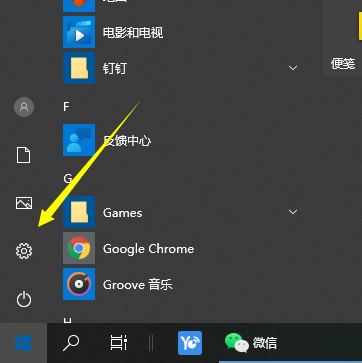
2、在打开的设置页面中找到更新和安全,打开。
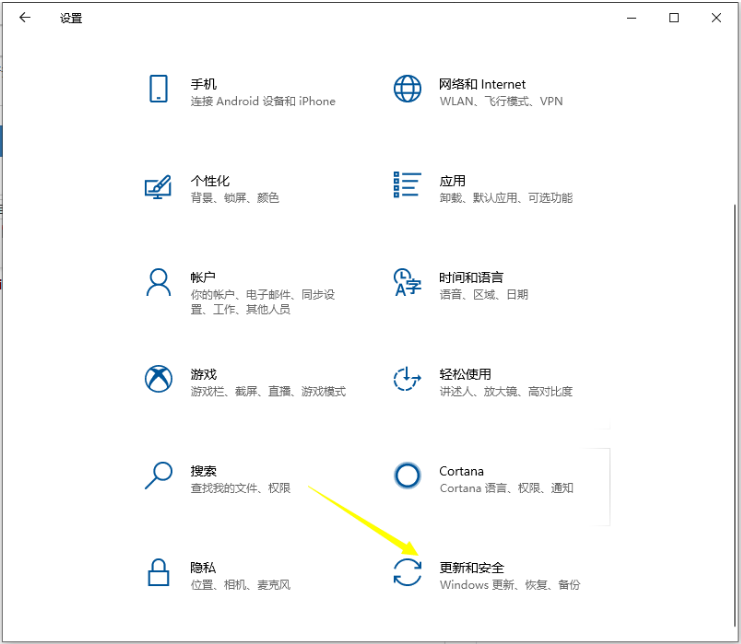
3、然后在打开的页面中点击检测更新按钮。
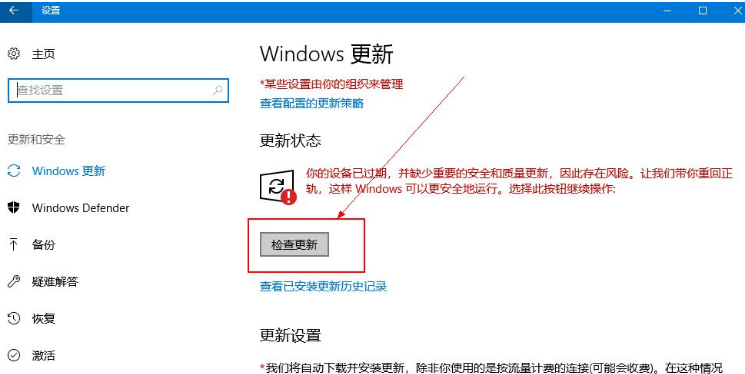
4、然后系统就开始自动检测需要更新的程序或者是软件驱动等,检测好之后会自动下载并安装。
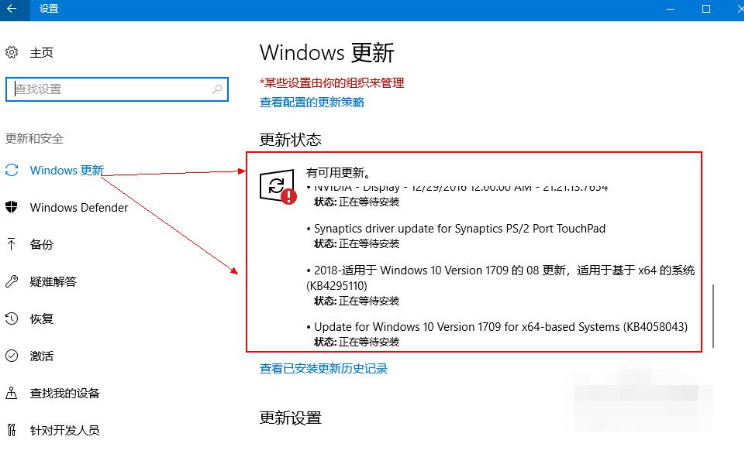
5、若是想要查看更新的历史记录,则点击查看已安装更新历史记录按钮就可以看到更新的记录了。
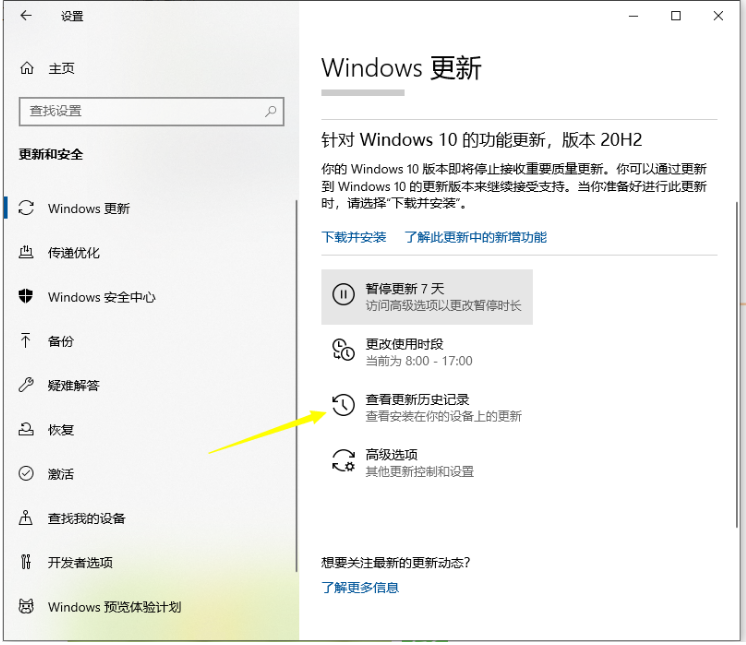
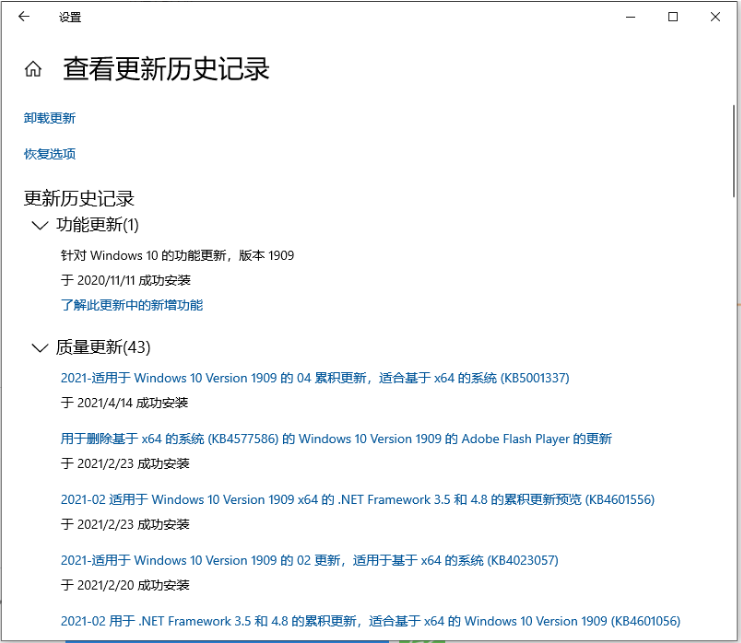
以上就是怎样更新windows10系统的教程啦,希望能帮助到大家。