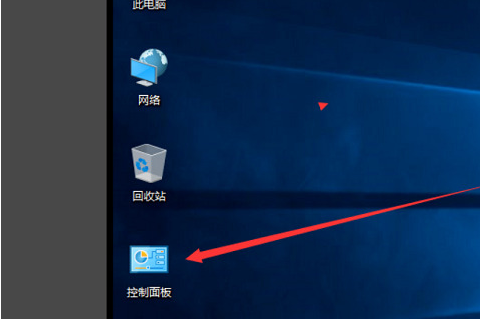
win10电脑怎么改开机用户名?大家在刚开始拿到电脑的时候用户名都是默认的,叫做Administrator,全部都是千篇一律的,所以就有人想要改成自己想要的名字,那该怎么操作呢,下面我们就一起来看看win10更改用户名的教程,大家一起来看看吧。
1、首先打开win10电脑,在电脑上打开“控制面板”,点击打开。
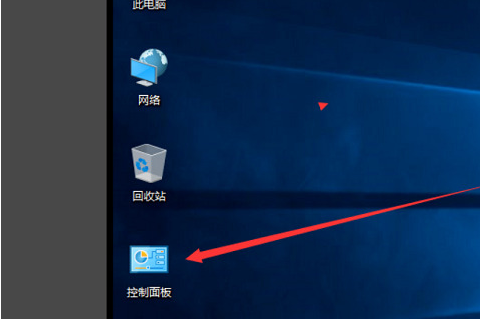
2、接着在控制面板中点击“用户账户”,点击打开。

3、然后在窗口中点击“更改账户类型”,点击打开。

4、然后点击窗口中的账户,点击当前的账户,点击打开。

5、接着在弹出的窗口中点击“更改账户名称”点击打开。

6、在窗口中输入新的账户名,输入好之后点击“更改名称”。


7、最后就可以看到电脑win10的用户名已经更改了。

以上就是win10更改用户名的教程啦,希望能帮助到大家。




