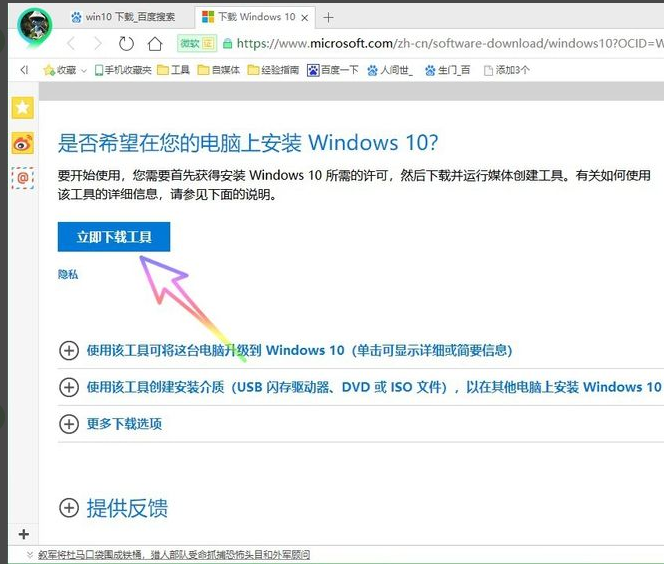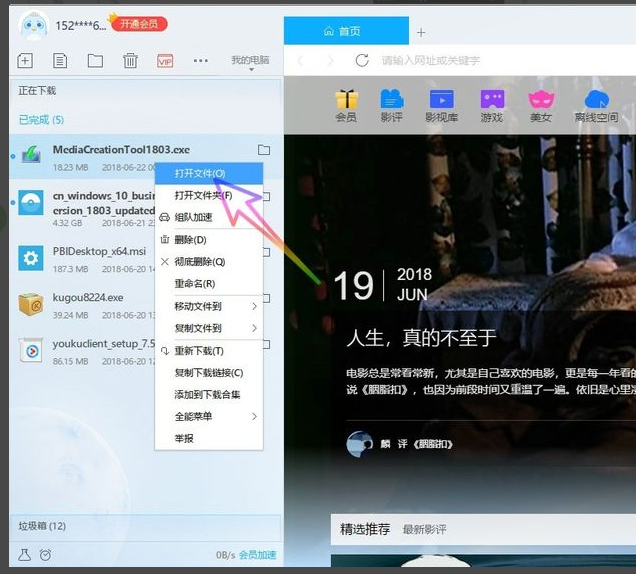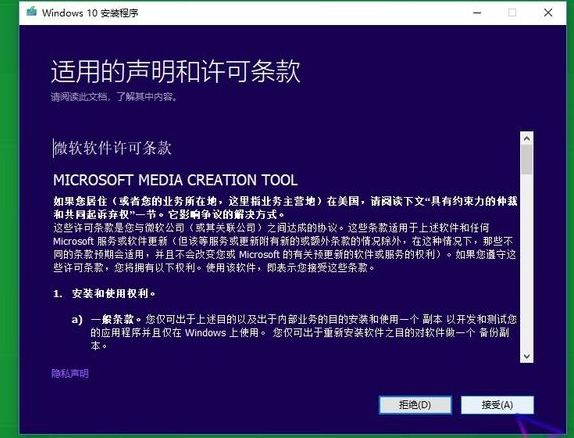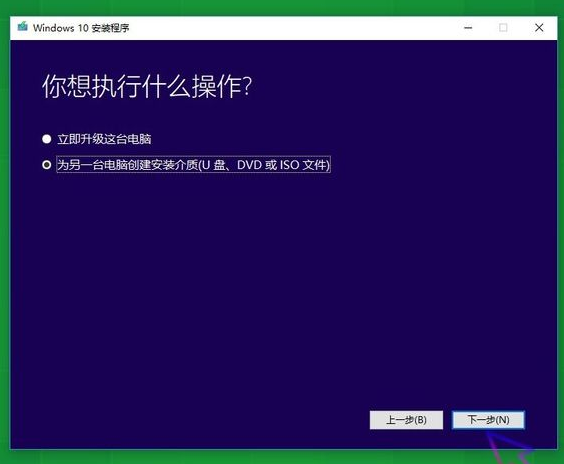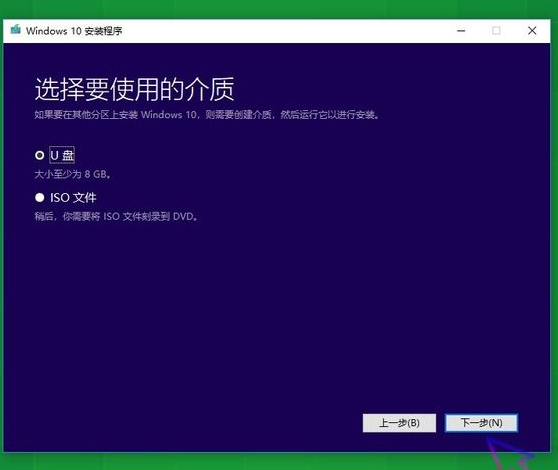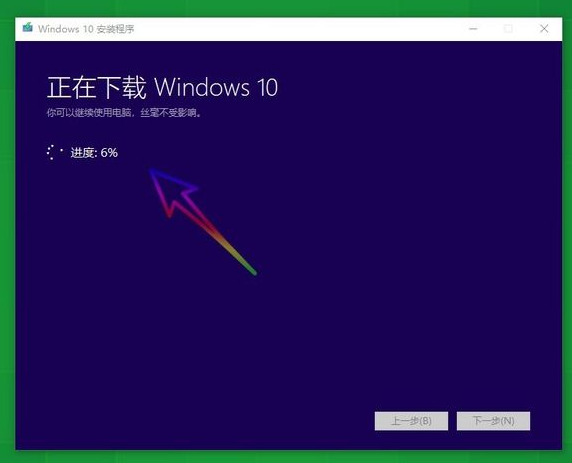Warning: Use of undefined constant title - assumed 'title' (this will throw an Error in a future version of PHP) in /data/www.zhuangjiba.com/web/e/data/tmp/tempnews8.php on line 170
详解怎么下载windows10系统到u盘
装机吧
Warning: Use of undefined constant newstime - assumed 'newstime' (this will throw an Error in a future version of PHP) in /data/www.zhuangjiba.com/web/e/data/tmp/tempnews8.php on line 171
2021年11月30日 09:10:00

有网友想要安装windows10系统使用,想借助u盘安装系统的方法实现,但是自己不知道怎么下载windows10系统到u盘上怎么办.下面小编就教下大家下载win10到u盘上重装的方法.更多win10教程,尽在装机吧官网。
1.打开浏览器,在windows10上搜索下载windows10页面并点击打开,

2.点击页面中央的立即下载工具图标,如下图所示,
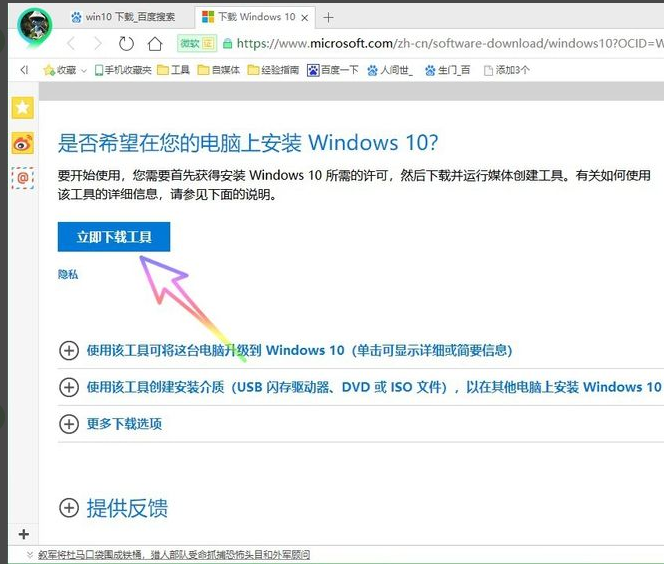
3.下载完成后,点击鼠标右键选择要打开的文件,
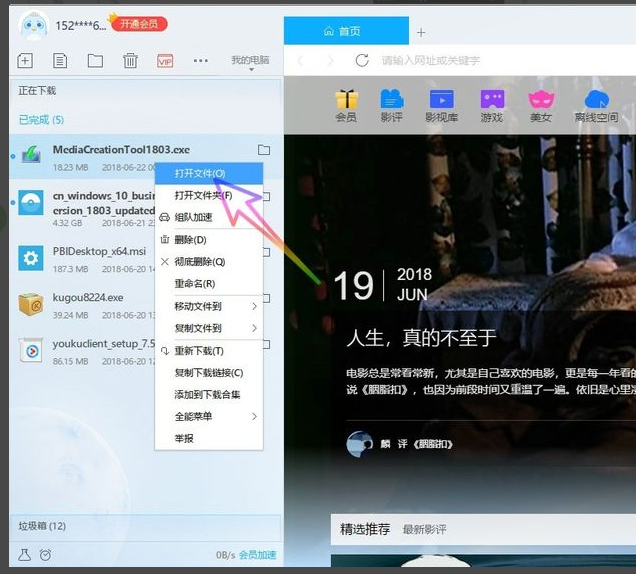
4.然后按下接受按钮,
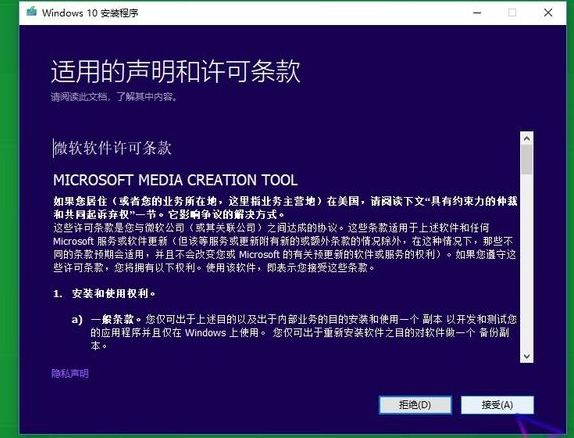
5.勾选为其他PC创建安装媒体,然后单击下一步,
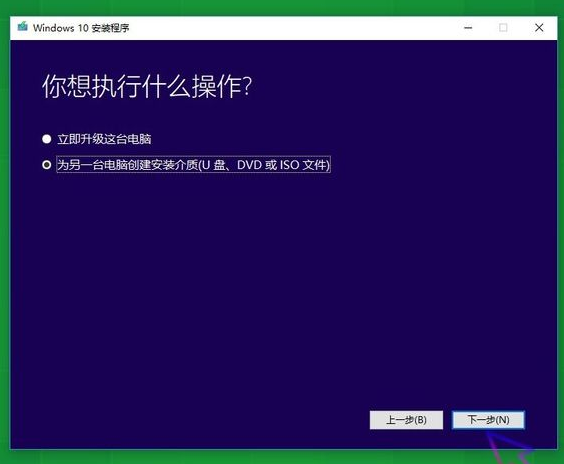
6.在页面上选择要使用的媒体,我们选择优盘,然后点击下一步,
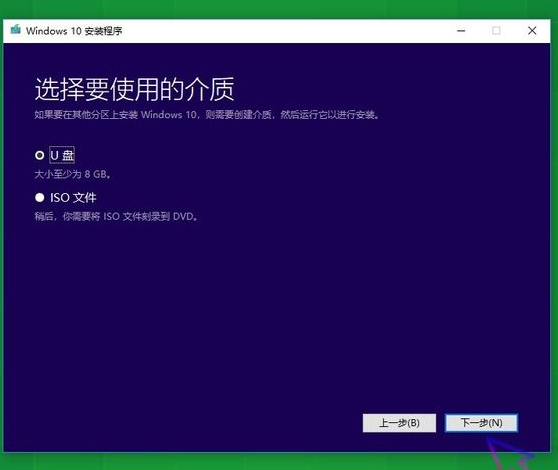
7.最后是下载页,我们等待下载完成后再进行,两天后,我们就可以直接用U盘给我们的电脑安装系统了,很方便,
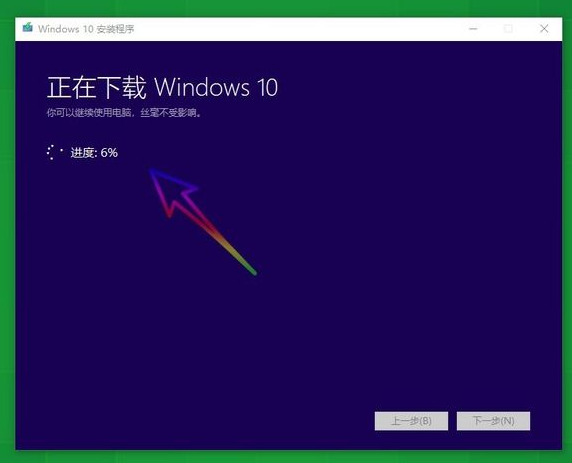
以上就是详解怎么下载windows10系统到u盘,希望能帮助到大家。