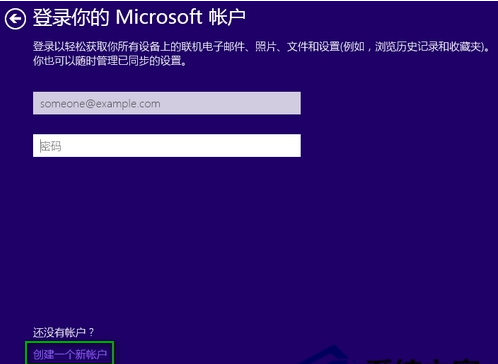
在win10安装过程中,很多网友都遇到需要创建登陆Microsoft账户的步骤的困扰,自己不想创建账户怎么办。那么win10安装怎么跳过创建微软账户?下面教下大家win10安装跳过创建微软账户的方法。
win10安装跳过创建微软账户的方法步骤如下:
1、在提示需要“登录你的Microsoft账户”这一界面这里,我们先点击“创建一个新账户”。
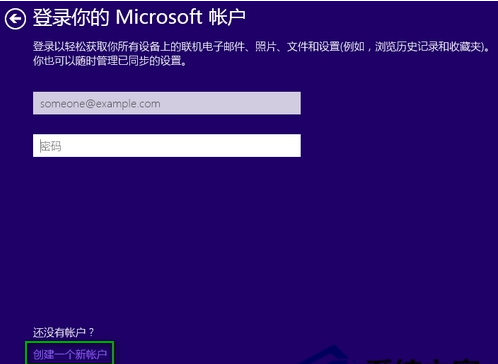
2、然后在注册Outlook邮箱这一界面,我们选择点击下方的“不使用Microsoft账户登录”这一选项。
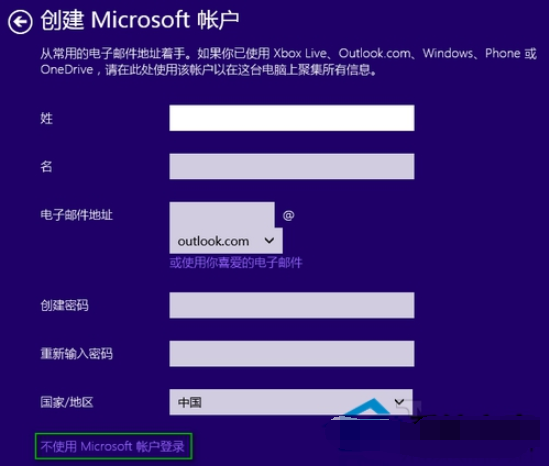
3、那么系统便会跳到本地账户创建界面,在你的账户这一界面输入用户名和密码(可选),点击“完成”后我们就可使用本地账户登录完成Win10的安装。这样就可以跳过Win10安装过程中的登陆Microsoft账户这一环节,而直接使用本地账户进行登陆系统。此外,如果断开网络,安装程序也会允许使用本地账户登陆系统。
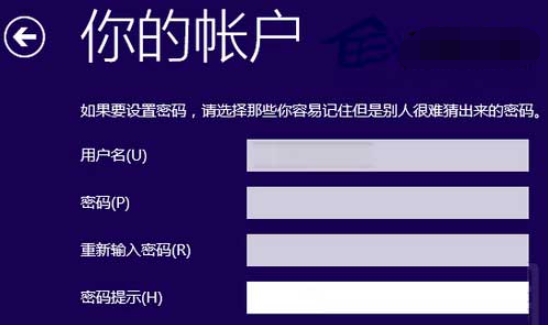
4、另外有些网友以上方法不行的话,我们可以不采用官方的安装方法,可以借助一键重装系统工具快速安装win10原版系统,这样就可以免去这一步骤。具体的一键安装win10系统步骤可以参照:装机吧一键重装win10系统教程。
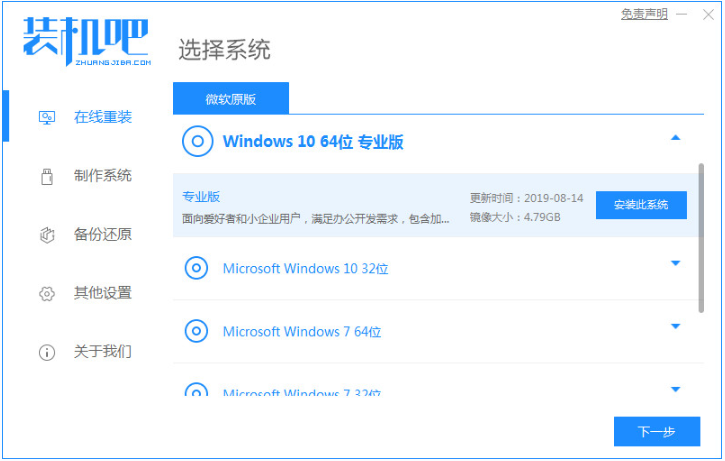
以上便是win10安装跳过创建微软账户的方法,有需要的小伙伴可以参照教程进行操作哦。




