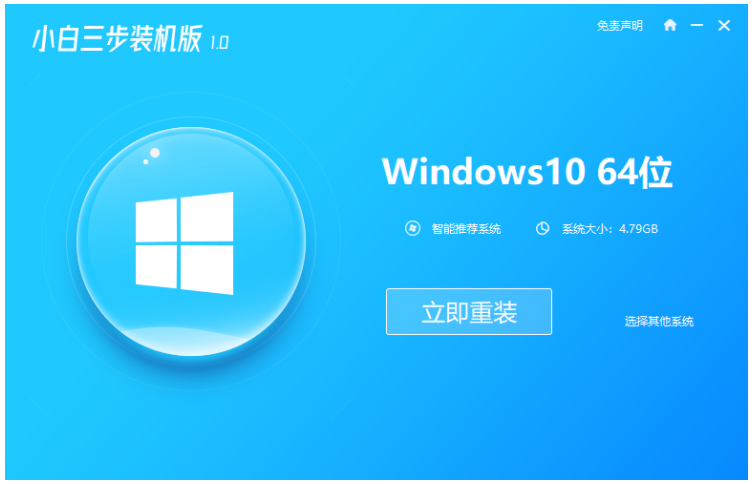
想要安装win10系统的小伙伴,就需要通过重装软件来安装,但是重装系统还有很多小伙伴都不会,那么不知道怎么重装系统win10系统的,下面小编就教大家怎么重装系统win10的详细教程。
1、到小白官网下载小白三步装机版软件并打开,默认会推荐我们安装 Windows 10,点击立即重装。提醒,重装建议退出安全软件。
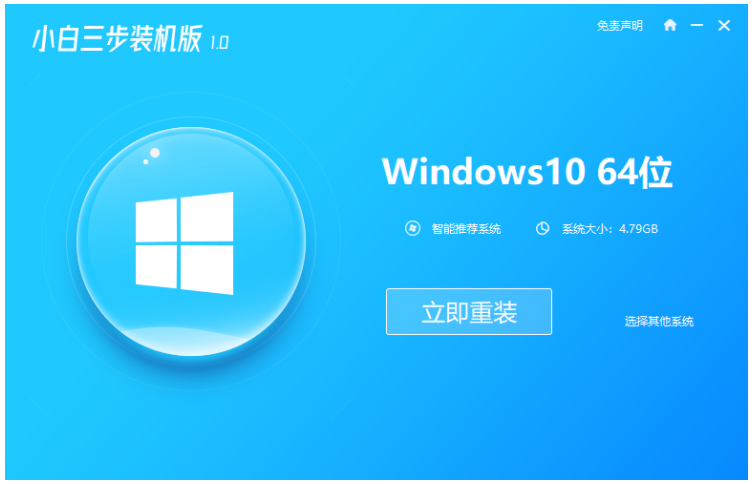
2、接下来软件直接就下载系统,下载完成后会自动帮助我们部署当前下载的系统。
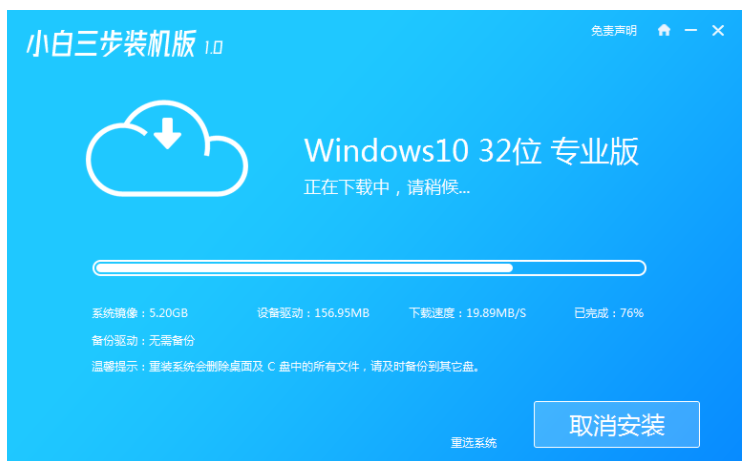
3、部署完成后会提示我们重启电脑,选择立即重启。
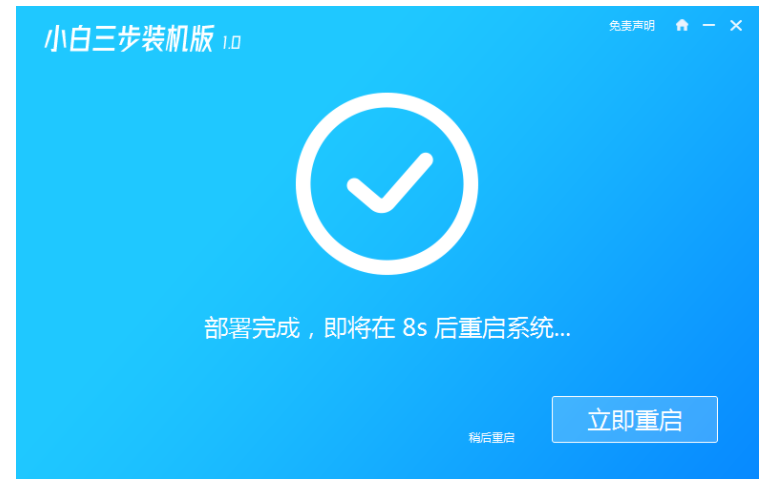
4、重启后选择 XiaoBai PE-MSDN Online Install Mode,然后按回车进入 Windows PE 系统。
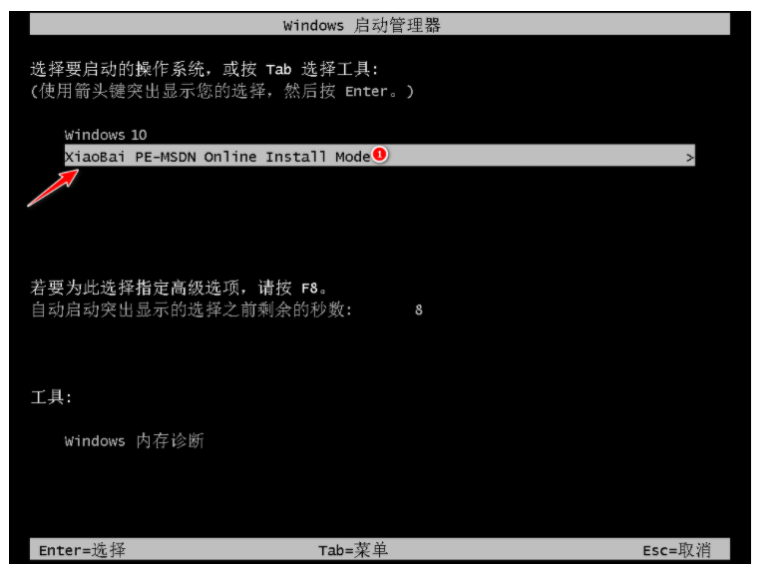
5、在 PE 系统中,软件会自动帮助我们重装,重装完后直接重启电脑。
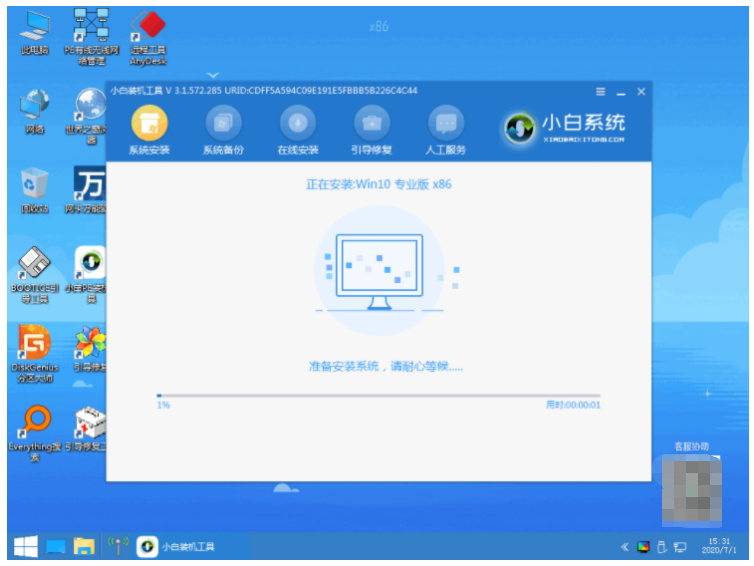
6、选择 Windows 10 系统,然后点击下一步进入。等待一段时间,我们的 Windows 10 系统就能正常安装成功。
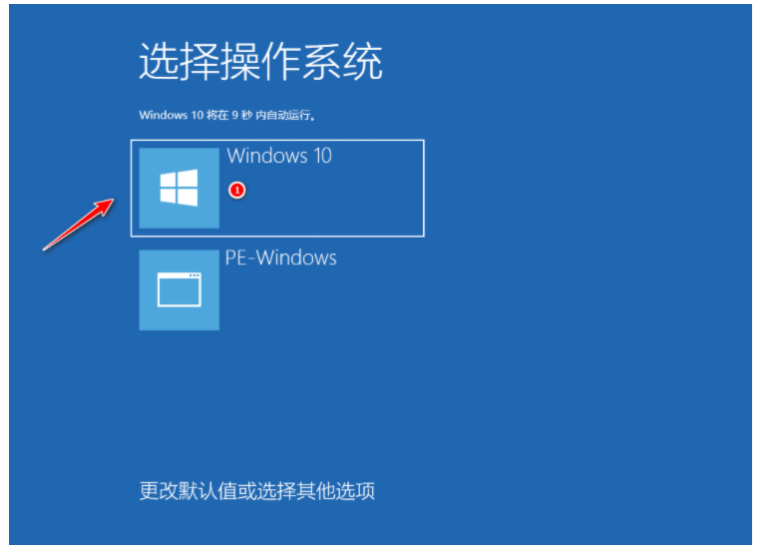
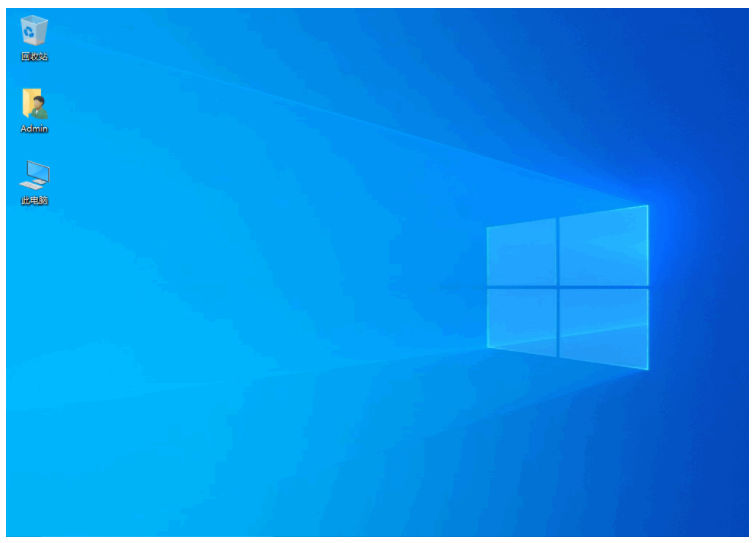
以上就是怎么重装系统win10的详细教程,希望能帮助到大家。




