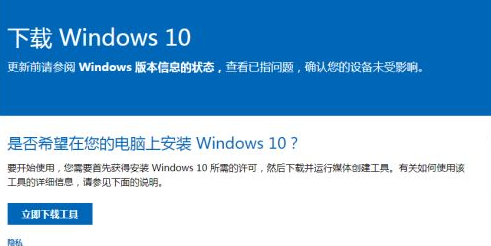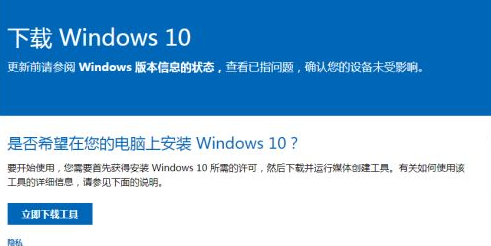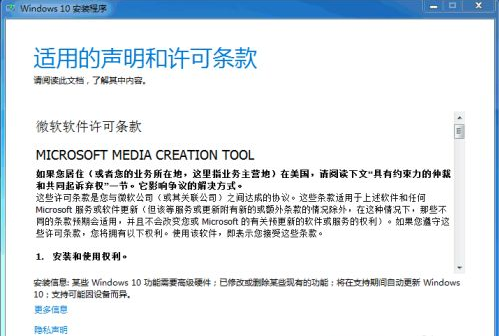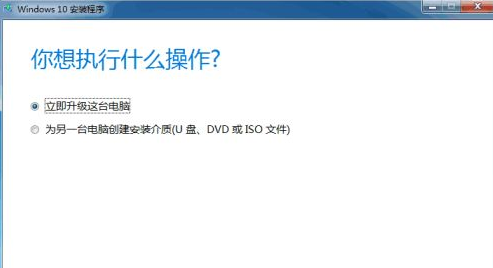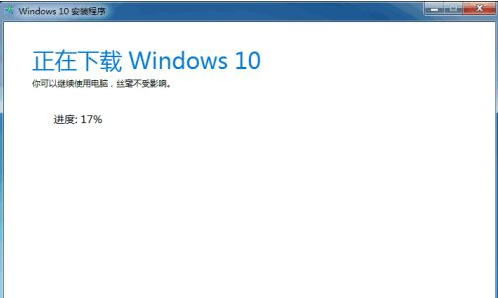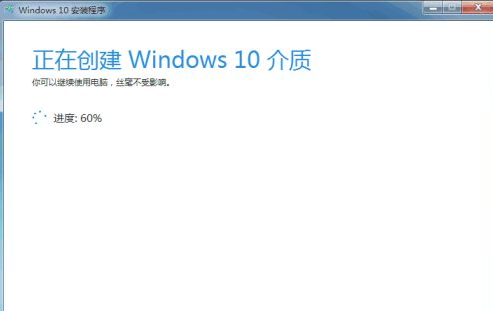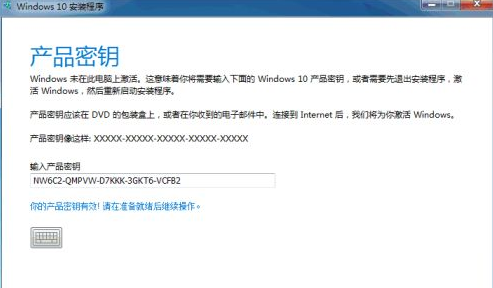Warning: Use of undefined constant title - assumed 'title' (this will throw an Error in a future version of PHP) in /data/www.zhuangjiba.com/web/e/data/tmp/tempnews8.php on line 170
win10升级工具怎么使用的教程
装机吧
Warning: Use of undefined constant newstime - assumed 'newstime' (this will throw an Error in a future version of PHP) in /data/www.zhuangjiba.com/web/e/data/tmp/tempnews8.php on line 171
2022年01月08日 22:00:00
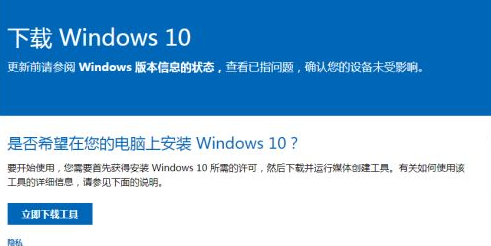
很多用户在升级win10系统时,都非常喜欢使用微软研发的win10升级工具进行系统的升级操作,不过还是有部分用户不知道自己的电脑如何升级win10系统,今天,小编就把win10升级工具使用步骤教程分享给大家,一起来看看吧。
如何升级win10系统
1.进入到微软官网当中,点击【立即下载工具】,将升级助手下载到电脑当中。
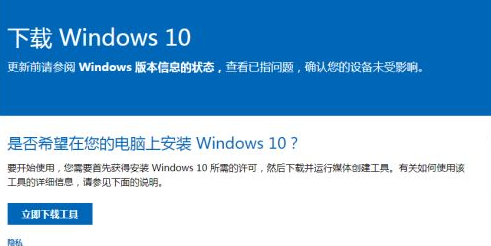
2.此时我们打开升级助手后,会弹出该页面,点击【接受】。
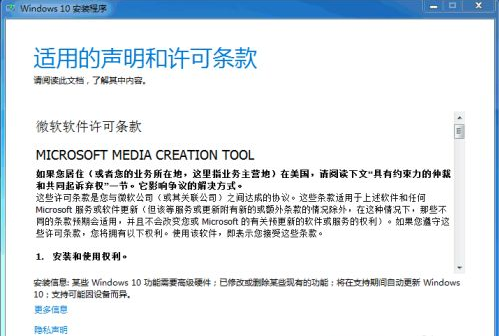
3.选择【立即升级这台电脑】,进入到下一步。
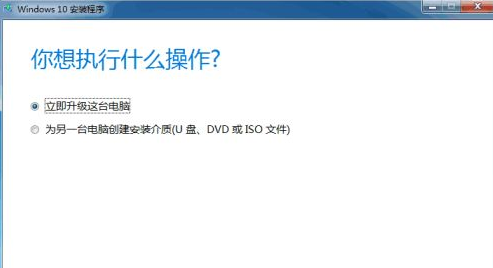
4.开始下载win10系统,此过程较长,我们需耐心等待。
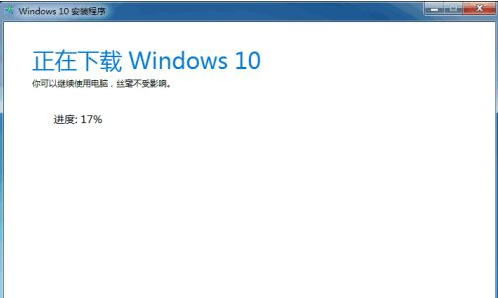
5.下载完成后,进入到创建介质的页面。
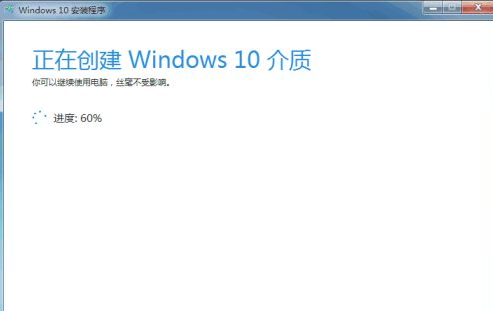
6.最后输入产品密钥就可以开始使用新的操作系统啦。
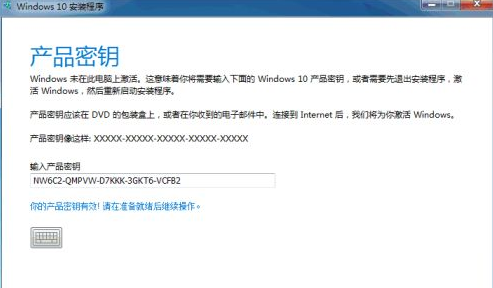
以上就是win10系统安装的教程内容,当我们的电脑需要升级win10系统时,可以根据上述方法进行操作。