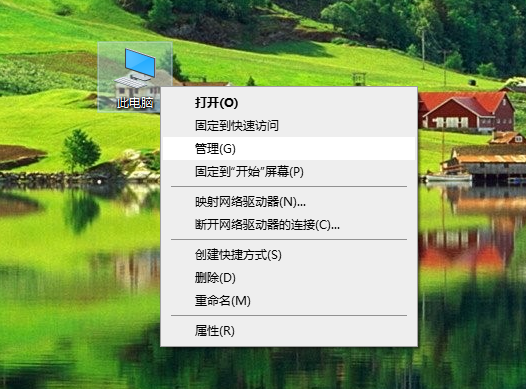
在使用win10电脑的时候,我们需要连接上网才能获取到外界的信息。不过有网友反映自己的win10本地连接不见了怎么恢复,现在上不了网。下面就教下大家恢复win10本地连接的方法。
方法一:启用网络连接服务
1、如果是因为win10网络连接服务关闭导致本地连接不见的话,可以先选择桌面的此电脑,鼠标右击选择管理打开。
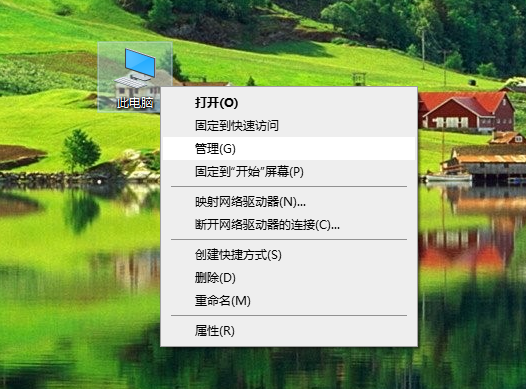
2、展开选择"服务和应用程序"项,选择"服务"项,用于启动、终止并设置Windows服务。
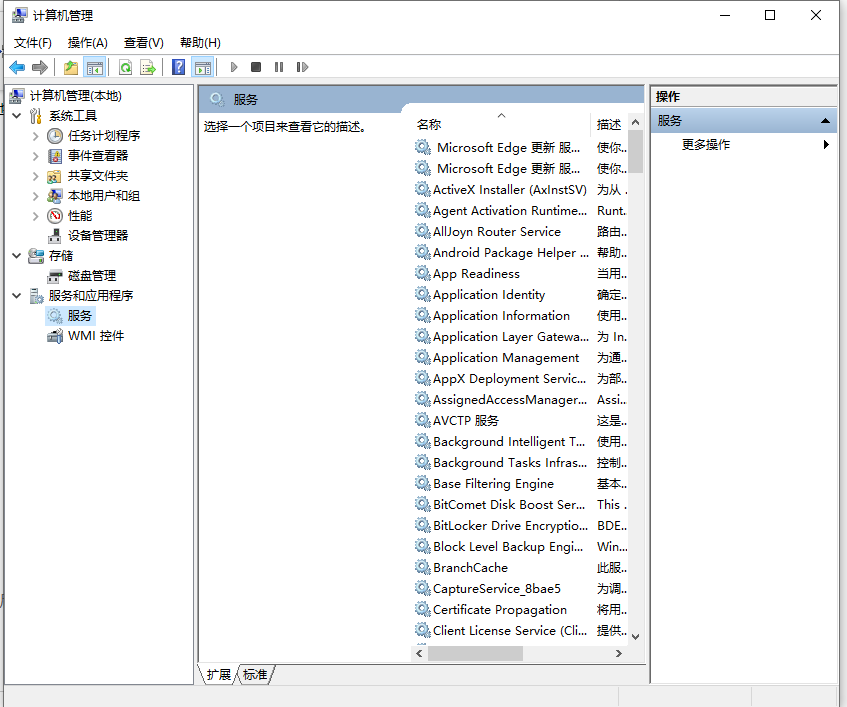
3、选中并双击"Network Connections"打开,该服务管理"网络和拨号连接"文件夹中对象,在其中可以查看局域网和远程连接。
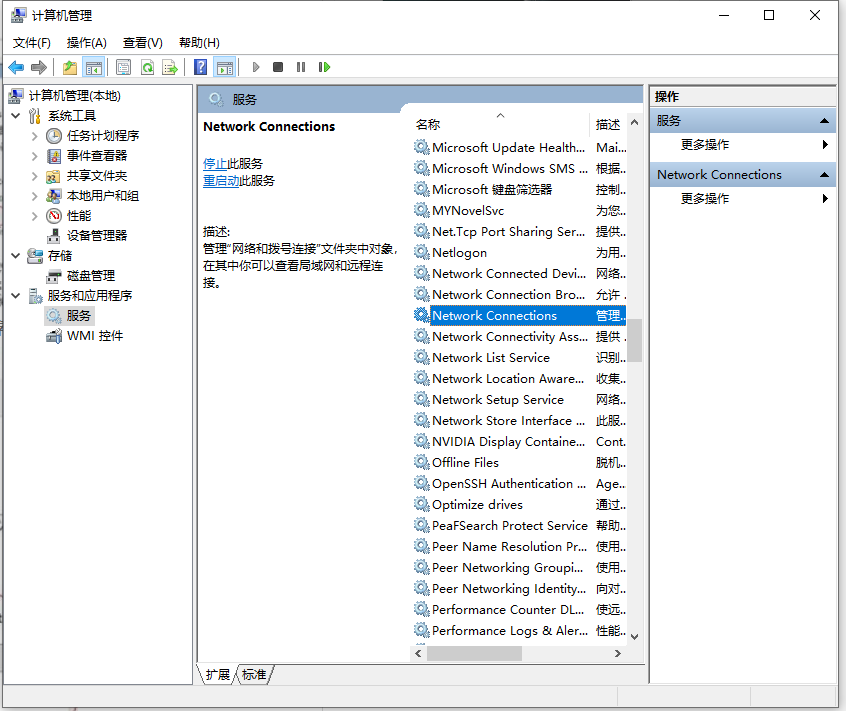
4、开启Network Connections服务的操作,然后确定保存即可。
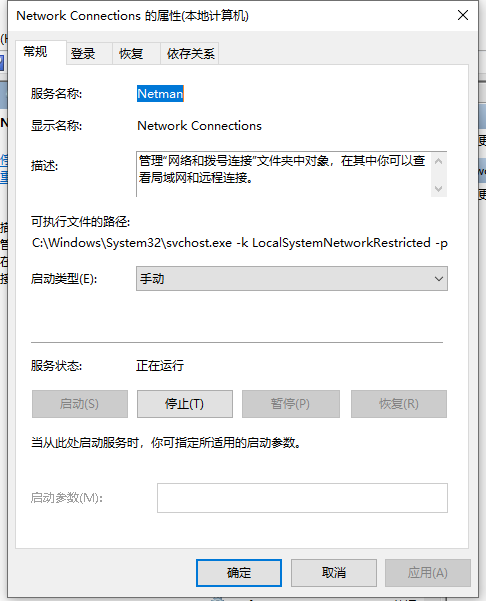
方法二:修复网卡驱动
1、如果是驱动问题导致,我们先鼠标右键左下角开始按钮,点击“计算机管理”。
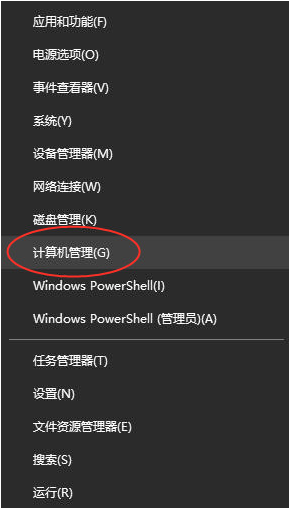
2、在左侧找到并点击“设备管理器”展开,找到“网络适配器”并点击,查看"Realtek PCle GBE Family Controller"选项前部是不是有黄色感叹号,再右键点开查看时候被禁用。

3、如果有黄色感叹号,那就鼠标右键点击"Realtek PCle GBE Family Controller",然后点击“更新驱动程序”,若是被禁用,则可以右键点开后点击启用就可以了。
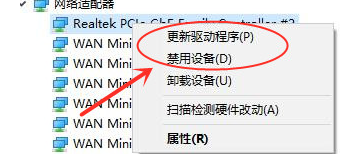
以上便是win10本地连接不见了的恢复方法,有遇到类似问题的小伙伴可以参照教程操作。




