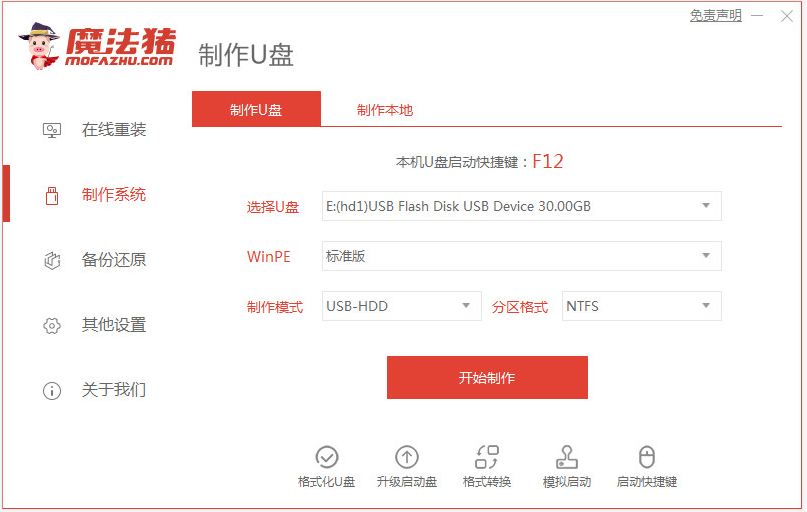
win10系统是目前主流的操作系统,系统的稳定性和功能都越来越好,不少网友都有安装win10系统的需求。有网友想了解官网下的win10怎么安装,下面就教大家简单的官网下载的win10安装教程。
可以借助u盘安装win10系统实现,具体的步骤如下:
1、先在一台可用的电脑上下载安装魔法猪一键重装系统工具并打开,插入一个8g以上的空白u盘,选择u盘重装系统模式制作启动盘。
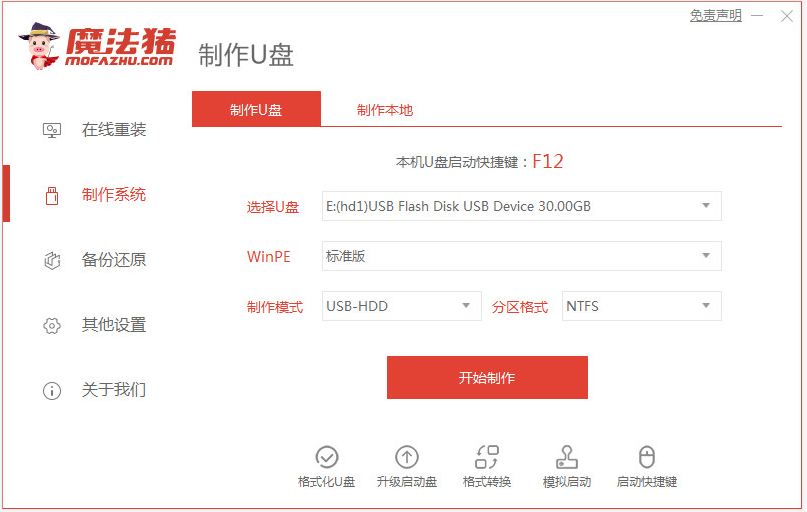
2、选择需要安装的win10系统,点击开始制作u盘启动盘。(已经下载了官网的win10iso镜像的网友可以直接将系统镜像解压到电脑磁盘,这里u盘启动制作可以随意选择一个系统制作就好)

3、等待制作u盘启动盘成功后,可先预览需要安装的电脑主板的启动热键,然后将下载好的win10系统镜像转移到u盘文件目录下,再拔除u盘退出。

4、插入启动盘进需要安装的电脑上,开机不断按启动热键进启动界面,选择u盘启动项回车确定进入到pe选择界面,选择第一项pe系统回车进入。然后在pe系统桌面上打开魔法猪装机工具,然后选择下载好的win10系统iso镜像点击安装到系统盘c盘。

5、安装完成后,选择立即重启电脑。

6、期间无需操作,等进入到win10系统桌面即表示安装成功。

以上便是简单的官网下载的win10安装教程,有需要的小伙伴可以参照教程操作。




