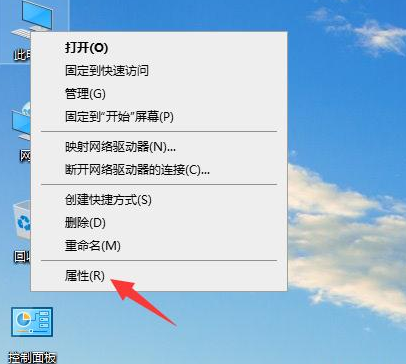
电脑内存的大小在很大程度上影响了我们的电脑运行速度,一些用户想升级下自己电脑的内存,让系统运行速度变得更快,那么我们怎么看电脑内存大小呢,今天小编就把查看电脑内存型号和大小的方法教给大家。
电脑内存
1、使用鼠标右键点击此电脑在出现的菜单选项中选择【属性】功能。
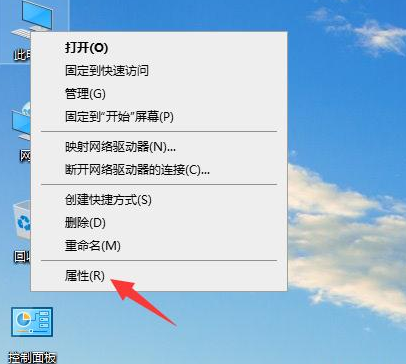
2、在进入的页面中我们就能够看到CPU处理器的型号以及电脑内存大小等信息。
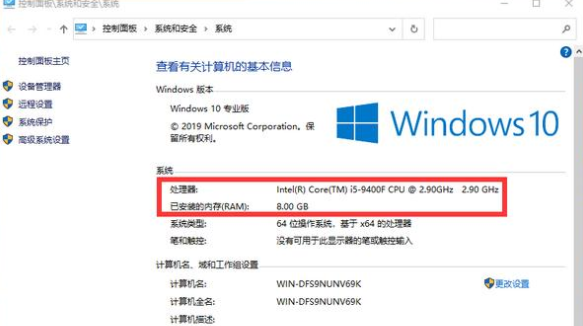
方法二
1、打开360安全卫士后,点击右侧的【更多】选项,在进入的页面中找到驱动大师。
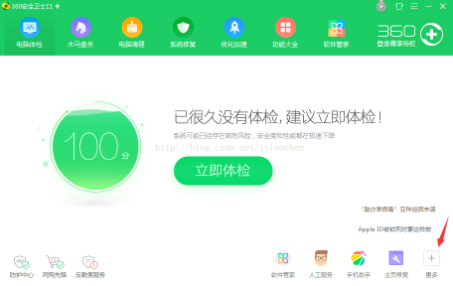
2、进入到驱动大师的页面后,我们点击【硬件信息】。

3、此时在硬件信息的页面就可以查看详细的内存型号还有内存大小等信息。

这就是查看电脑内存型号和大小的方法,我们可以通过此方法查看当前电脑的内存大小,希望能给大家提供帮助。




