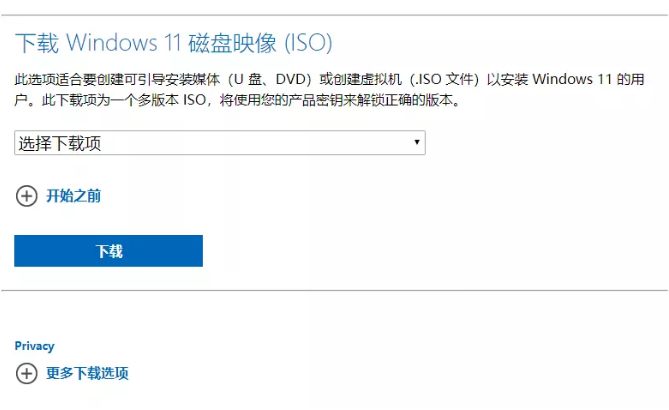
在Win10系统后,微软正式发布的Win11系统,许多喜欢挑战新奇的小伙伴已经安装了win11系统,不过却有一些朋友依然不知道怎么操作,那么下面小编就要来跟大家说说盗版win10升级win11方法步骤,大家一起来了解一下吧。
工具/原料:
系统版本:windows10系统
品牌型号:联想thinkpad14
软件版本:小白一键重装系统工具
方法/步骤:
借助小白装机工具安装windows11系统:
1、我们可以通过微软官方网站下载windows11系统镜像https://www.microsoft.com/zh-cn/software-download/windows11。(同样也能在小白的后台回复windows11获取系统镜像以及安装工具喔!)
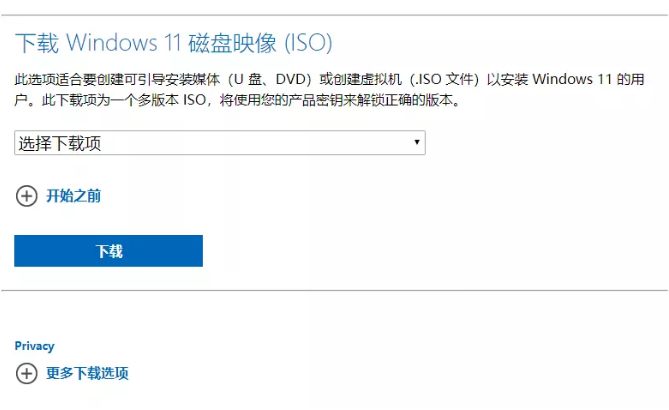
2、然后下载安装小白一键重装系统工具,打开之后点击备份还原中的自定义还原功能进行我们的系统镜像搜索。

3、找到我们刚刚下载的系统镜像,然后进行挂载。

4、接着在下一步中点击install.win。

5、选择好之后就点击windows11,小白软件就会帮助我们下载相关的pe,然后耐心等待下载完成之后重启电脑。

6、重启计算机之后我们选择小白的pe进入到pe系统当中。

7、进入到pe系统之后就开始自动进行windows11系统的安装啦。

8、安装完成之后就继续重启电脑,接着就会进入到系统环境步骤界面,我们要进行一系列的设置。

9、最后等待系统安装完成就能进入到windows11系统的桌面啦。

总结:
以上就是盗版win10升级win11方法步骤啦,如果无法像正版系统那样直接升级win11的话,我们都可以通过重装系统的方法实现,希望能帮助到大家。




