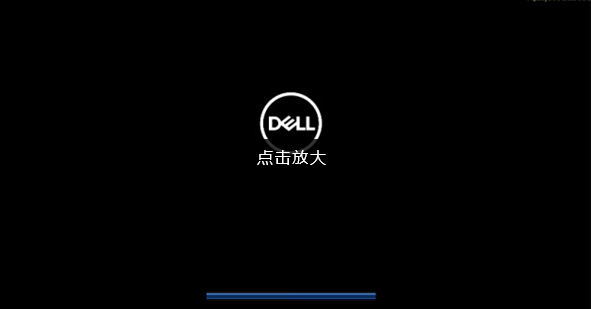
有网友反映戴尔预装的win10系统出现了些故障问题,不想重装系统怎么办?我们还可以通过win10系统还原的方法解决,但是很多小伙伴都不知道自己购买的戴尔电脑如何进入还原的操作,那么如何还原win10系统?下面就教下大家戴尔电脑win10系统还原操作步骤。
工具/原料:
系统版本:windows10系统
品牌型号:戴尔灵越15
方法/步骤:
使用戴尔自动的还原功能来还原win10系统:
1、在开启戴尔电脑进入到出现戴尔图标的页面时,快速多次的按下键盘上的F12,使其进入到系统引导的页面中。
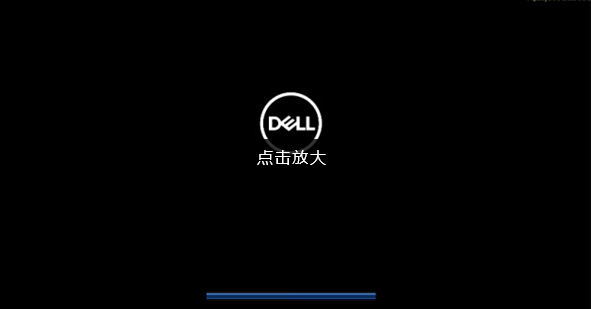
2、在这个页面找到一个叫S开头的选项,按回车,如下图。

3、此时我们会进入到戴尔电脑的还原系统的页面,点击页面中出现的还原系统这个按钮,选择是否进行备份操作,根据自己的要求进行选择。

4、选择完成后,会进入到一个新的窗口当中,在此窗口单击一个叫本地还原的选项。

5、接着就好跳转到新的页面,此时我们选择页面中的立即还原按钮。

6、完成之后,单击下一步进行操作。

7、在出现的页面中,把下面的框都勾选上,完成后进入到下一步。

8、这时我们需要等待页面中的进度条加载完成,估计要10分钟左右吧。

9、当加载完成后,进入到这个页面那说明此时还原系统就结束了,系统恢复成功。

总结:
以上就是如何还原win10的内容,当你的戴尔电脑需要进行还原时可以参考上述方法进行操作,希望能帮助到大家。




