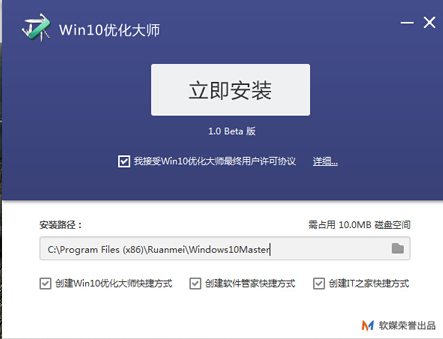
电脑系统常常使用一两年之后就会变得非常脆弱,其中最直接的表现就是运行速度变慢.所以,这个时候有必要使用一些系统优化软件来对系统进行优化.下面看看win10优化大师的使用教程.更多win10教程,尽在装机吧官网
win10优化大师的使用教程
1.下载win10优化大师点击安装。
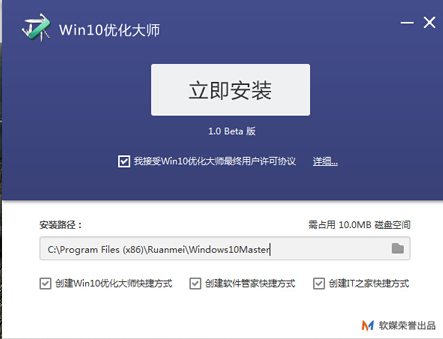
2.安装成功进入软件界面。接下来,我们将了解win10优化大师,点击设置导向。
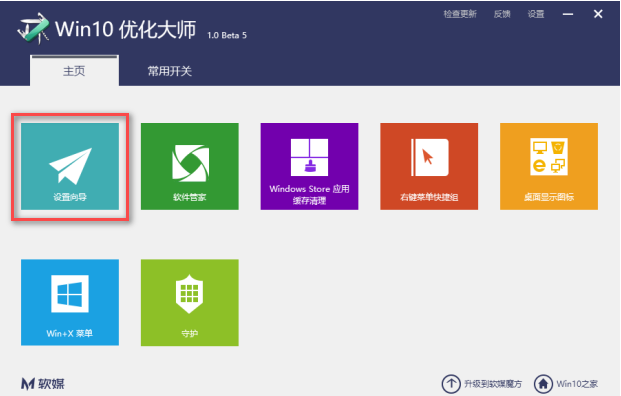
3.弹出设置窗口。设置后,单击下一步。
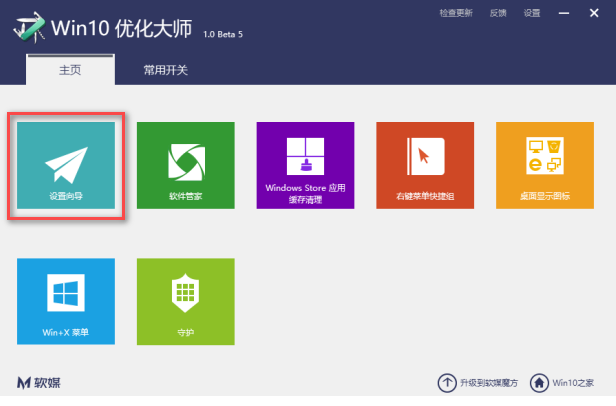
4.根据自己的操作习惯和使用要求,设置后点击下一步。
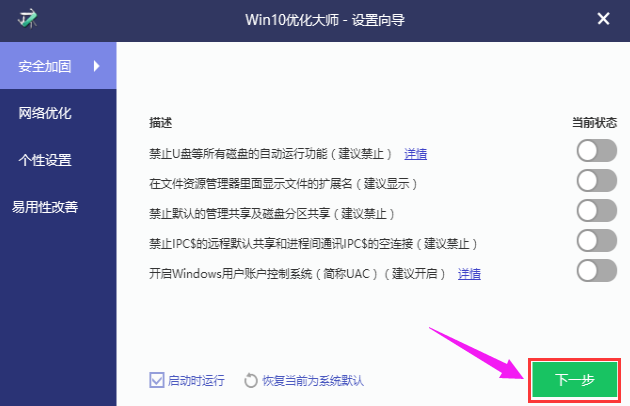
5.在完成设置之前,您需要单击完成确认。
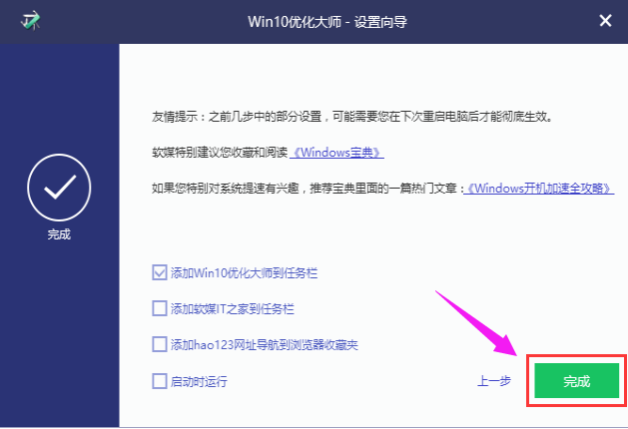
6.然后了解应用缓存的清除情况。
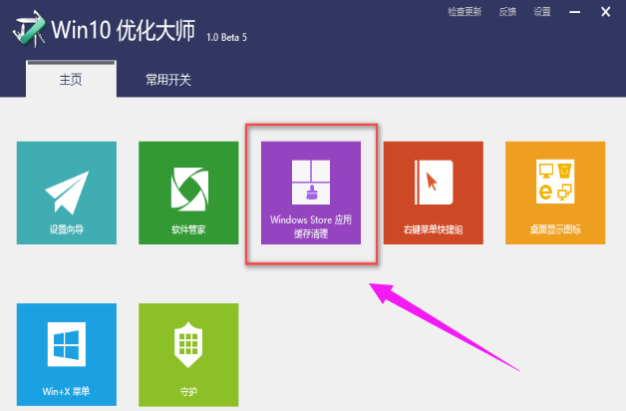
7.点击此模块,列出系统上的软件供用户选择,点击扫描。
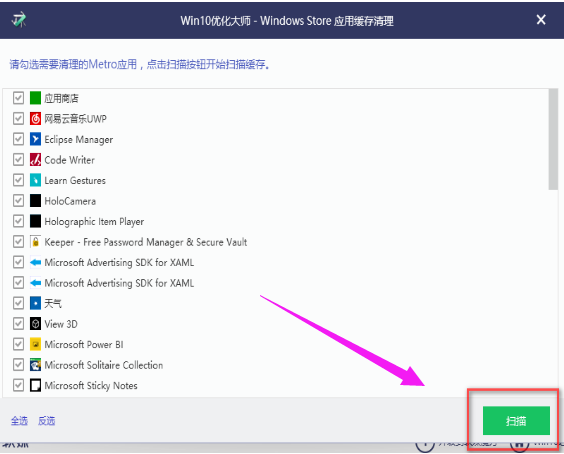
8.勾选软件扫描垃圾文件,点击清理。
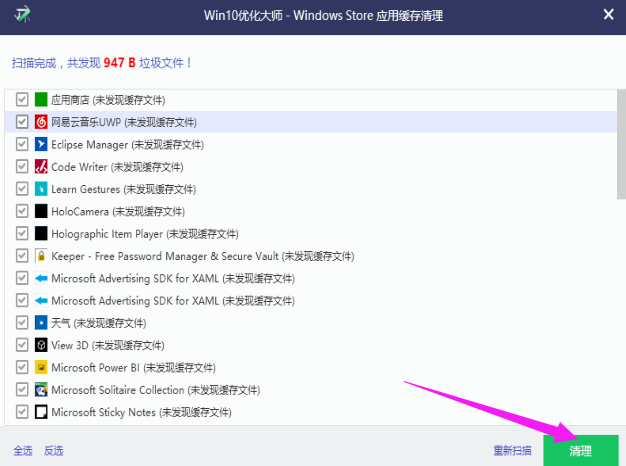
9.打开右键菜单快捷键。
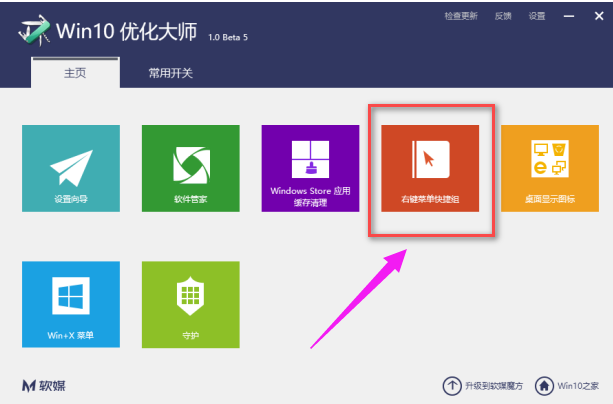
10.点击添加菜单项,将所需的快速启动程序添加到右键菜单中,启动时无需翻转各种文件夹。
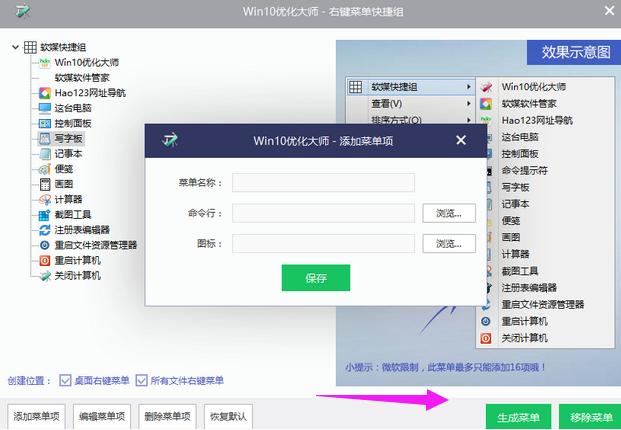
11.桌面显示图标,顾名思义,就是管理桌面的图标是否显示。
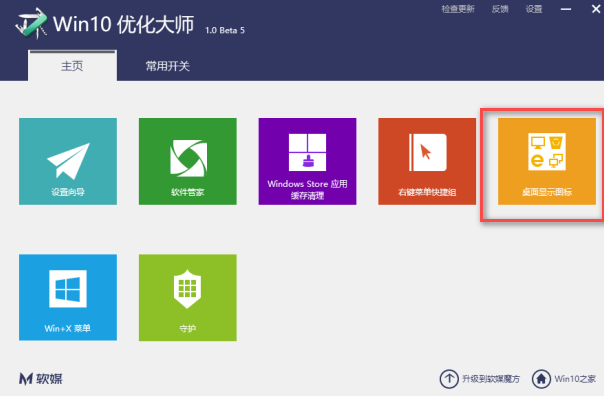
12.如果你不想在桌面上看到这些图标,不要检查它们。
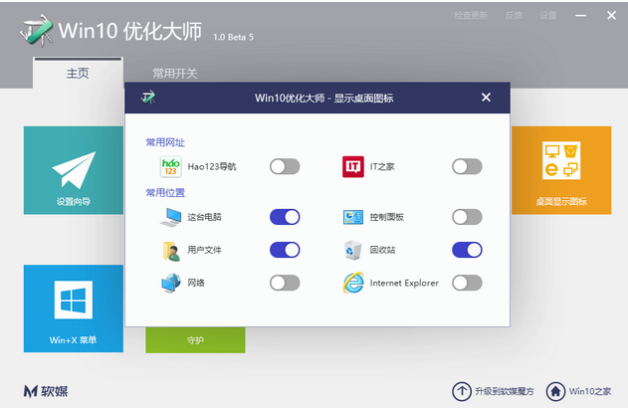
以上就是win10优化大师的使用教程的内容,希望能够对大家有所帮助。




