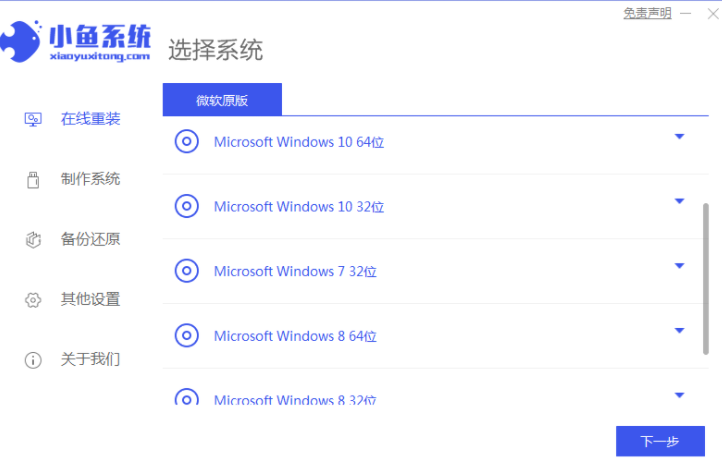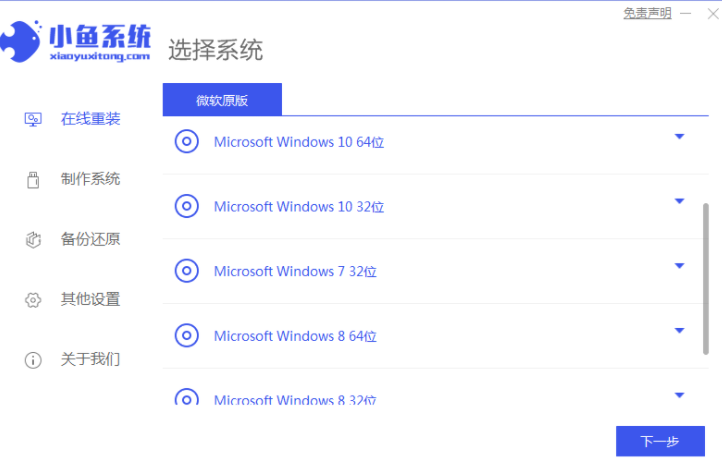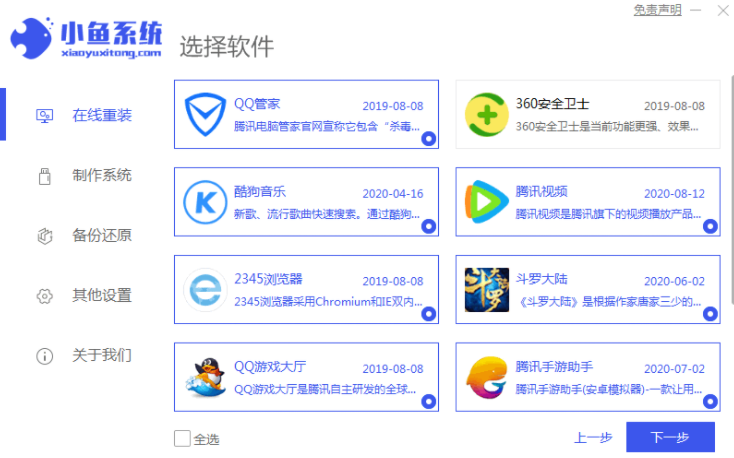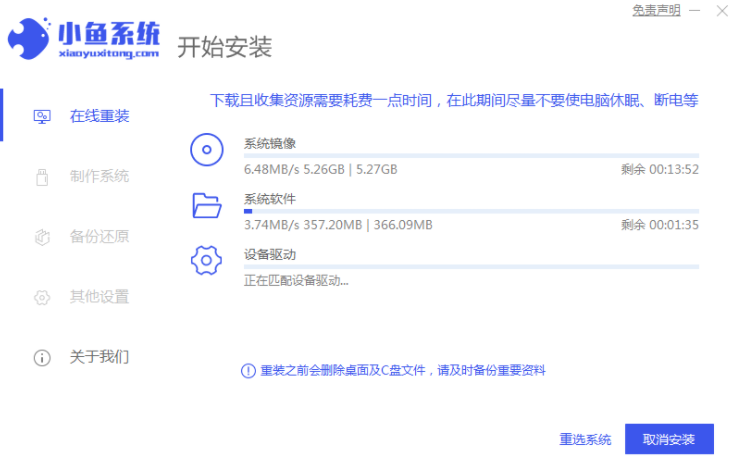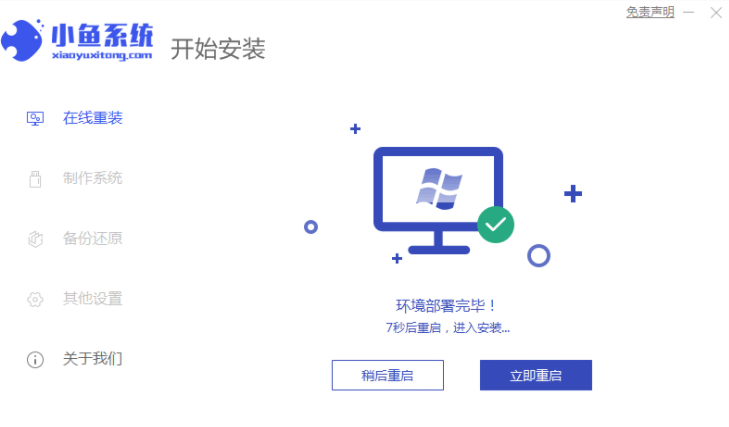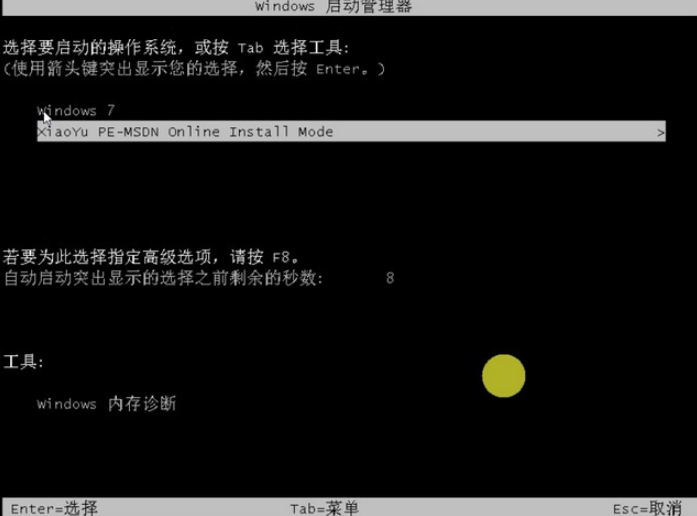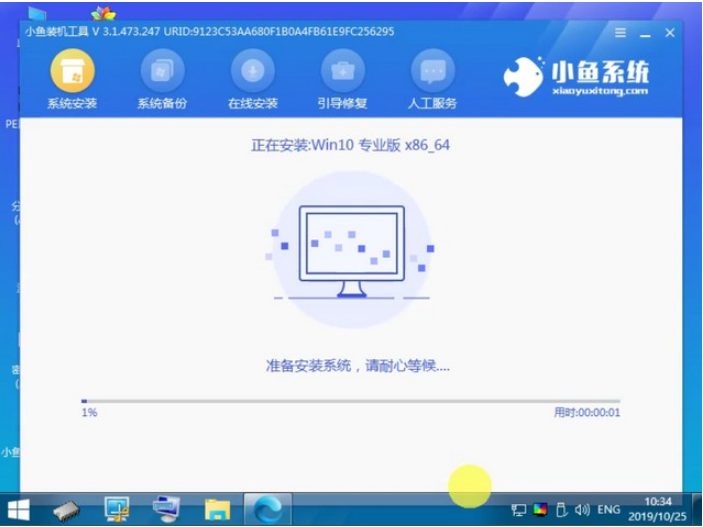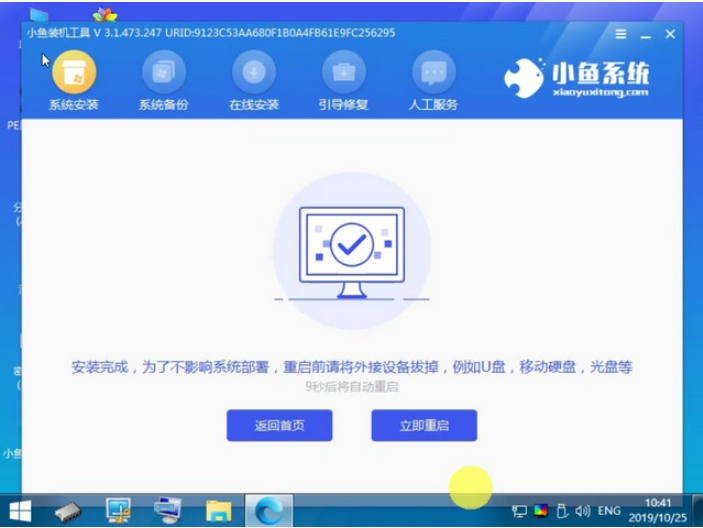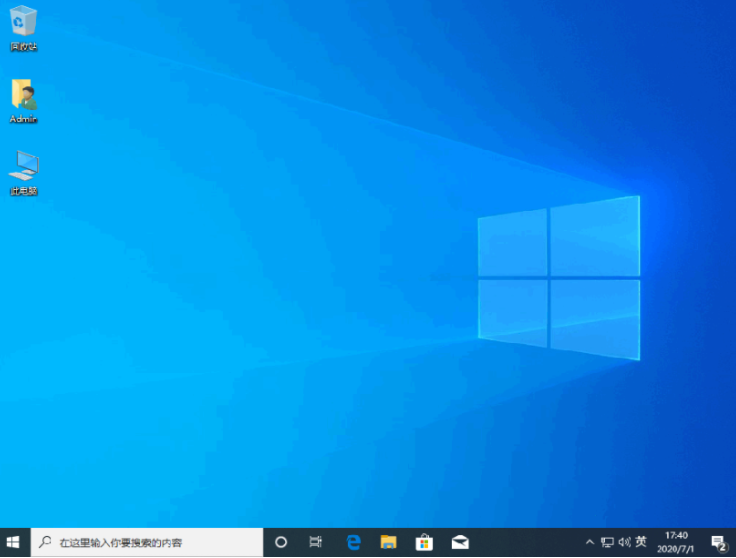Warning: Use of undefined constant title - assumed 'title' (this will throw an Error in a future version of PHP) in /data/www.zhuangjiba.com/web/e/data/tmp/tempnews8.php on line 170
图文演示系统win10安装教程
装机吧
Warning: Use of undefined constant newstime - assumed 'newstime' (this will throw an Error in a future version of PHP) in /data/www.zhuangjiba.com/web/e/data/tmp/tempnews8.php on line 171
2021年11月11日 10:55:00
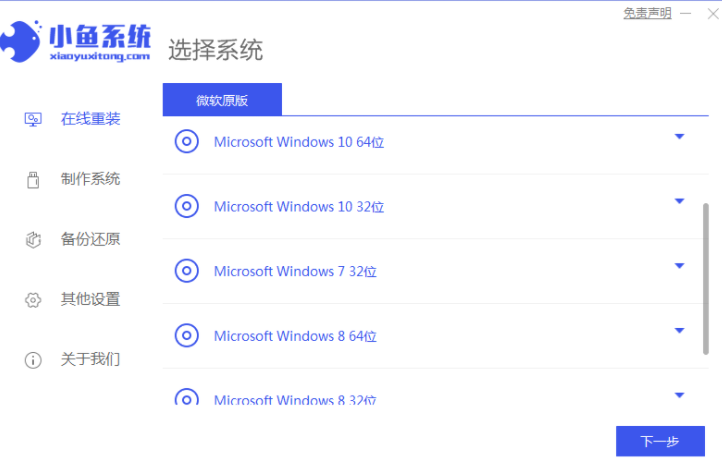
win10系统的功能比较丰富,系统稳定性也越来越好,因此不少网友选择重装系统win10体验.有小伙伴不知道如何安装win10系统怎么办,下面小编就教下大家一个简单的win10安装教程.更多win10教程,尽在装机吧官网。
1.先在电脑下载安装小鱼一键重装系统工具打开,然后选择win10系统,点击安装。
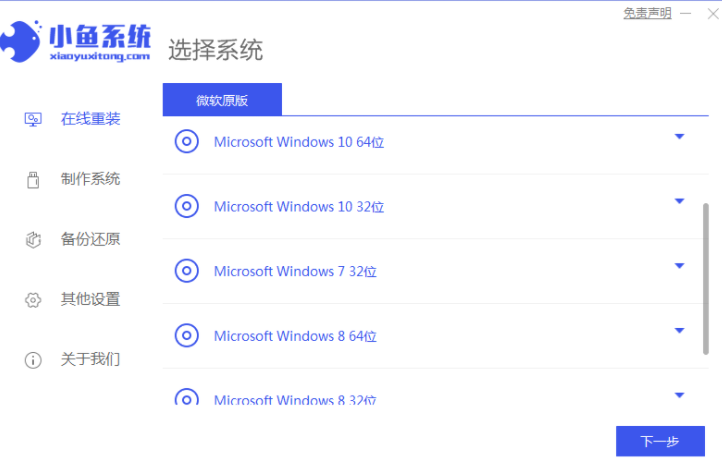
2.可选择您需要的软件,选择好的下一步。
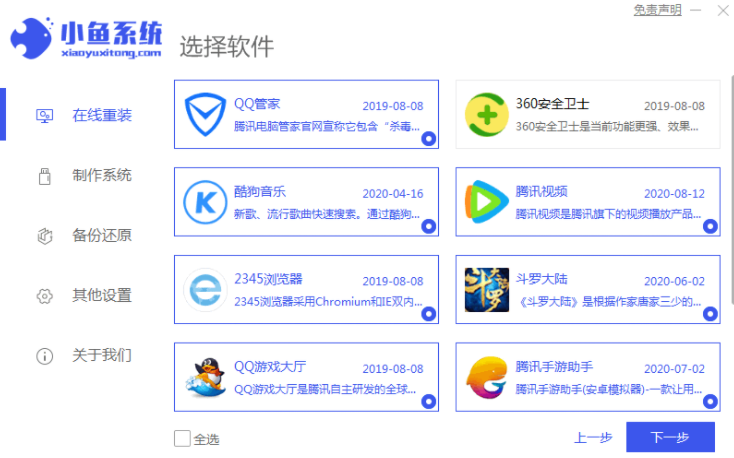
3.耐心等待安装系统资源的下载。
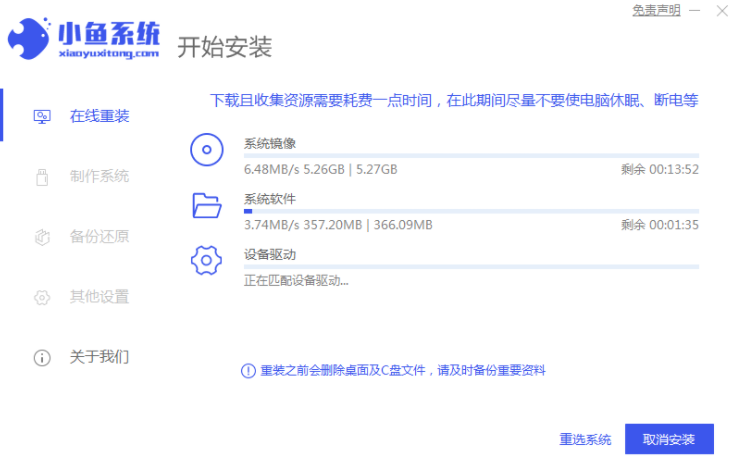
4.当提示环境部署完毕,重新启动电脑。
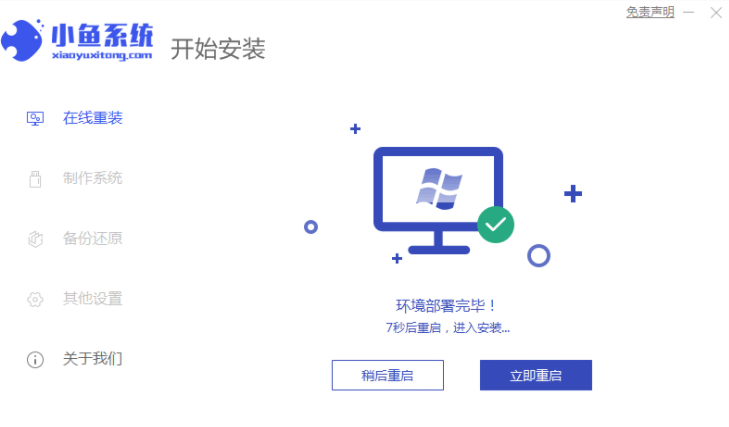
5.然后进入启动项,选择xiaoyu-winpe项目返回到PE系统。
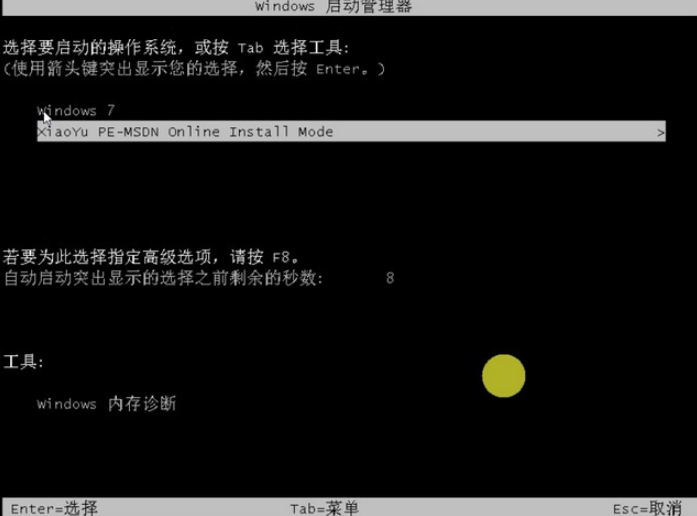
6.自动插入pe,耐心等待软件自动安装。
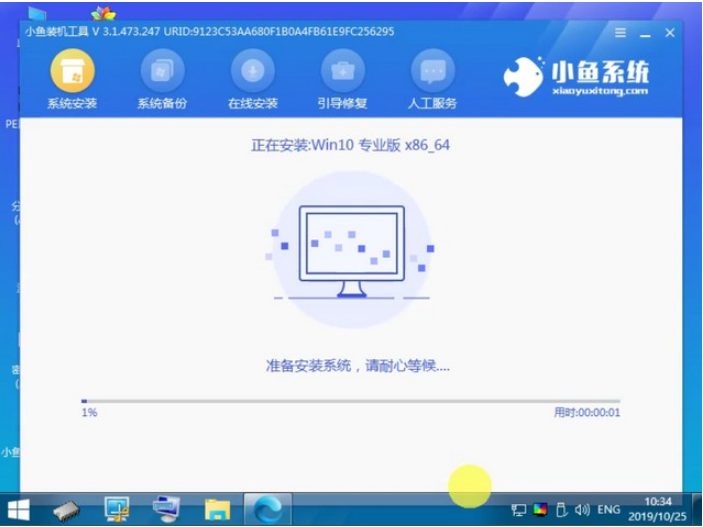
7.一旦安装完毕,选择重新启动系统。
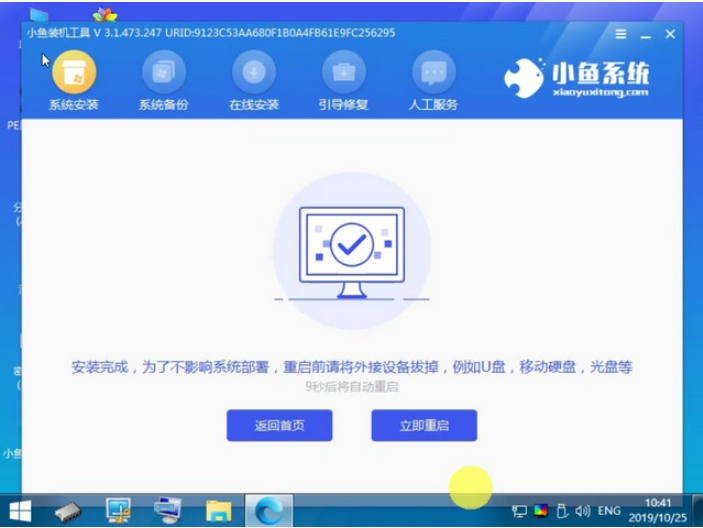
8.重新启动后进入win10系统桌面。
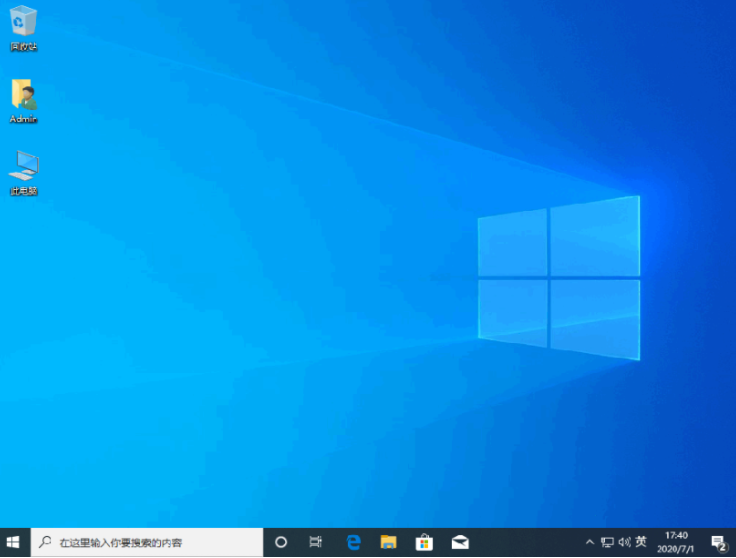
以上就是图文演示系统win10安装教程,希望能帮助到大家。