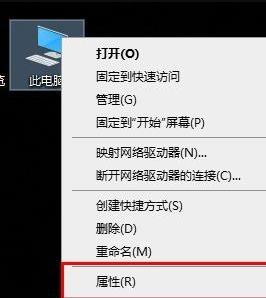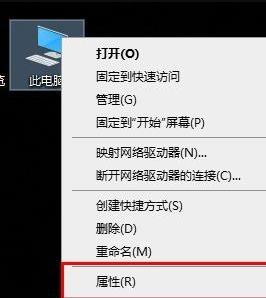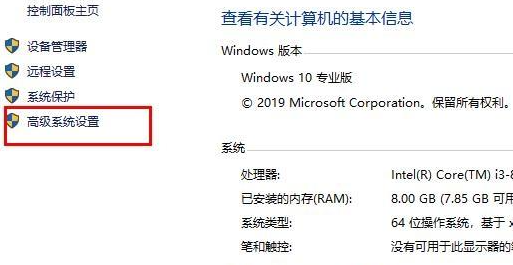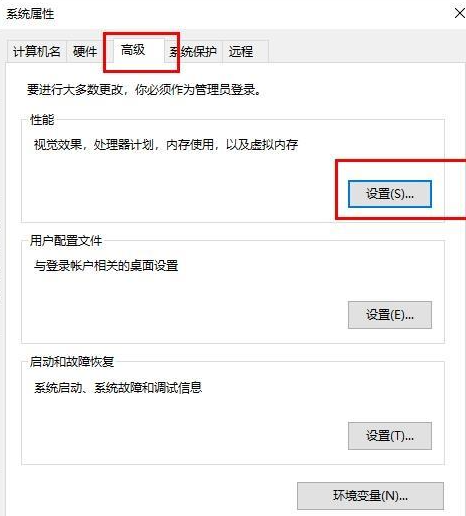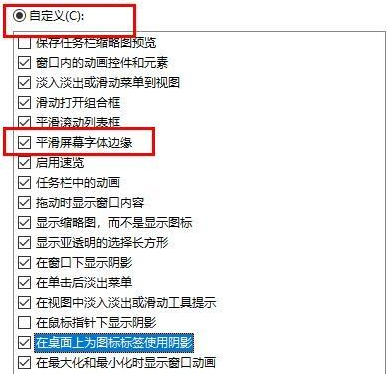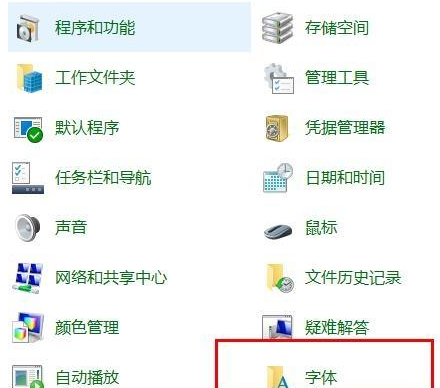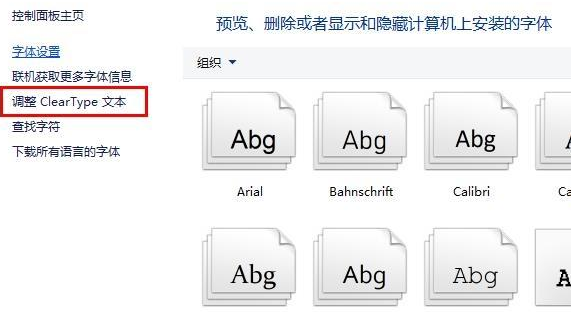Warning: Use of undefined constant title - assumed 'title' (this will throw an Error in a future version of PHP) in /data/www.zhuangjiba.com/web/e/data/tmp/tempnews8.php on line 170
教大家win10怎样更改系统字体
装机吧
Warning: Use of undefined constant newstime - assumed 'newstime' (this will throw an Error in a future version of PHP) in /data/www.zhuangjiba.com/web/e/data/tmp/tempnews8.php on line 171
2021年08月31日 11:30:02
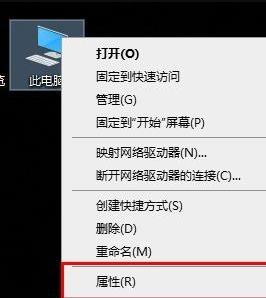
我们系统自带的是win10系统的默认字体是雅黑,但是我们大家肯定不是会很喜欢一直都是这个字体吧,下面就和大家讲讲win10电脑字体更改的方法吧。
方法一:
1、首先在桌面上右击“此电脑”选择“属性”。
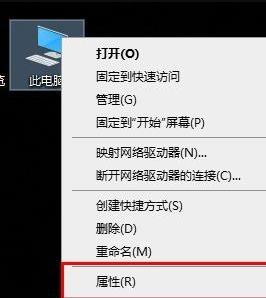
2、然后我们点击左侧“高级系统设置”。
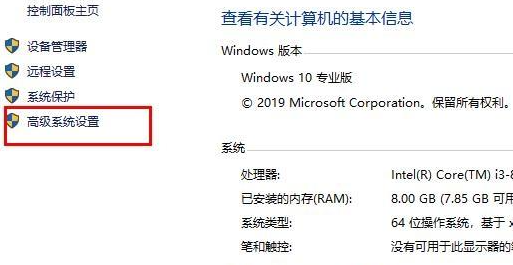
3、接着来到这个界面选择“高级”点击“设置”。
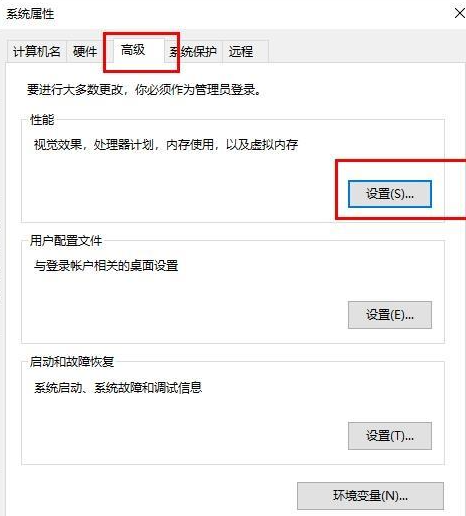
4、选择“自定义”勾选“平滑屏幕字体边缘”。
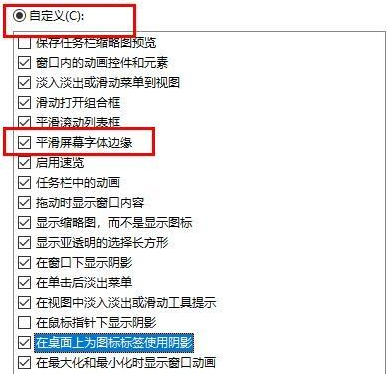
方法二:
1、点击左下角开始,选择“windows系统”打开“控制面板”。

2、在控制面板中点击“字体”。
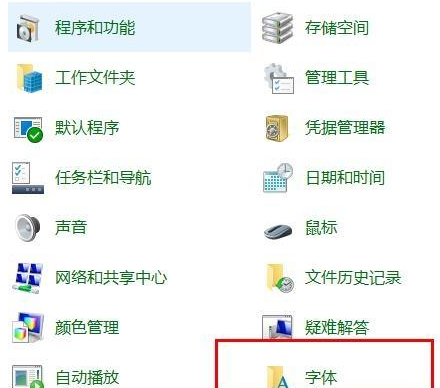
3、点击左侧“调整ClearType文本”即可。
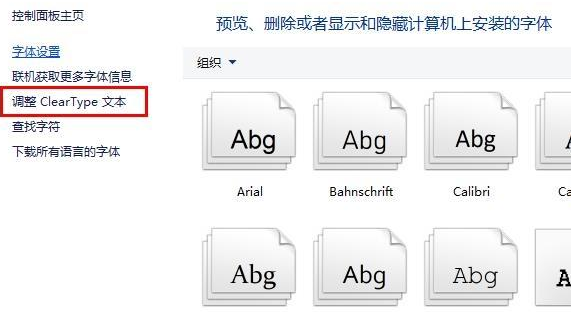
以上内容就是和大家分享的win10系统调整字体的方法了,大家如果想要给电脑换个字体的话就可以按照上述方法来调整,希望对大家有帮助。