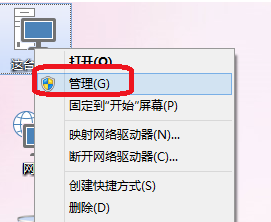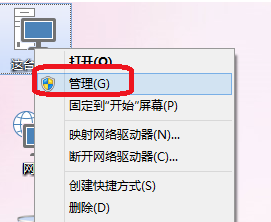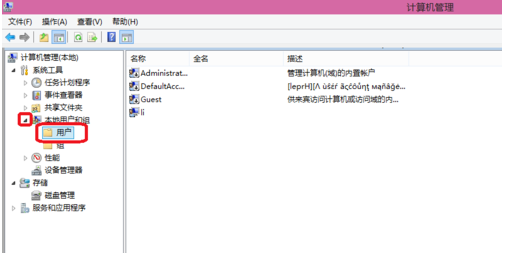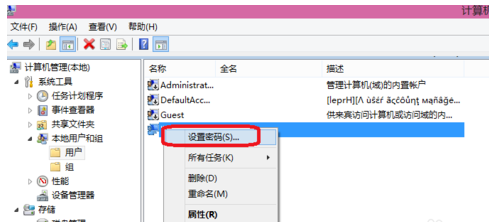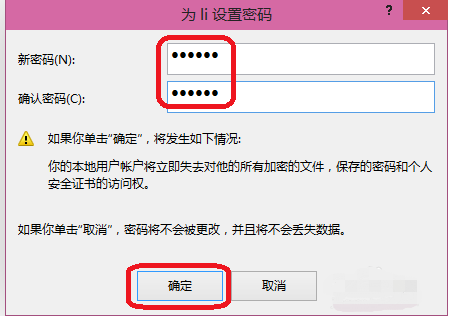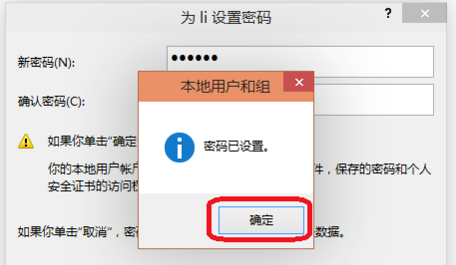Warning: Use of undefined constant title - assumed 'title' (this will throw an Error in a future version of PHP) in /data/www.zhuangjiba.com/web/e/data/tmp/tempnews8.php on line 170
图文展示win10电脑怎么设置密码
装机吧
Warning: Use of undefined constant newstime - assumed 'newstime' (this will throw an Error in a future version of PHP) in /data/www.zhuangjiba.com/web/e/data/tmp/tempnews8.php on line 171
2021年10月23日 12:05:00
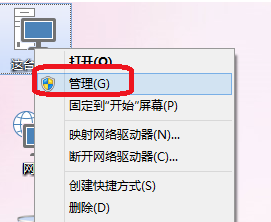
win10系统内置有很多的系统功能,比如说可以设置win10开机密码保护我们的电脑安全.那么win10电脑怎么设置密码呢?下面小编就教下大家设置win10开机密码的方法.
1.首先右击"这台电脑",单击 - ”管理“。
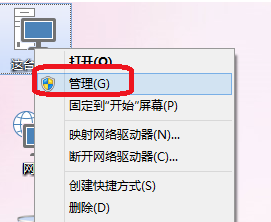
2.在选择本地用户和组,在单击-”用户“。
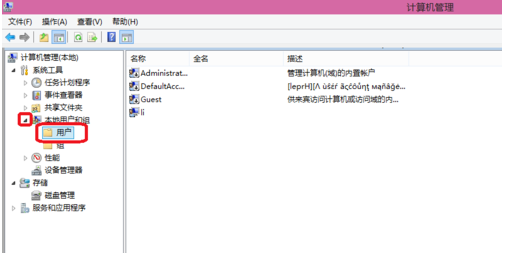
3.选择用户要要设置的密码,单击-”设置密码“。
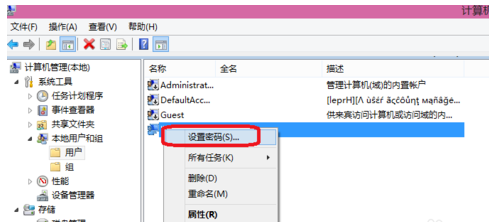
4.出现如下图后单击”继续“。

5.这里就输入要为li设置的密码,设置好后单击”确定“。
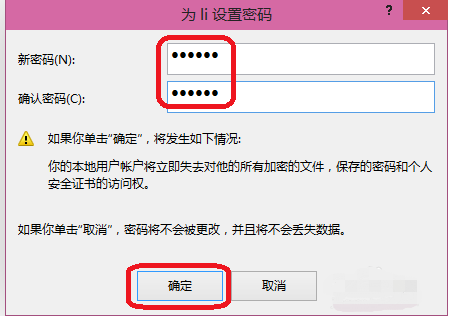
6.如下图单击确定之后就会出现密码已设置,单击确定。这就完成了密码设置。
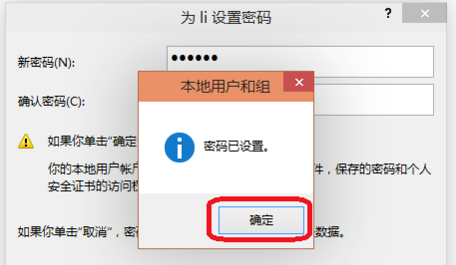
以上就是图文展示win10电脑怎么设置密码,希望能帮助到大家。