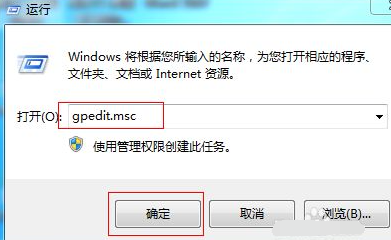
在安装软件的时候,如果不小心安装了捆绑的流氓软件的话,可能会导致电脑不停的安装流氓软件,严重影响使用电脑的工作效率。那么当遇到电脑自动安装流氓软件的时候怎么办呢?下面小编就教下大家阻止流氓软件安装的方法。
方法一:阻止电脑软件安装
1、快捷键“Win + R”打开运行菜单,输入“gpedit.msc”回车确定。
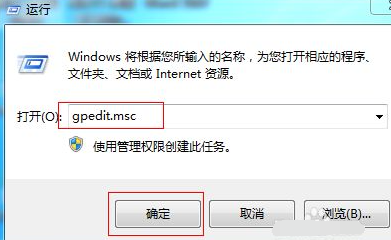
2、左侧窗口依次展开“计算机配置--管理模板--系统--设备安装--设备安装限制”,点击“禁止安装未由其他策略设置描述的设备”。
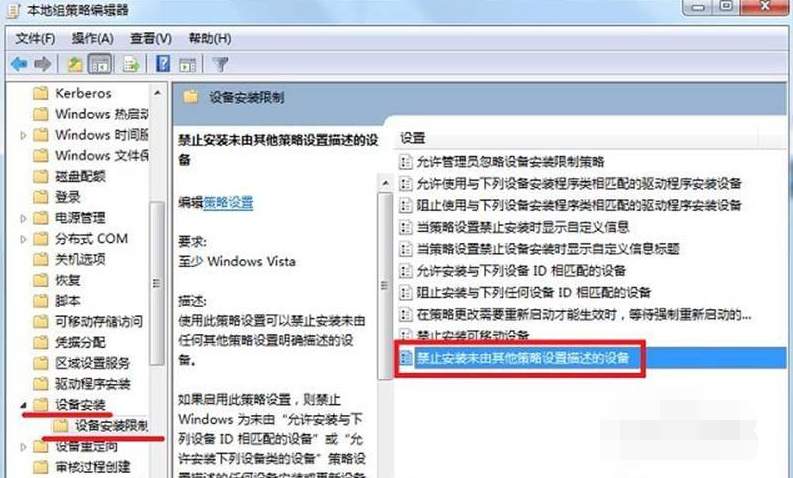
3、将策略设置为“已启用”,点击确定即可。
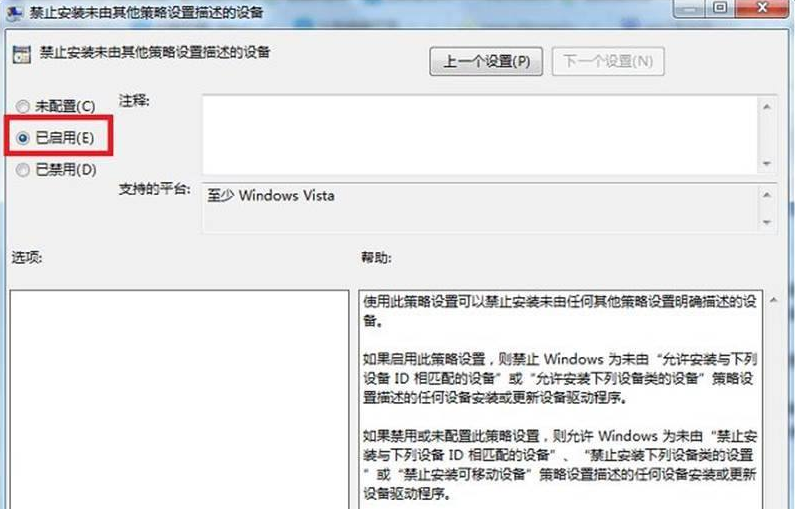
方法二:使用第三方工具修复和杀毒
比如说我们常用的360卫士,腾讯管家,火绒杀毒工具等等。下面以360为例,依次可以点击体验电脑,还有木马查杀对电脑系统进行修复和杀毒操作。
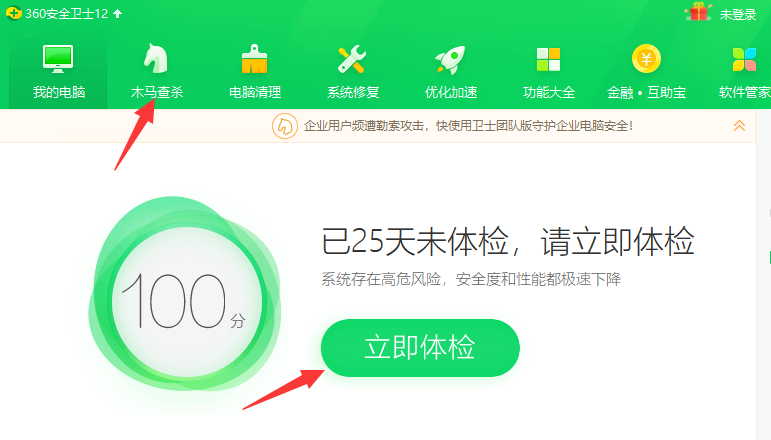
方法三:重装系统
如果以上的方法都无法解决的话,那就是遇到了一些顽固的流氓软件。那我们可以使用终极的方法,就是重装系统。具体的步骤:装机吧u盘重装windows系统教程。
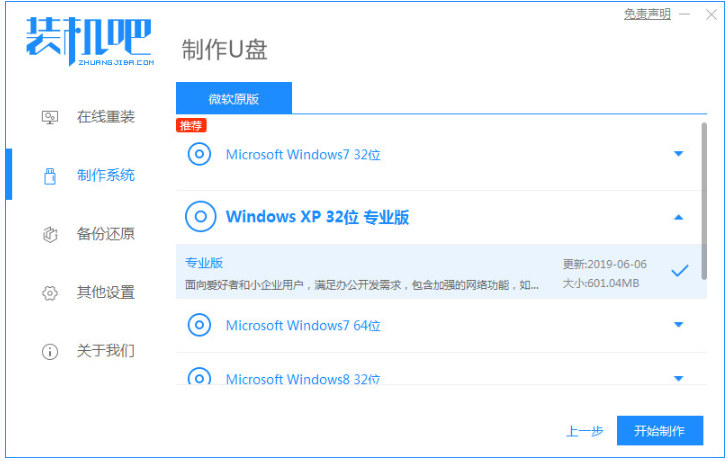
以上便是阻止流氓软件安装的方法,有需要的小伙伴可以参照教程进行操作。




