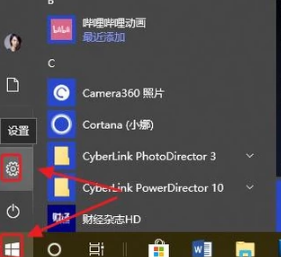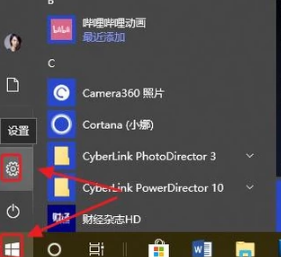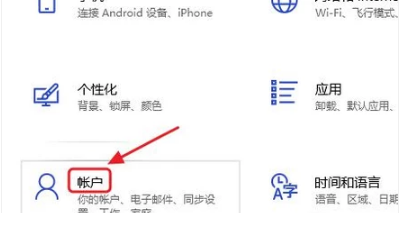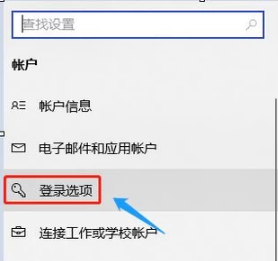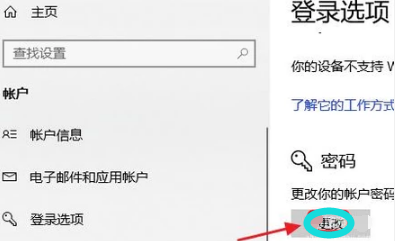Warning: Use of undefined constant title - assumed 'title' (this will throw an Error in a future version of PHP) in /data/www.zhuangjiba.com/web/e/data/tmp/tempnews8.php on line 170
电脑屏幕锁,详细教您电脑屏幕锁怎么设置
装机吧
Warning: Use of undefined constant newstime - assumed 'newstime' (this will throw an Error in a future version of PHP) in /data/www.zhuangjiba.com/web/e/data/tmp/tempnews8.php on line 171
2018年09月27日 10:56:00
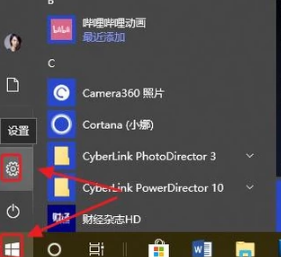
随着时代的进步,人们越来越注重自己的隐私安全,很多朋友为了电脑中资料的安全会给电脑设置一个电脑屏幕锁,今天小编就给大家带来电脑屏幕锁的设置方法。希望对你有帮助。
现在windows10操作系统在安装的时候就会让用户设置开机密码,很多朋友觉得有开机密码好,有些朋友又说开机密码没用,其实小编觉得开机密码还是有用的,下面就来看看设置方法吧!
电脑屏幕锁怎么设置
1.小编这里以win10为例说明,今天win10桌面,鼠标点击电脑左下角的“开始”菜单,在弹出的窗口中选择设置图标打开。
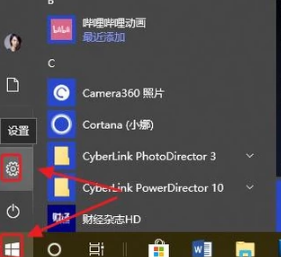
电脑电脑图解-1
2.在windows设置界面中选择账户,进入下一步。
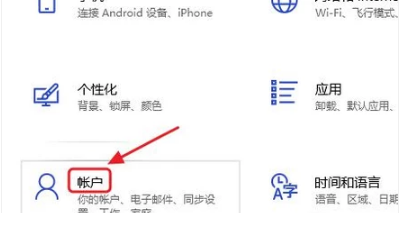
开机密码电脑图解-2
3.接着选择登录选项”选项,进入下一步。
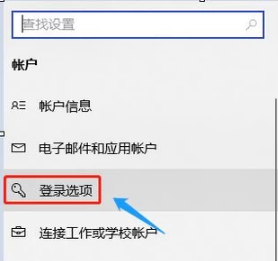
电脑屏幕锁电脑图解-3
4.在界面的右侧您就可以给电脑设置一个密码了。
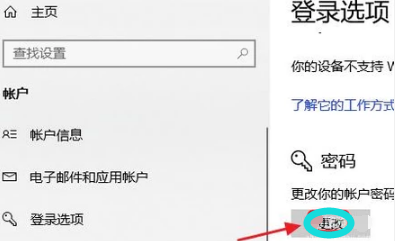
电脑电脑图解-4
现在知道电脑屏幕锁怎么设置了吧,希望对您有帮助。