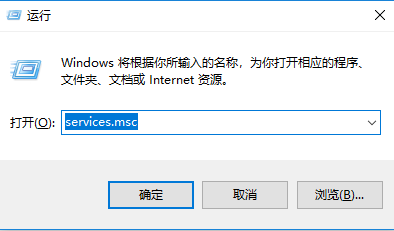
在我们使用windows10系统的时候,因为系统需要不断的完善就需要更新系统,但是有时我们也会遇到更新失败的情况,,会影响我们的工作或者平时的使用,而系统又会自动开启更新,那么windows10自动更新如何彻底关闭呢,很多小伙伴都不知道该如何操作,接下来,小编就把win10自动更新关闭的方法分享给大家。我们一起来看看吧。
windows10 更新:
1.首先我们按win+r键打开运行窗口,输入命令“services.msc”按回车确定。
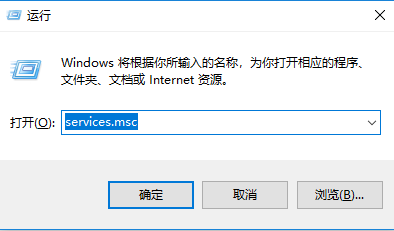
2.进入到系统服务界面,我们找到“Windows Update”选项。
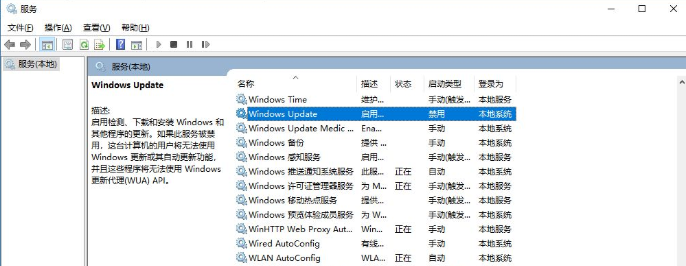
3.鼠标右击点击进入“属性”页面,将启动类型修改为“禁用”就能关闭win10系统中的自动更新啦。
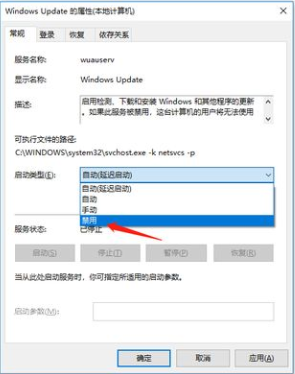
方法二
1.我们鼠标点击任务栏空白处,选择打开“任务管理器”。
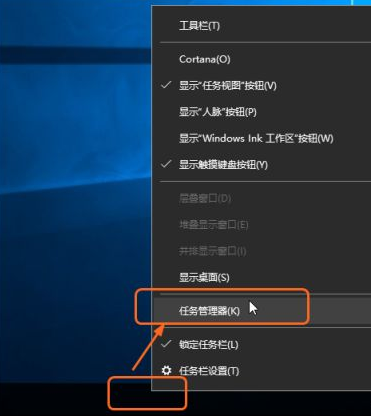
2.在任务管理器页面中,我们打开“服务”页面,单击“打开服务”按钮。
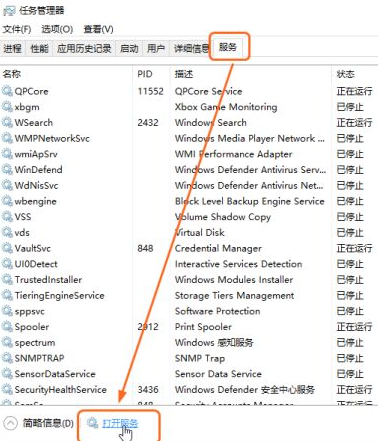
3.然后我们在打开的服务窗口中,右侧找到“Windows Update”并右击,在弹出的快捷菜单中单击“属性”命令。
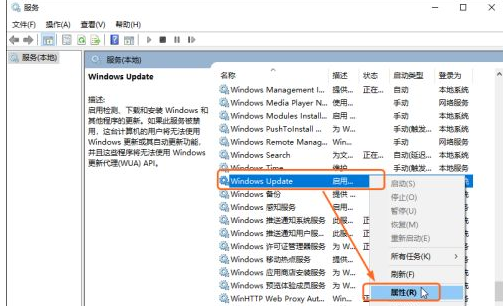
4.在“Windows Update的属性页面,将启动类型修改为“禁用”完成后单击“确定”按钮即可。
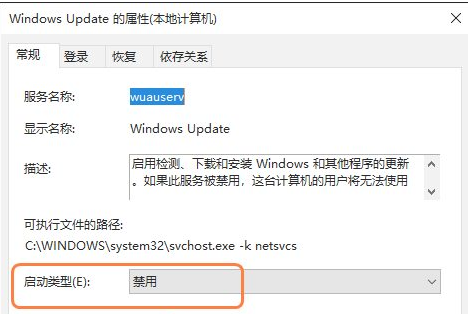
以上就是windows10更新如何关闭的内容,希望能够帮助到大家。




