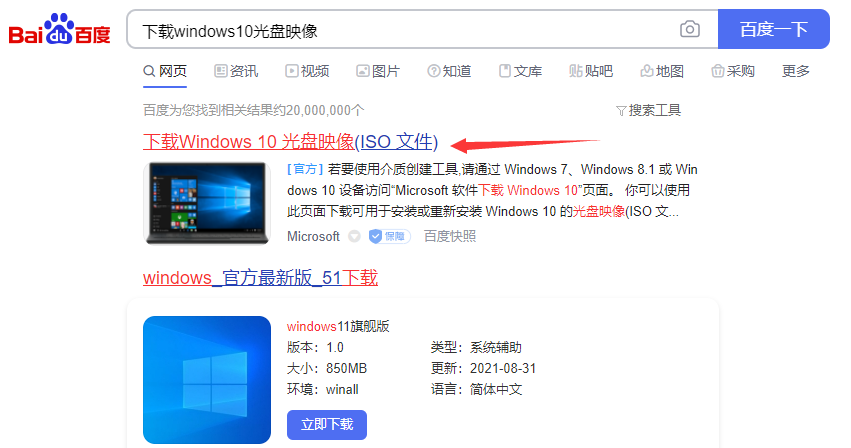
有很多小伙伴想在网上搜索windows 10 iso 镜像下载,可是发现有很多,不知道如何选择,那么我们如何下载win10的iso镜像呢,接下来小编就把windows10官方iso镜像下载带给大家。我们一起来看看吧。
windows10 iso :
1.首先我们在百度上搜索"下载windows10 光盘映像”,点击进入官网。
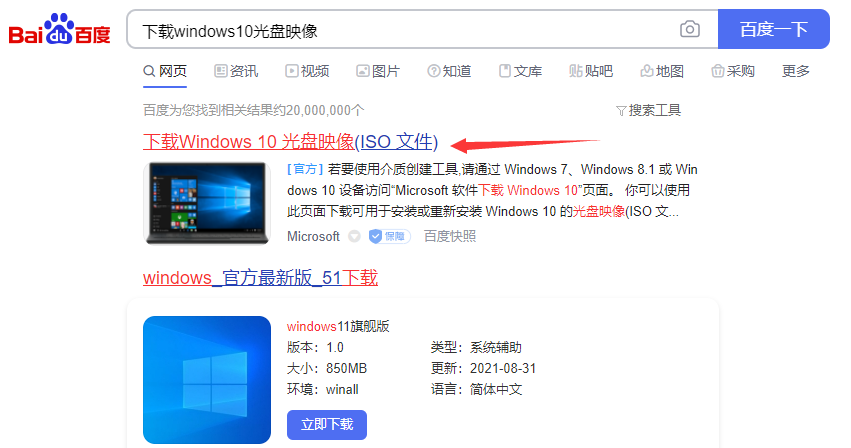
2.进入页面后,我们点击“立即下载工具”。
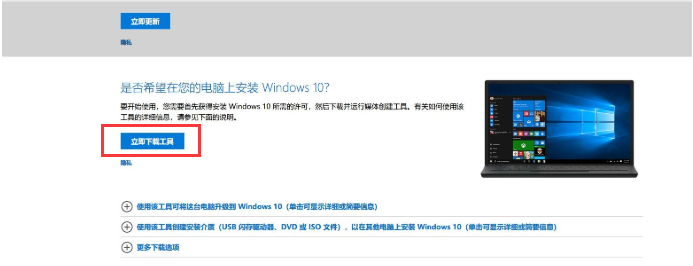
3.下载完成后,会弹出许可条款,这时我们点击“接受”。
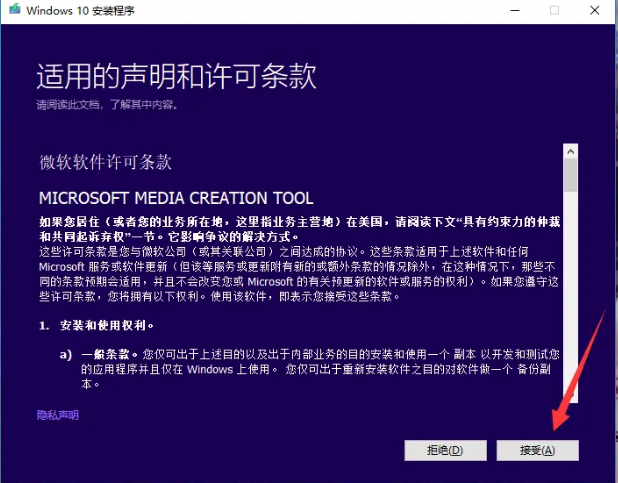
4.然后我们选择“为另一台电脑创建安装介质”选项,点击下一步。
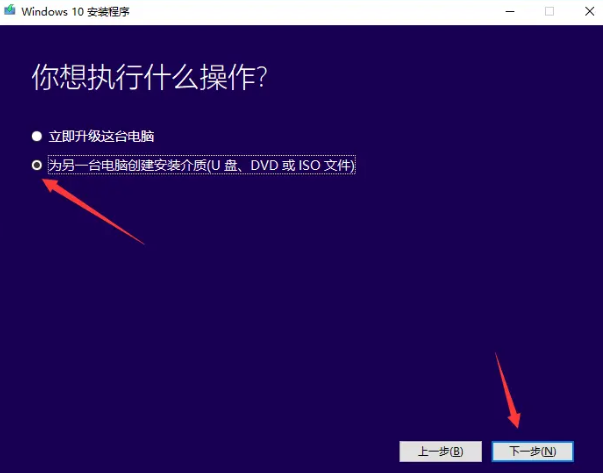
5.取消默认勾选,然后选择自己需要安装的语言,版本,体系,选完后点击进入下一步。
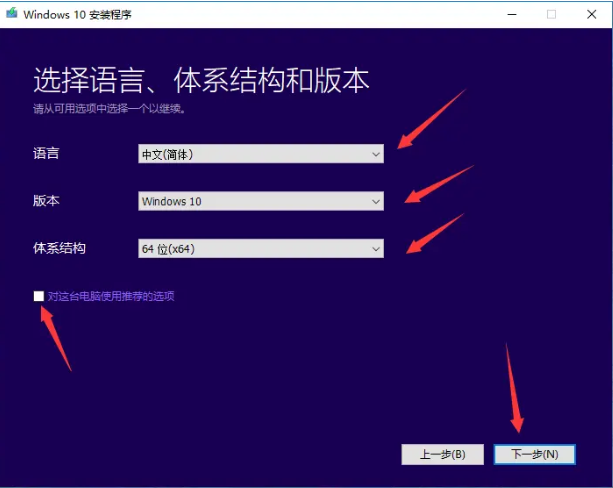
6.然后会弹出提示,我们点击“确定”即可。
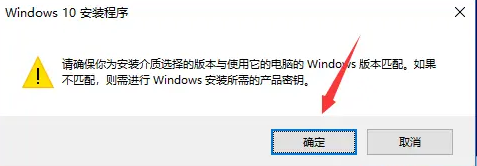
7.在页面中选择“iso”文件,点击下一步。
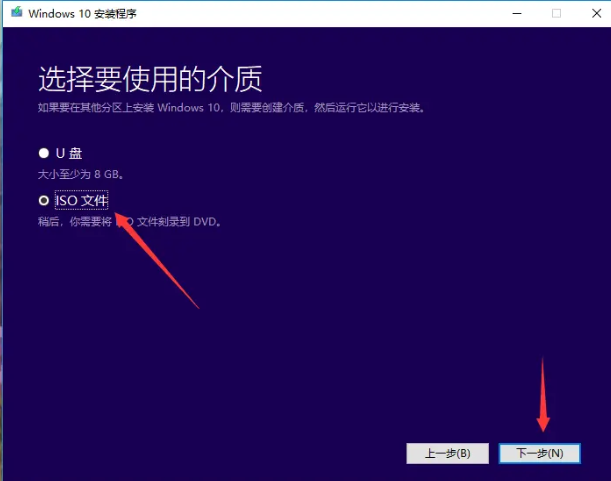
8.选择iso镜像保存的位置,然后点击“保存”即可,当我们下载完成后,镜像会保存在桌面。
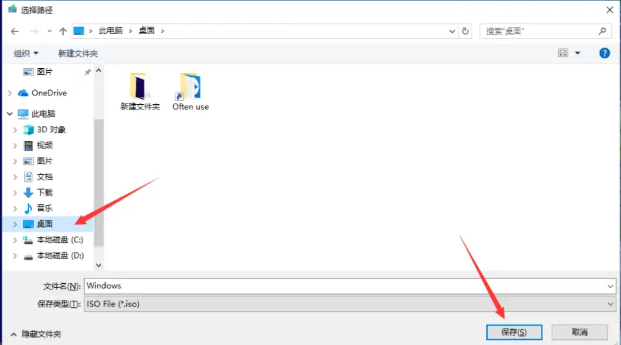
以上就是windows10 iso镜像下载的内容,希望能对大家有所帮助。




