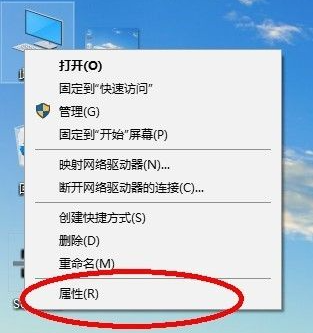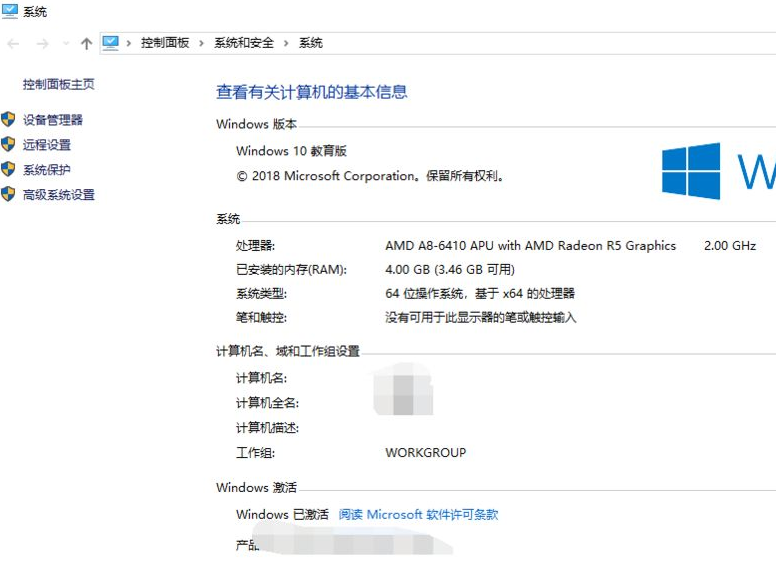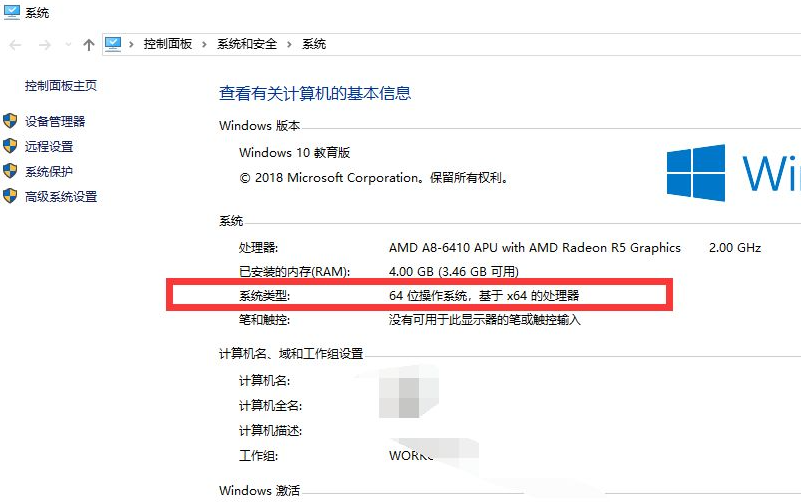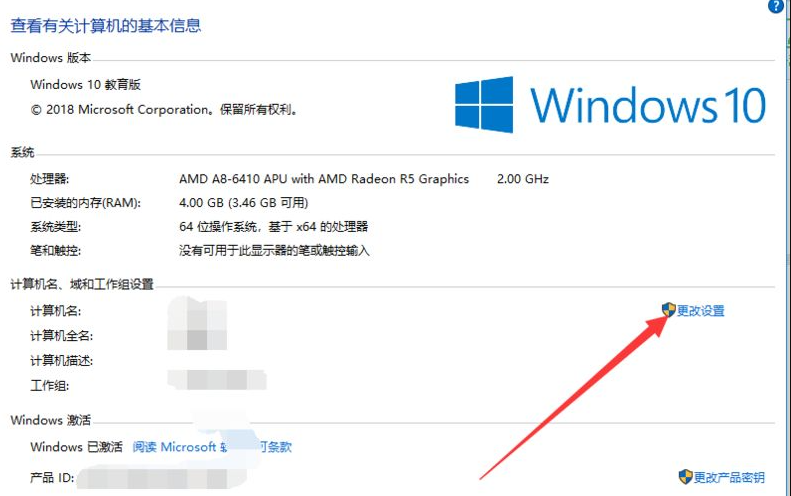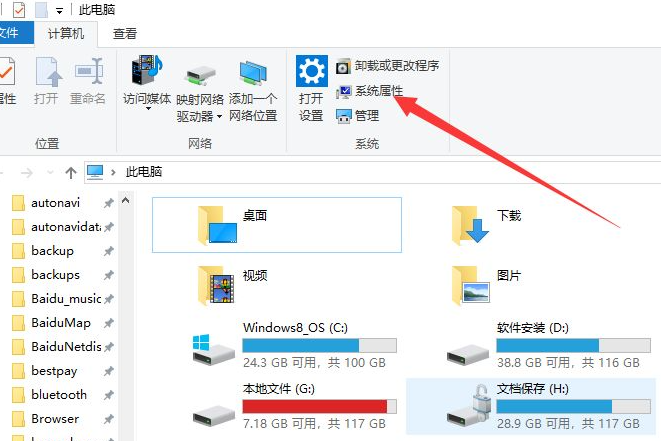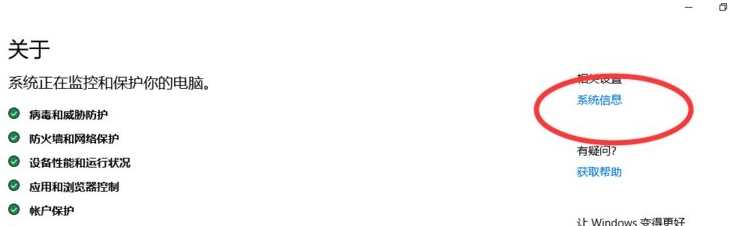Warning: Use of undefined constant title - assumed 'title' (this will throw an Error in a future version of PHP) in /data/www.zhuangjiba.com/web/e/data/tmp/tempnews8.php on line 170
详聊怎么看笔记本电脑配置信息
装机吧
Warning: Use of undefined constant newstime - assumed 'newstime' (this will throw an Error in a future version of PHP) in /data/www.zhuangjiba.com/web/e/data/tmp/tempnews8.php on line 171
2021年09月30日 17:55:00

现在很多人都会选择体积小方便携带的笔记本电脑,我们知道不同电脑配置不同的硬件,配置好坏决定一台笔记本电脑的性能,下面就来教大家怎么看自己正在使用的笔记本电脑配置信息吧。
1、启动电脑后,如图所示的界面。

2、在桌面选择此电脑,单击右键,弹出列表中选择属性。
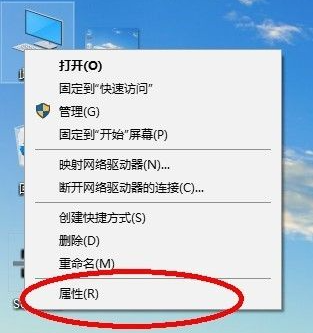
3、单击属性后,便会弹出系统信息的界面。
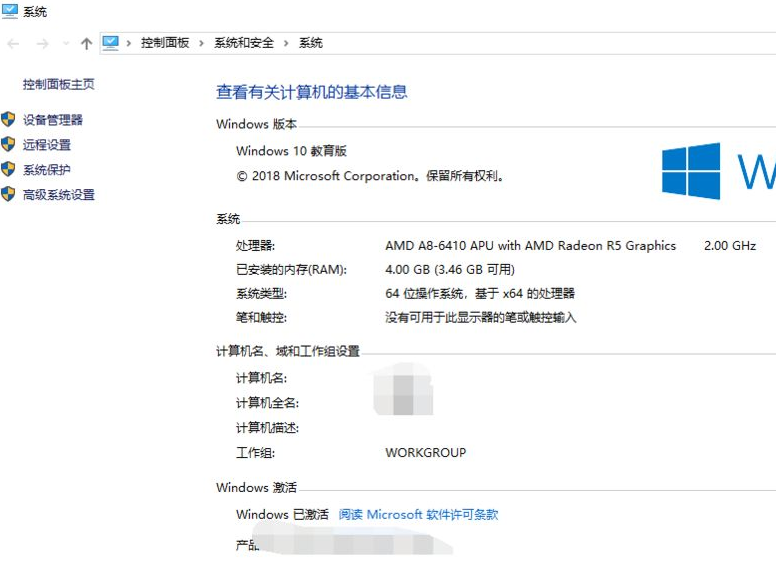
4、在系统信息的界面,可以看到电脑的系统类型为64位操作系统。
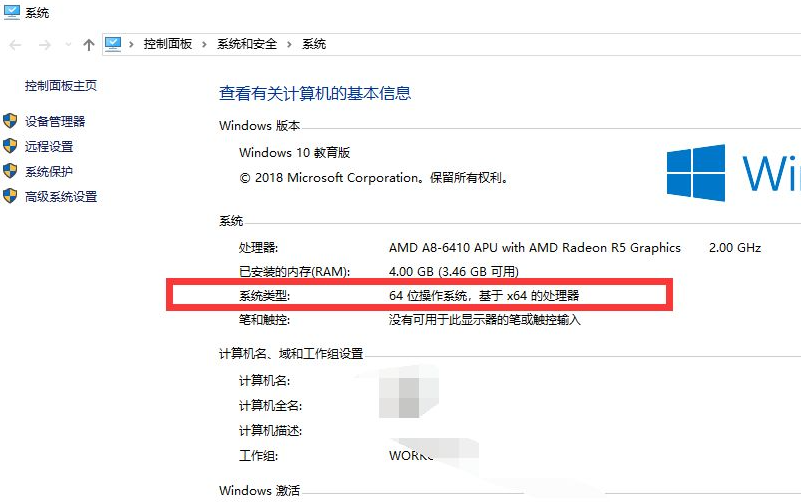
5、单击更改设置,可以重新命名计算机的名称。
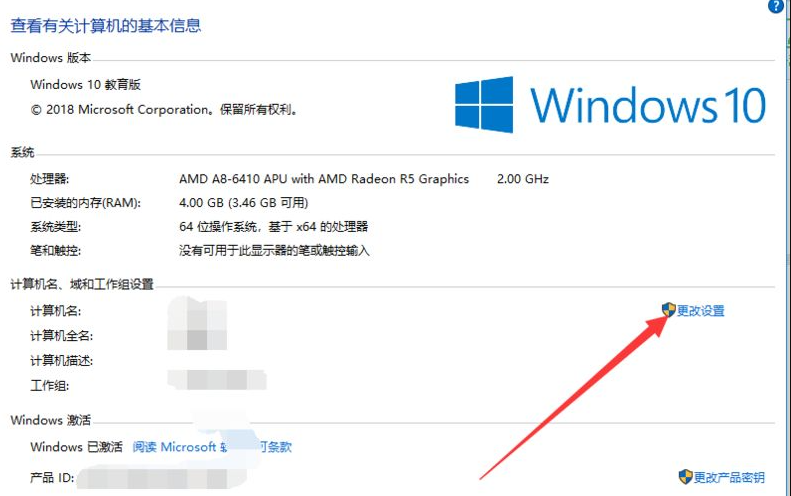
6、除此之外,也可以打开我的电脑,打开计算机——系统——系统属性,接着单击系统信息也可以查看该信息。
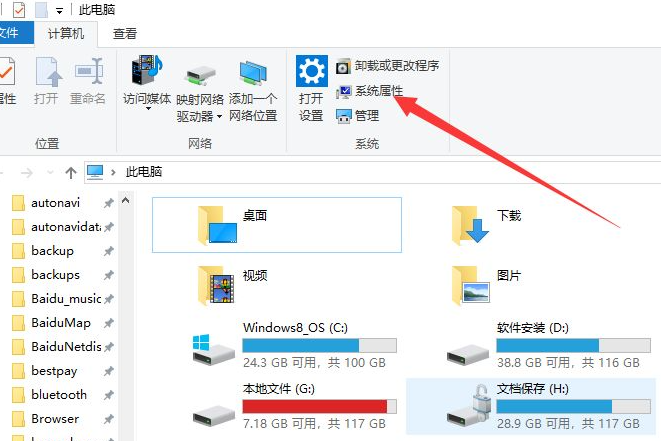
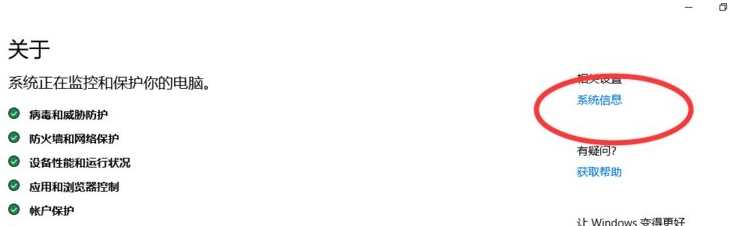
上述就是关于查看电脑配置参数信息的方法了,大家可以通过这个方法查看自己电脑的详细配置信息,看完以上内容可以自己动手操作看看,希望对大家有帮助。