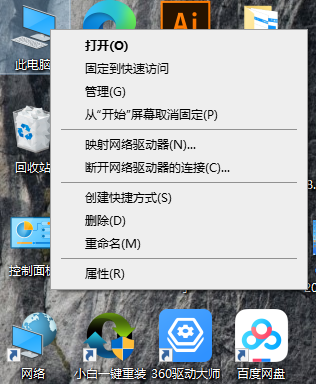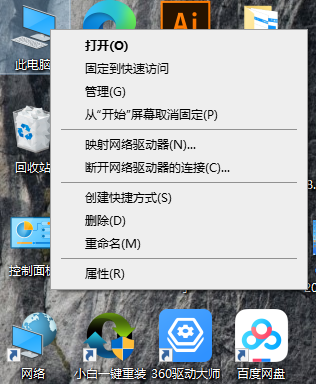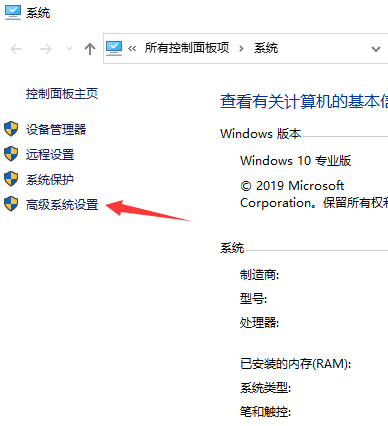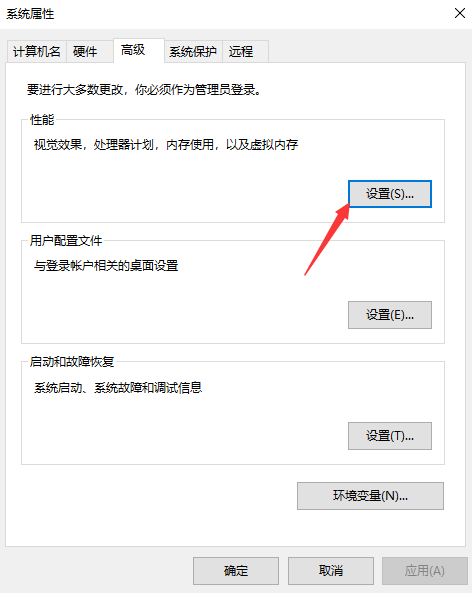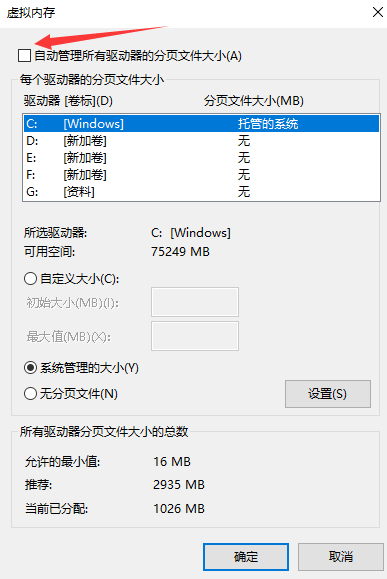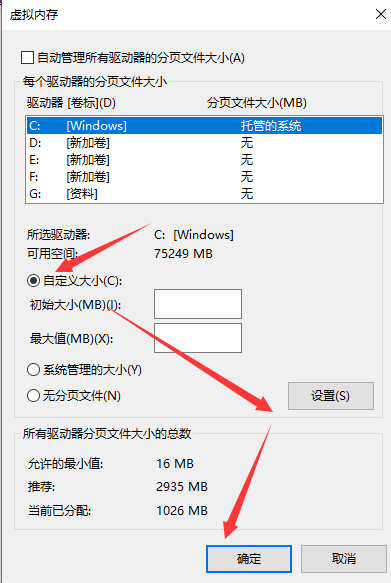Warning: Use of undefined constant title - assumed 'title' (this will throw an Error in a future version of PHP) in /data/www.zhuangjiba.com/web/e/data/tmp/tempnews8.php on line 170
教大家win10怎么设置虚拟内存
装机吧
Warning: Use of undefined constant newstime - assumed 'newstime' (this will throw an Error in a future version of PHP) in /data/www.zhuangjiba.com/web/e/data/tmp/tempnews8.php on line 171
2021年09月04日 18:30:00
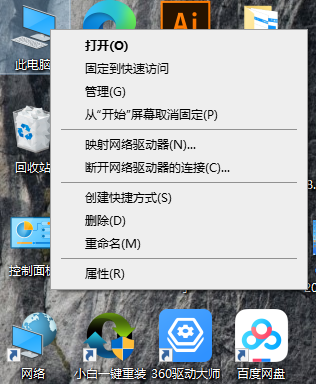
设置虚拟内存可以在内存不够的情况下将缓存一时放在硬盘上,解决内存不足问题,不过可能很多人都不会操作,下面就和大家聊聊windows10怎么样来设置虚拟内存吧。
1、右键Win10系统桌面上的这台电脑,选择弹出菜单的属性。
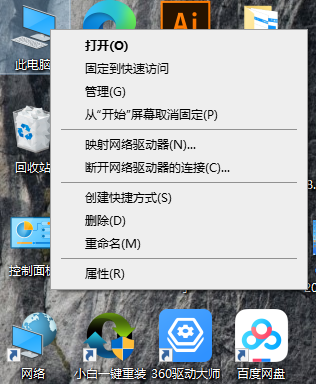
2、点击打开属性窗口,点击左侧的高级系统设置。
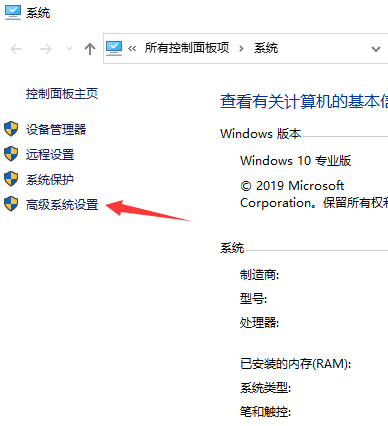
3、点击进入系统属性的高级选项卡,点击性能下方的设置。打开的窗口可以设置性能视觉效果,处理器计划,内存使用,以及虚拟内存。
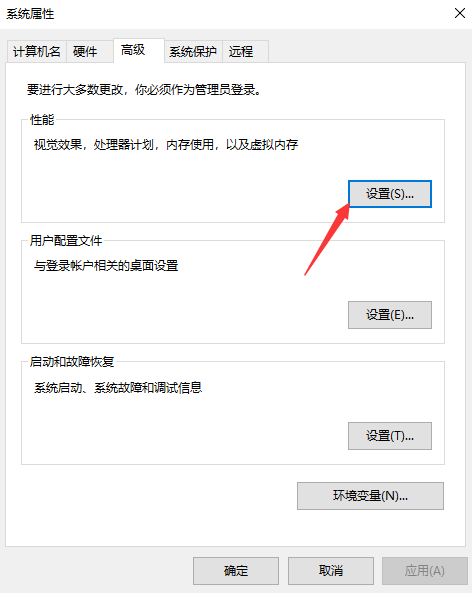
4、在性能选项对话框的高级选项卡里点击虚拟内存下方的更改。

5、在虚拟内存设置窗口,将自动管理所有驱动的分页文件大小前面的勾子去掉。
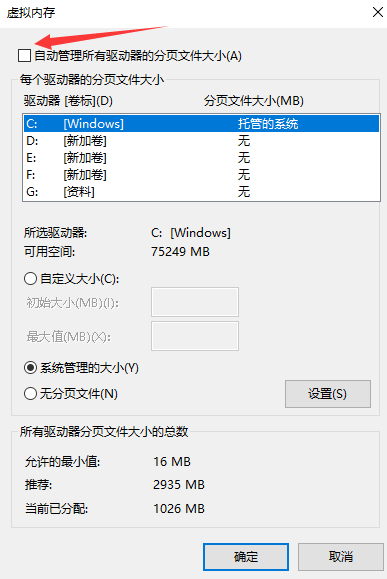
6、在虚拟内存对话框下面的可用空间设置初始大小和最大值,然后先点击设置,再点击确定就行了。
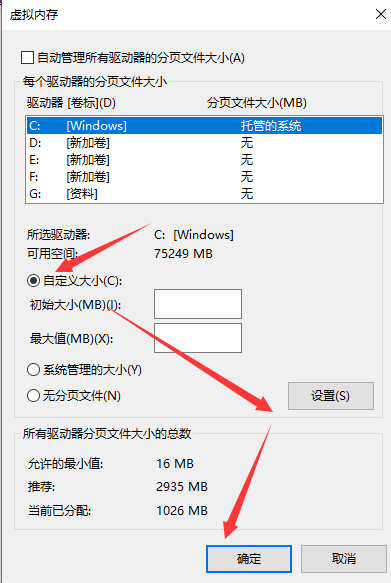
上述的内容就是和大家讲解的win10系统设置电脑虚拟内存的步骤了,大家如果需要在自己电脑上增添虚拟内存的话就可以按照上述步骤来操作,希望这个方法能帮到大家。