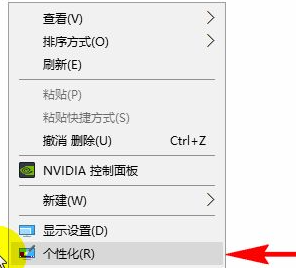
我们在别人win10系统电脑上看到的任务栏是透明的,看起来非常有个性。看看自己电脑任务栏不透明就显得很普通,那么下面就和大家分享一下win10电脑设置透明任务栏的方法吧。
1、打开电脑后,直接进入到win10系统的桌面,在桌面的空白处。我们点击鼠标右键,选择右键菜单的“个性化”菜单项。
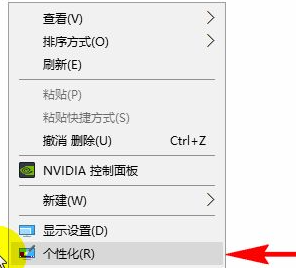
2、点击“个性化”菜单之后,我们就打开了win10系统的“个性化”设置弹窗,在弹窗里我们选择左侧的“颜色”菜单项。
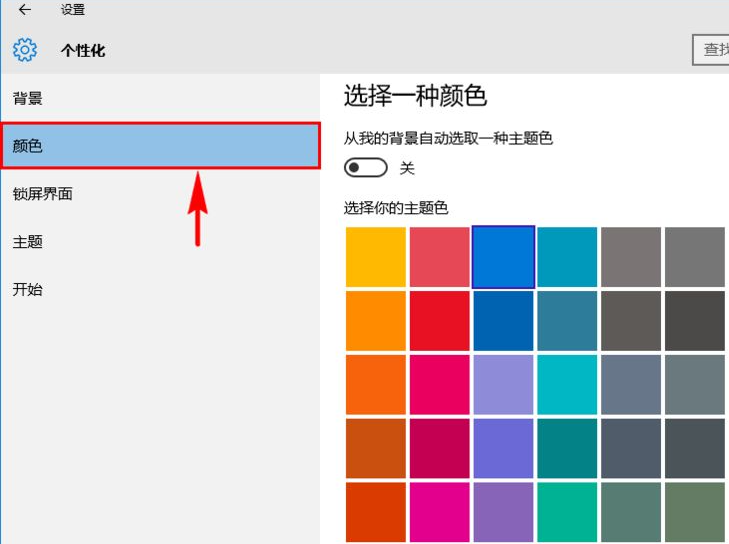
3、在“颜色”菜单的设置项中,我们直接找到“使开始菜单、任务栏、操作中心变透明”设置项。

4、找到后,我们查看其当前状态是“开”还是“关”,若是“关”,我们需要点击将它开启,也就是切到“开”状态,开启“透明”之后,我们就可以关闭“个性化”设置弹窗了,然后再返回到桌面上,就可以发现开始菜单、任务栏和操作中心等就变成了透明效果了。
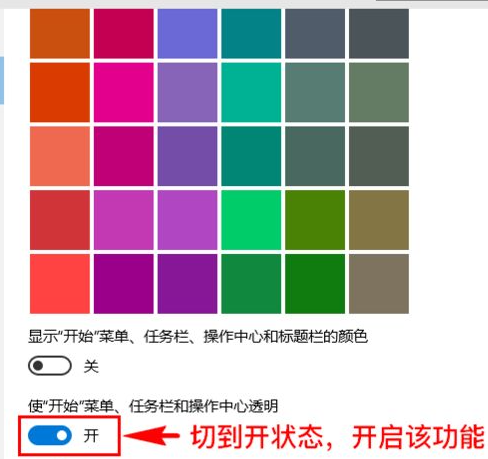

以上就是和大家讲述的win10任务栏调成透明的方法了,大家如果想要调整透明任务栏的话可以去按照这个方法操作一遍。




