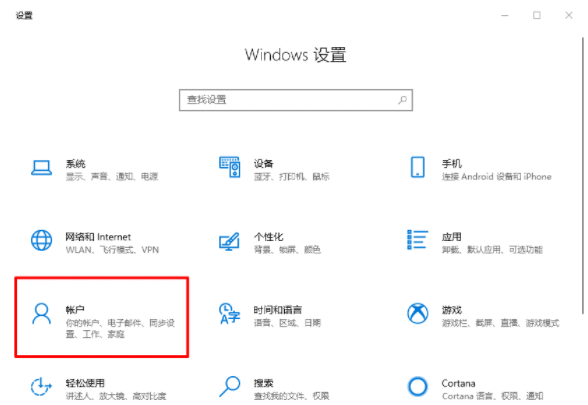
个人用电脑一般都会保存了我们很多的隐私信息,为了保护我们的电脑信息安全,一般都会给电脑设置pin码或者开机密码。不过有网友反映自己忘记电脑pin码导致电脑开不了机怎么办,下面小编就教下大家电脑pin码忘了开不了机的解决方法。
方法1:
1、Win10开机进入安全模式。请参考【Win10系统如何强制进入安全模式:http://www.01xitong.com/win10jiaocheng/33879.html】
2、进入安全模式时,需要输入基础的密码,进入桌面之后,同时按住win+i打开设置页面,点击“账户”。
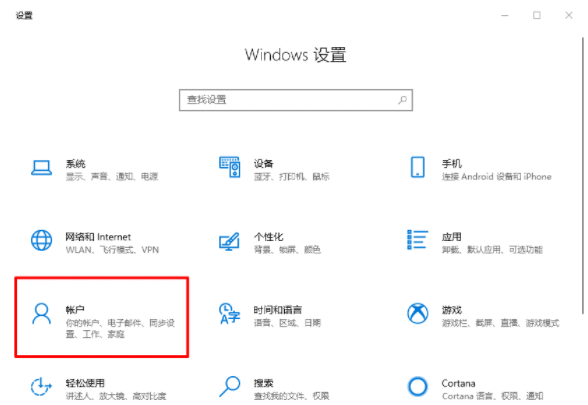
3、随后依次点击左侧的“登录选项”,再点击“Windows hello PIN”,选择“我忘记了我的PIN”。

4、此时,会弹出密码验证选项,输入开机密码进行验证,点击“确定”。

5、然后,会弹出PIN密码的设置页面设置完毕后,重启电脑即可使用新的PIN登录。

方法2:
如果进不了安全模式的话,可以制作启动盘进入pe内打开密码清除工具操作。具体的操作方法可以参照:http://www.01xitong.com/win10jiaocheng/31648.html。

以上便是电脑pin码忘了开不了机的解决方法,希望能帮到大家。




