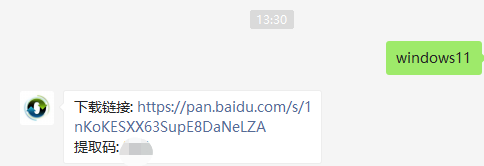
有的用户不太清楚win11系统如何升级,其实我们是可以在电脑上免费升级windows11的,下面就专门给大家带来win10升级win11的教程吧,不会的小伙伴不要错过了。
1、首先我们要下载win11镜像文件,在小白一键重装系统微信公众号回复windows11即可获取镜像文件。
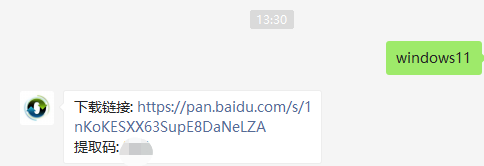
2、然后打开小白一键重装系统,点击备份还原,然后选择自定义还原扫描出我们下载好的win11系统

3、因为系统目前在软件里的名字是显示的win10,实际上系统是win11的文件,在出现的系统当中我们选择win10专业版安装即可。

4、接着跟着软件提示完成一系列的操作后重启电脑。

5、接下来自行完成一系列的基础设置即可。

6、操作完上述的基本设置后电脑会再次重启,等待一小段时间就行了。

7、系统安装完成后来到windows11桌面,可以开始使用了。

以上就是电脑升级windows11系统的免费教程了,大家如果有什么问题可以在小白微信公众号留言咨询,欢迎一起讨论问题。




