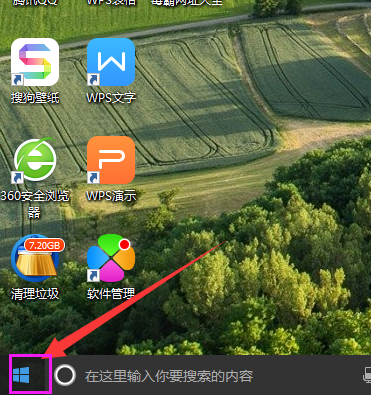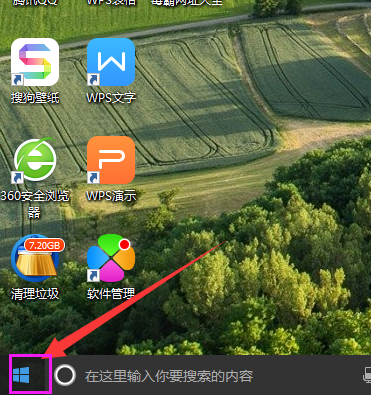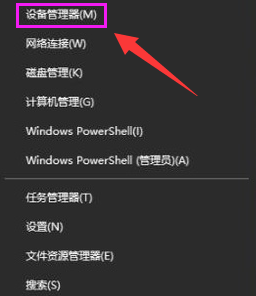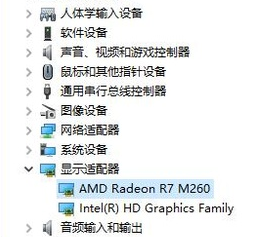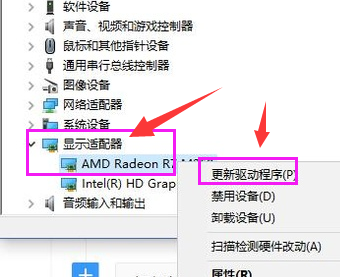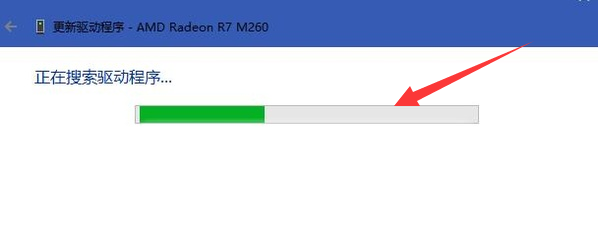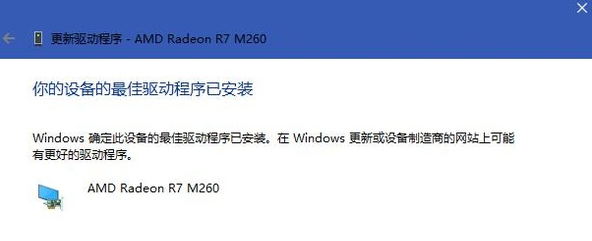Warning: Use of undefined constant title - assumed 'title' (this will throw an Error in a future version of PHP) in /data/www.zhuangjiba.com/web/e/data/tmp/tempnews8.php on line 170
win10如何升级显卡驱动程序
装机吧
Warning: Use of undefined constant newstime - assumed 'newstime' (this will throw an Error in a future version of PHP) in /data/www.zhuangjiba.com/web/e/data/tmp/tempnews8.php on line 171
2021年07月15日 10:55:00
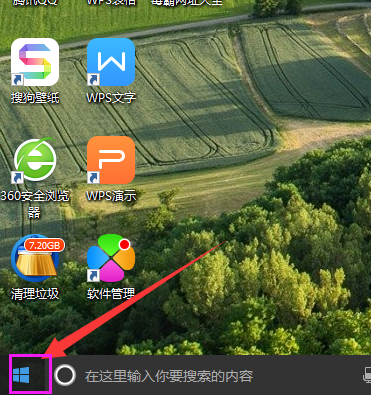
显卡驱动就是用来驱动显卡的程序,它是硬件所对应的软件,显卡驱动对电脑非常重要的。我们在使用win10系统电脑不知道怎么更新显卡驱动,下面就教大家升级win10显卡驱动的方法吧。
1、首先我们在桌面点击“开始菜单”。
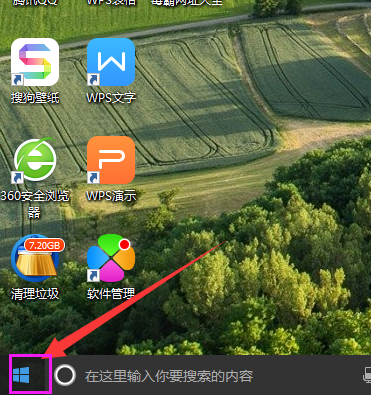
2、鼠标右键点击开始键,选择设备管理器。
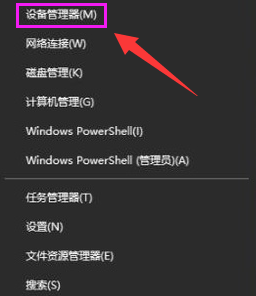
3、进入设备管理器对话框,往下翻找到并点击“显示适配器”选择电脑的独立显卡。
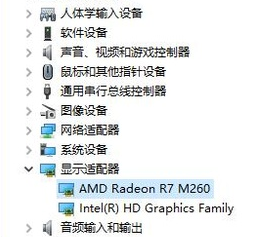
4、鼠标右键点击显卡,选择更新驱动程序。
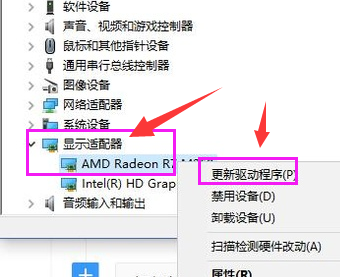
5、选择“自动搜索更新的驱动程序软件”。

6、电脑就会自动更新并且下载最新的驱动程序,只需要等待就可以了。
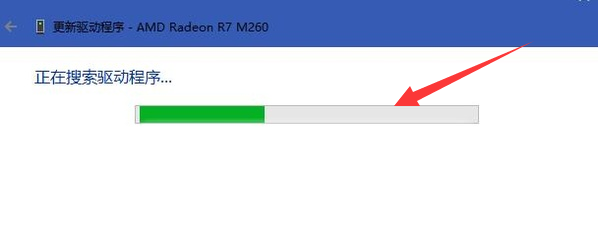
7、驱动也就升级成功了。
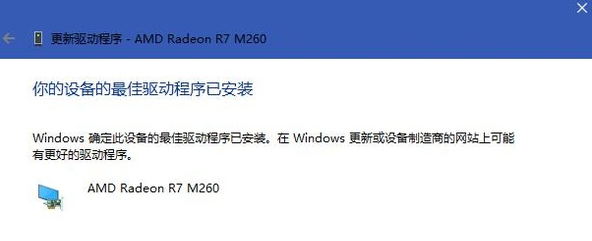
以上就是跟大家分享的windows10系统升级显卡驱动程序的方法了,希望对大家有帮助。