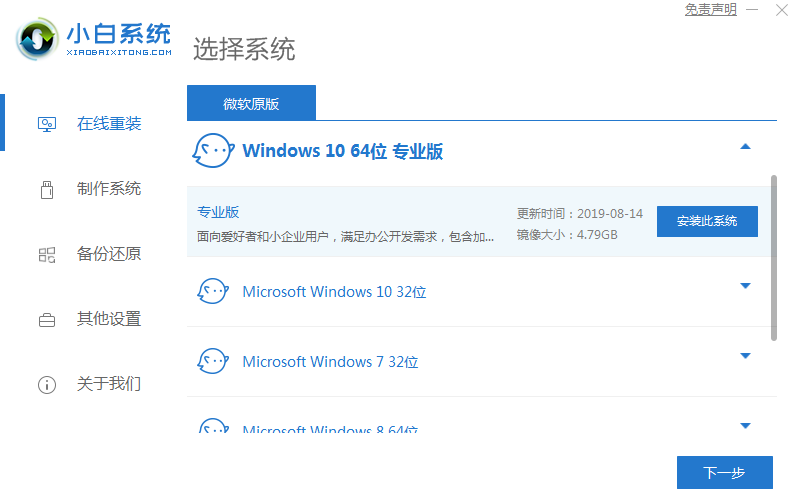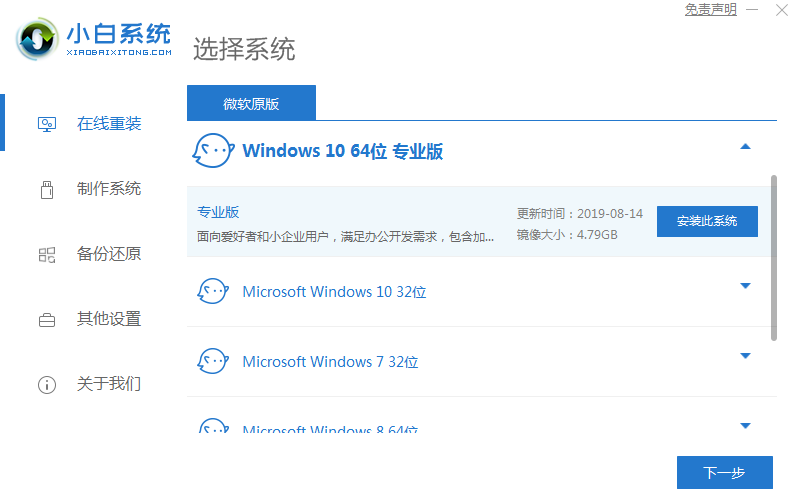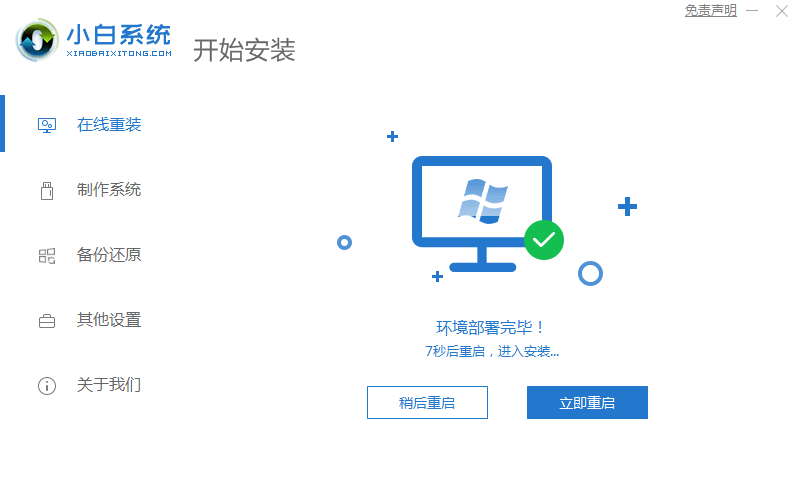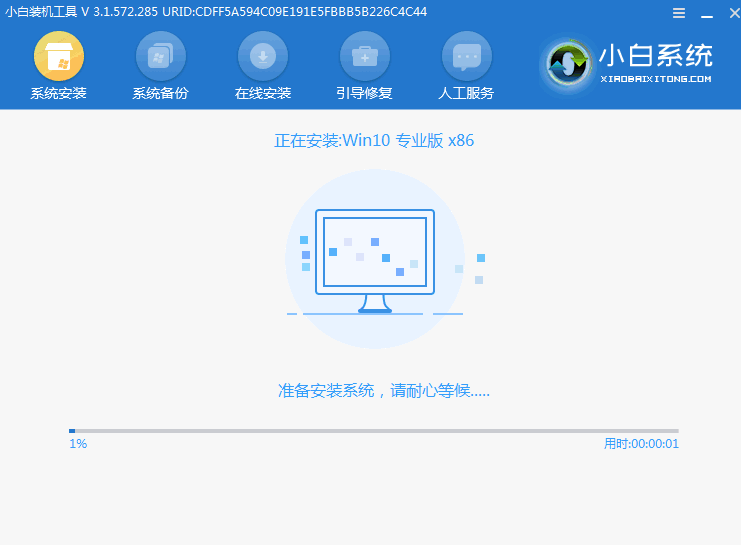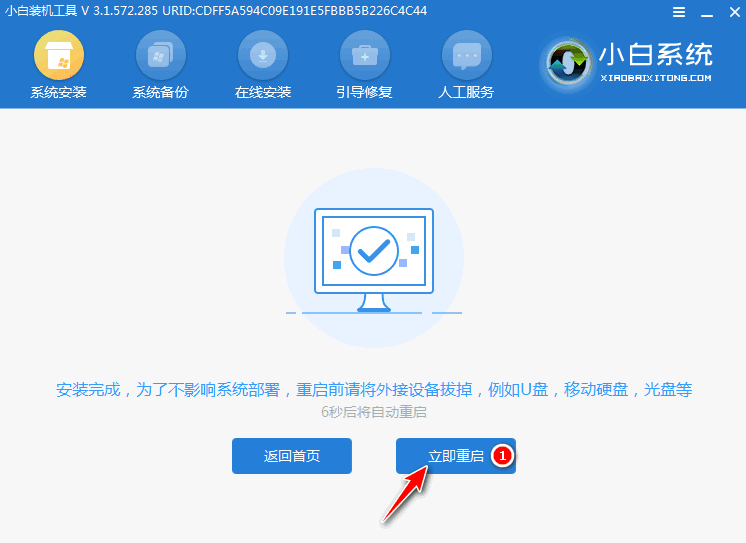Warning: Use of undefined constant title - assumed 'title' (this will throw an Error in a future version of PHP) in /data/www.zhuangjiba.com/web/e/data/tmp/tempnews8.php on line 170
电脑如何免费升级win10系统
装机吧
Warning: Use of undefined constant newstime - assumed 'newstime' (this will throw an Error in a future version of PHP) in /data/www.zhuangjiba.com/web/e/data/tmp/tempnews8.php on line 171
2021年07月13日 10:20:00
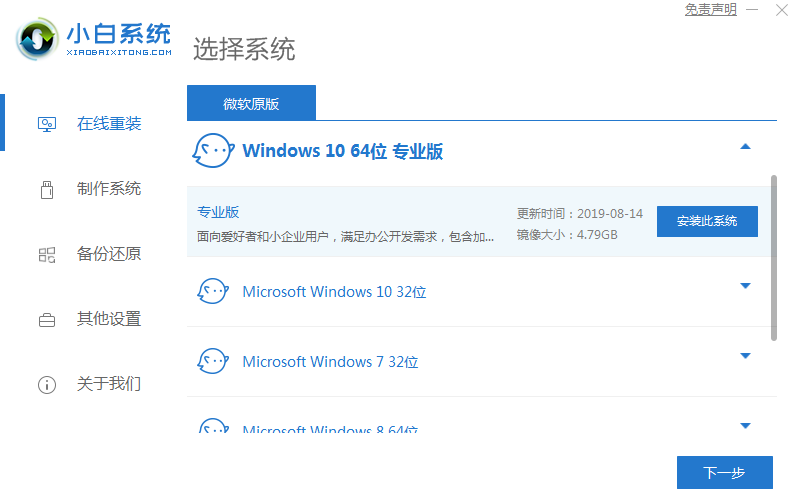
很多用户可能还不太清楚如何快速免费升级win10系统,win10系统界面确实绚丽,功能也比较多,一起来看看如何升级吧。
1、打开软件,选择需要安装的win10系统。(4g以上内存选择64位系统)
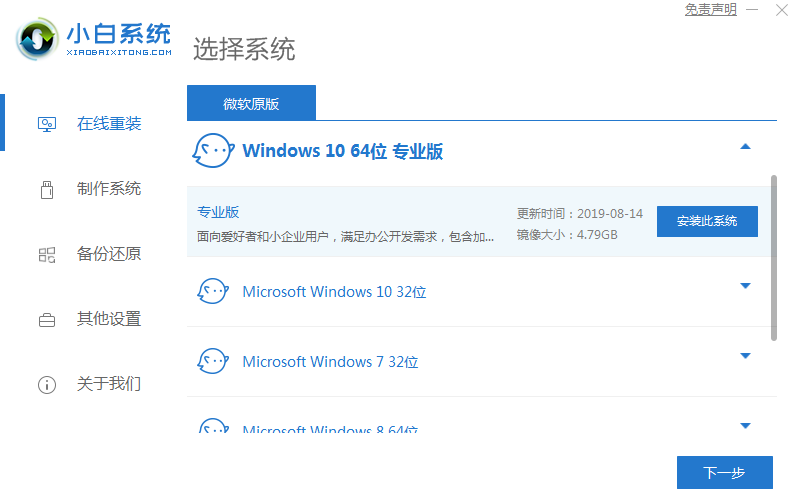
2、接着我们耐心等待下载重装资源。

3、资源下载完成后,等待环境部署完毕重启即可。
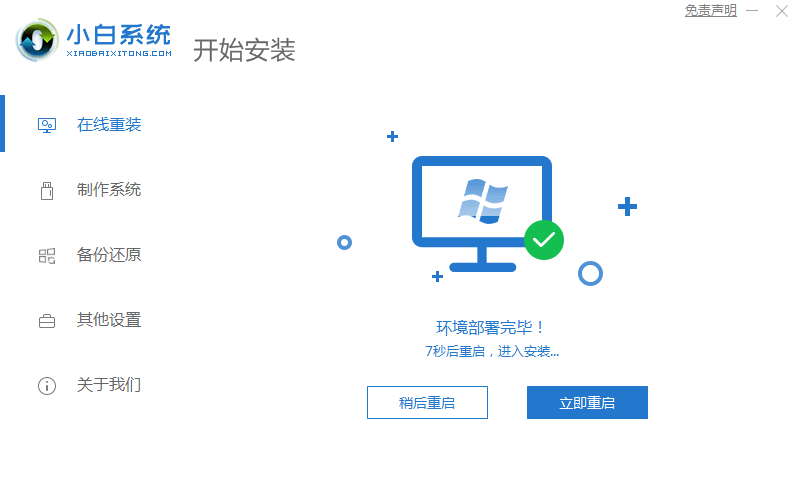
4、进入到pe系统后,打开小白工具,选择安装的系统,安装完成后重启即可。

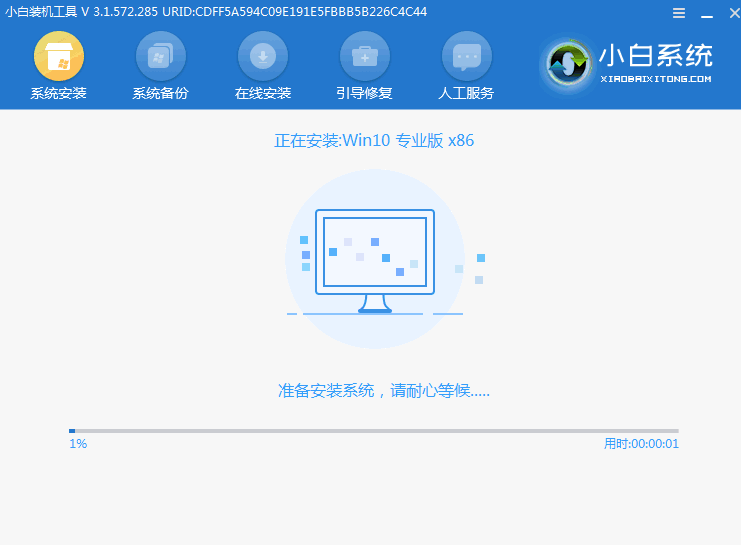
5、最后重启电脑进入win10桌面,系统安装完成,可以开始使用了。
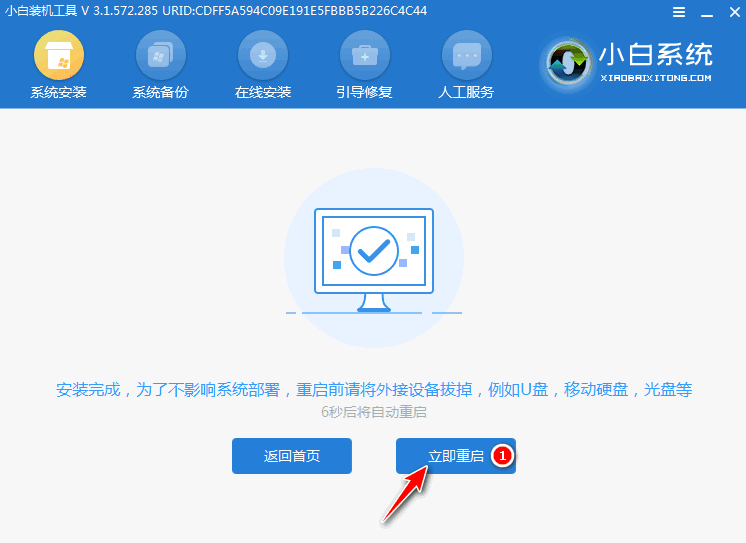
以上就是跟大家分享的免费升级win10系统的方法了,大家看完不知道学会了没有呢?