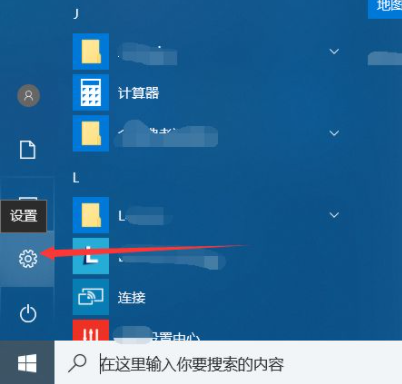
我们都知道C盘是win10电脑的系统盘,为了保持系统的流畅度,一般会让C盘保持较为充足的空间,不然就容易出现卡顿问题。不过很多人c盘都会有很多链接文件,下面给大家讲讲如何来清理win10c盘吧。
在电脑上点击 win 键,在系统左侧会弹出一个对话框,点击如图所示位置中的 设置,即可进入系统设置。
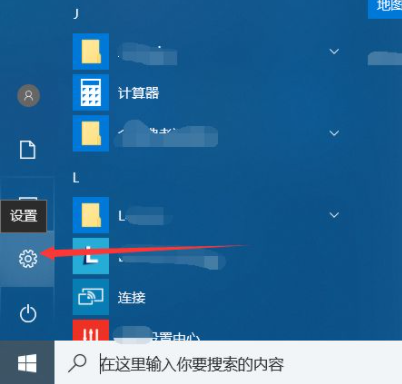
在弹出的系统设置窗口中,点击图示位置中的 系统 选项,在该选项中,主要内容为:显示器、声音、通知、存储等相关设置。

在系统设置中,点击系统左侧的导航栏中的 存储 设置,即可进入系统储存相关设置。

在存储中,可以查看本地存储目前的占用情况,如图所示,点击图示位置中的 C盘 ,即可进入查看C盘的具体情况,这里可以看出,主要内存占用情况为应用程序和临时文件占用较大。

存储感知是系统更新才出来的功能,这里打开该功能,即可在需要清理垃圾时,就会自动提示需要清理垃圾。点击下方的立即释放空间即可进入空间释放程序。

点击上图中的立即释放空间之后,即可搜索系统C盘空间储存在的垃圾。如下图所示,已经搜索出2G+的垃圾。这里需要注意的是,回收站和以往的windows安装勾选,勾选上,点击上方的 立即清理 ,即可对垃圾进行清理。

以上就是跟大家分享的win10c盘清理的方法了,希望对大家有帮助。




