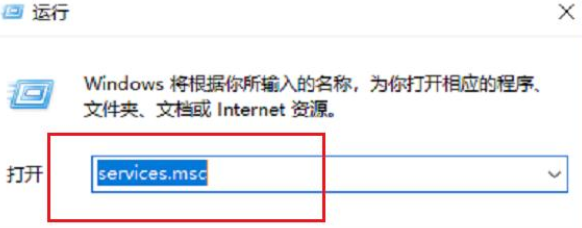
win10安全中心会在安装win10系统后默认安装,起着保护作用,但是经常会有提示窗口,有的小伙伴为此感到苦恼,而有的小伙伴习惯运用第三方安全软件,不需要运用到xin10安全中心,下面让小编来为大家介绍一下win10怎样彻底关闭安全中心的方法步骤。
1、进入win10桌面,按键盘上的Win+r键打开操作窗口,输入“services.msc“,然后按回车键进入下一步。
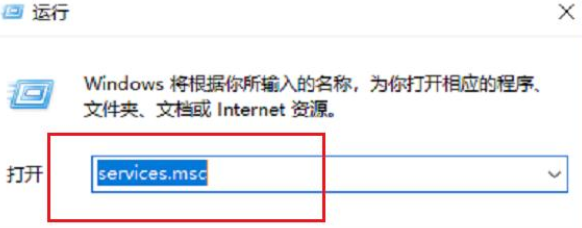
2、在打开的服务功能界面中找到“Security Center”,双击打开,进入下一步。
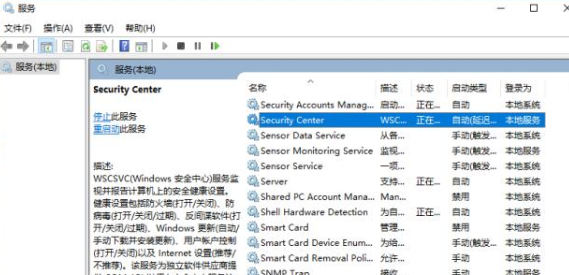
3、在打开的“Security Center”服务界面中,将启动类型设置为“自动(延迟启动)”,单击应用程序进入下一步。
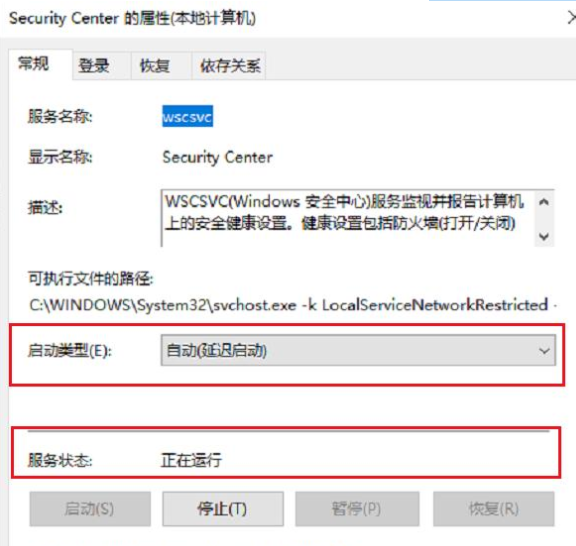
4、打开win10系统的控制面板,选择系统和安全选项,进入下一步。
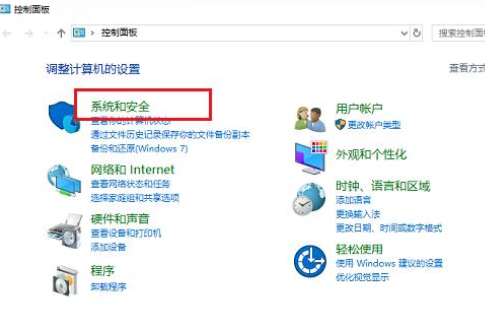
5、然后打开安全维护界面,点击界面左侧的“更改安全维护设置”进入下一步。
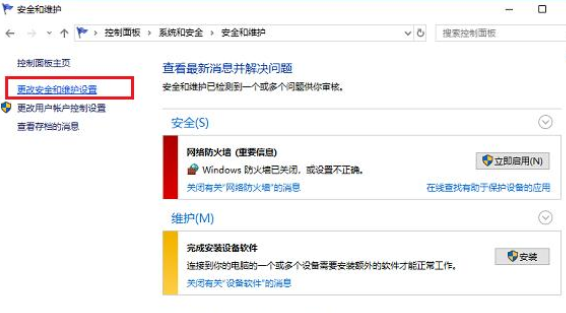
6、取消所有可以勾选的内容,然后单击“应用并确认”。

通过以上的方法,就能轻松掌握win10彻底关闭安全中心的方法,看到这里,想必各位小伙伴都已经学会了吧!




